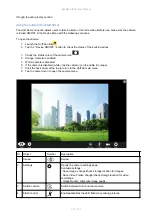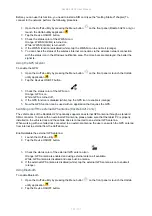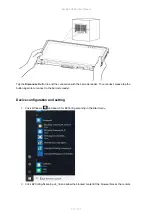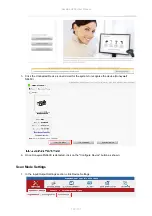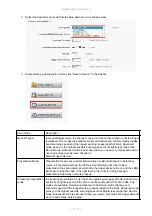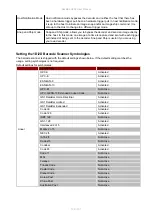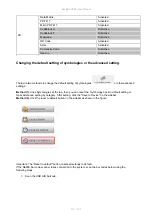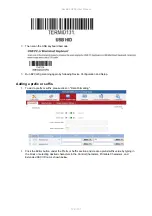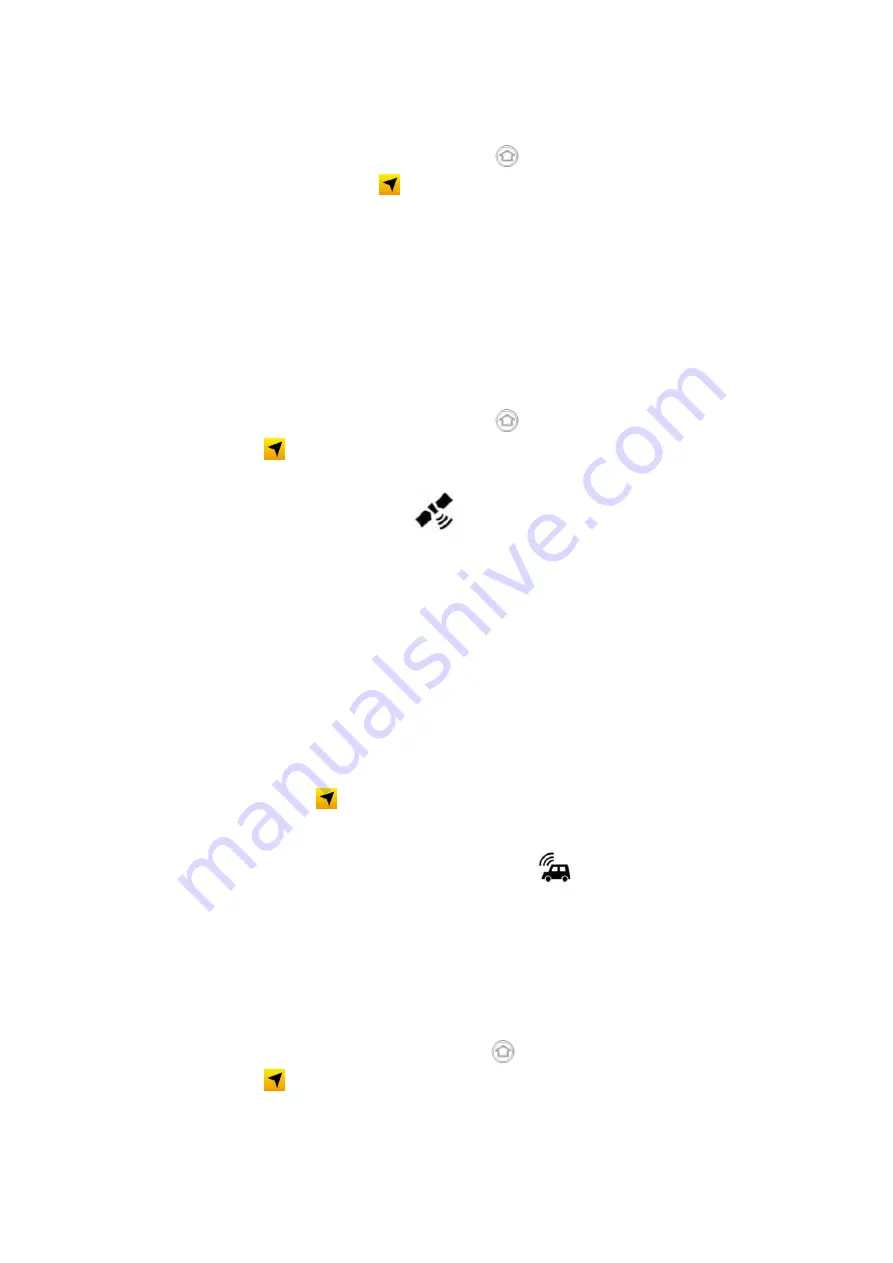
Rocktab U200 User Manual
115 / 151
Before you can use this function, you need to install a SIM card (see the "Getting Started" chapter) To
connect to the network, perform the following procedure:
1.
Open the HotTab utility by pressing the Menu button
on the front panel (Rocktab U214 only) or
launch the Hottab utility application
.
2.
Tap the Device ON/OFF button.
3.
Check the status color of the WWAN icon:
Orange: WWAN (3G/4G) is turned on.
White: WWAN (3G/4G) is turned off.
4.
If the WWAN function is disabled (white), tap the WWAN icon to enable it (orange).
5.
You can check the status of the wireless Internet connection via the wireless network connection
with the status icon in the Windows notification area. The more bars are displayed, the better the
signal is.
Using the GPS receiver
To enable the GPS:
1.
Open the HotTab utility by pressing the Menu button
on the front panel or launch the Hottab
utility application
.
2.
Tap the Devices ON/OFF button.
3.
Check the status color of the GPS icon
:
Orange: GPS is on.
White: GPS is turned off.
4.
If the GPS function is disabled (white), tap the GPS icon to enable it (orange).
5.
Now the GPS function can be used with an application that requires the GPS.
Switching on/off the external GPS antenna (Rocktab U212 only)
The vehicle dock of the Rocktab U212 optionally supports an external GPS antenna through a standard
SMA connector. To work with an external GPS antenna, please make sure that the tablet PC is properly
installed on the vehicle dock and the vehicle dock is connected to an external GPS antenna.
When working with a vehicle dock connected to an external antenna, the user can switch the GPS antenna
from internal to external from the HotTab menu.
Enable/disable the external GPS antenna:
1.
Launch the HotTab utility
.
2.
Tap the Device ON/OFF button.
3.
Check the status color of the external GPS antenna icon
:
Orange: GPS antenna is enabled and using external antenna if available.
White: GPS antenna is disabled and uses built-in antenna.
4.
If the external GPS antenna is disabled (white), tap the external GPS antenna icon to enable it
(orange).
Using Bluetooth
To enable Bluetooth
1.
Open the HotTab utility by pressing the Menu button
on the front panel or launch the Hottab
utility application
.
2.
Tap the Device ON/OFF button.