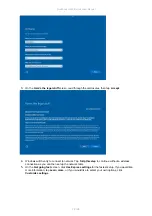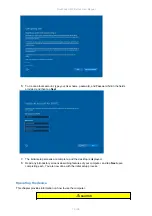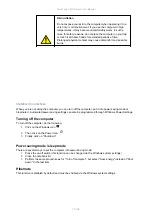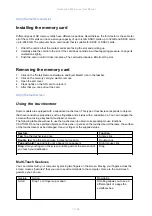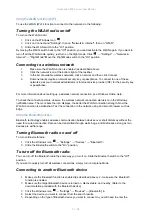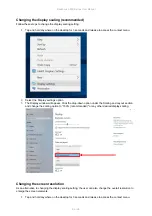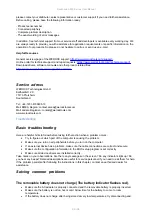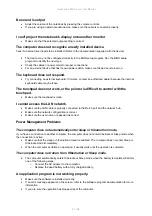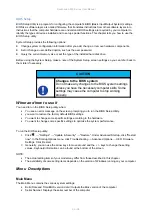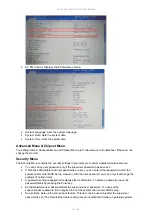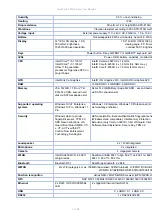Rockbook X500 Series User Manual
82 / 96
appropriate information.
For detailed information on how to use the Bluetooth function, refer to the Windows online help, as well as
the manual of the Bluetooth device you want to connect to.
Using the fingerprint scanner
The fingerprint scanner (if your model has this feature) provides a strong authentication mechanism based
on fingerprint recognition. You can log into Windows and disable the lock screen with a registered fingerprint
instead of a password.
For optimal performance, both the scanning surface and the finger should be clean and dry. Clean the
scanning surface if necessary. You can use tape to remove dirt and oil from the scanner surface.
It is not recommended to use the fingerprint scanner in temperatures below freezing. The moisture on your
finger may freeze on contact with the metal surface of the scanner, which may cause it to malfunction; also,
touching frozen metal with your finger may cause frostbite.
You must create a user account and password in Windows before you can create a fingerprint.
The fingerprint login process will take some time because the system needs to complete the hardware
device and security mechanism verification before it starts the fingerprint sensor.
Enroll a fingerprint
1.
Click the Windows icon
→ "Settings" → "Accounts" → "Login Options".
2.
Click Setup on the right side under Fingerprint.
3.
Follow the on-screen instructions to complete the process.
Scaling and setting the screen resolution
The high-resolution 1920 x 1080 Full HD display of the rugged tablet computer is perfect for viewing pictures,
videos or other applications.
However, the Windows user interface (icons, buttons, and other user interface elements) may be too small
to read and operate at the default Windows settings.
By changing the display scaling or the device's display resolution setting, you can adjust the size of text
and other elements on the desktop for optimal viewing. Display scaling is the recommended method
because it causes the user interface elements to adjust without sacrificing the optimal 1920 x 1200
resolution setting.
This section explains how to adjust the built-in Windows display scaling as well as the resolution setting.
Please note:
Before changing the scaling option, make sure that all open documents are saved and
closed, and that all running applications are closed. This is because this operation
requires the user to log out of their account in order to apply the display scaling change.
Содержание Rockbook X500 Series
Страница 1: ...Copyright 2022 by WEROCK All Rights Reserved Rockbook X500 Series User Manual ...
Страница 23: ...Rockbook X500 Series User Manual 23 96 3 Verbinden Sie das Netzteil mit einer Steckdose ...
Страница 25: ...Rockbook X500 Series User Manual 25 96 2 Drücken Sie den An Aus Schalter solange bis die Power LED leuchtet ...
Страница 62: ...Rockbook X500 Series User Manual 62 96 Carefully remove the battery or accumulator ...
Страница 72: ...Rockbook X500 Series User Manual 72 96 ...