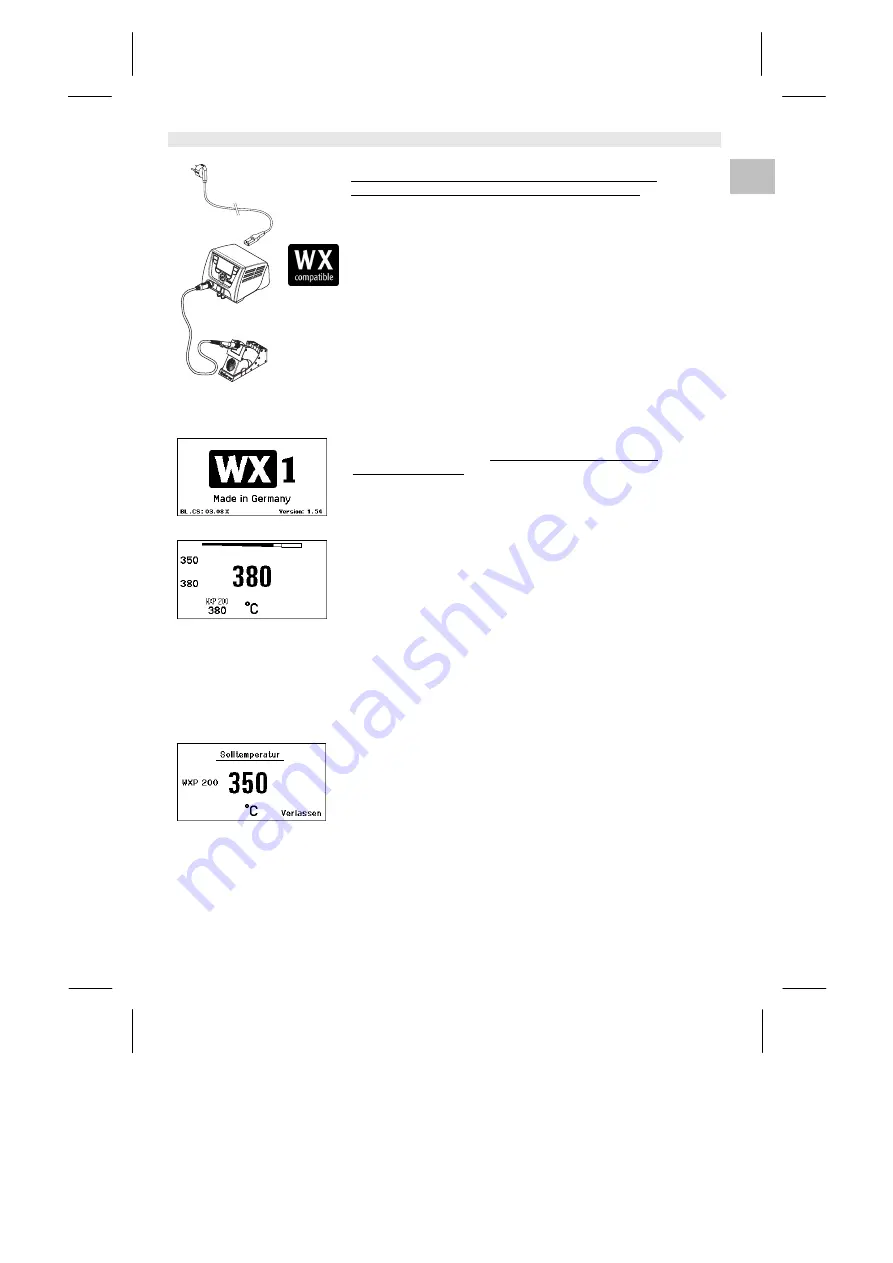
WX 1
5-18
DE
Abb. 3
Abb. 4
Abb. 5
Abb. 1
Abb. 2:
WX 1 mit angeschlossenem
WX Lötwerkzeug
Hinweis An die Lötstation WX 1 können nur WX Lötwerkzeuge mit
geeigneten Anschlusssteckern angeschlossen werden.
Die an das WX 1 anschließbaren WX Werkzeuge entnehmen Sie
bitte der Zubehörliste auf Seite 17.
1. Das Gerät sorgfältig auspacken.
2. Die WX kompatiblen Lötwerkzeuge (Abb. 1) wie folgt
anschließen:
Das Lötwerkzeug mit Anschlussstecker in die
Anschlussbuchse (9) des Steuergeräts einstecken und durch
kurze Rechtsdrehung verriegeln.
3. Das Lötwerkzeug im Halter ablegen.
4. Überprüfen, ob die Netzspannung mit der Angabe auf dem
Typenschild übereinstimmt und der Netzschalter (15) sich in
ausgeschaltetem Zustand befindet.
5. Das Steuergerät mit dem Netz verbinden (13).
6. Das Gerät am Netzschalter (15) einschalten.
Startup-Anzeige erscheint auf dem Display (siehe Abb. 3).
Nach dem Einschalten des Gerätes führt der Mikroprozessor einen
Selbsttest durch und liest die im Werkzeug gespeicherten
Parameterwerte aus.
Wenn ein Lötkolben angeschlossen ist, erscheint im Display die
eingestellte Temperatur (Sollwert) (22), die Temperatureinheit °C/°F
(20), die Istwertanzeige (aktuelle Werkzeugtemperatur) (21) und die
gespeicherten Festtemperaturen (24/25) (siehe Abb. 4).
Solltemperatur und Festtemperaturen sind auf dem Werkzeug
gespeichert. Temperatur-Istwert steigt bis zur Solltemperatur
(= Lötwerkzeug wird aufgeheizt).
Hinweis Weitere Anschluss-Varianten finden Sie auf der Seite 22.
Beachten Sie die jeweiligen Betriebsanleitungen der
angeschlossenen Geräte.
Temperatur individuell einstellen
Beachten Sie die Übersichtabbildungen (Abb. 7 / Abb. 8, Seite 10).
Festtemperatur einstellen
1. Die gewünschte Auswahl-Taste (10) gedrückt halten.
Auf dem Display erscheint die aktuelle Solltemperatur (siehe
Abb. 5).
2. Die gewünschte Solltemperatur mit dem Dreh-Klick-Rad (5)
einstellen.
3. Wert mit der Eingabe-Taste (6) bestätigen.
4. Die gewünschte Bedien-Taste 1 oder 2
3 sec. gedrückt halten, um den aktuellen Sollwert als
Festtemperatur (unter der gedrückten Taste) zu speichern.
Hinweis Nähere Informationen (z. B. Festtemperatur, Werkseinstellung)
zum intelligenten Werkzeug finden Sie in den jeweiligen
Betriebsanleitungen.
Содержание WX1
Страница 1: ...DE EN FR IT ES PT NL SV DK FI GR TR CZ PL HU SK SL EE LV LT WX 1 Betriebsanleitung DE ...
Страница 18: ...DE EN FR IT ES PT NL SV DK FI GR TR CZ PL HU SK SL EE LV LT WX 1 Operating Instructions ...
Страница 35: ...DE EN ES IT ES PT NL SV DK FI GR TR CZ PL HU SK SL EE LV LT WX 1 Manual de uso ...
























