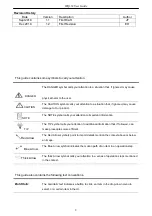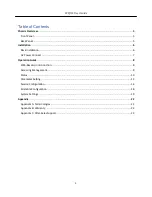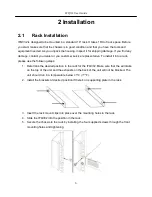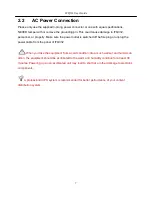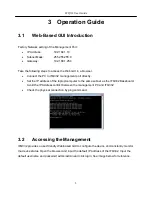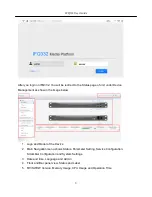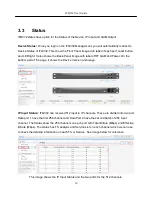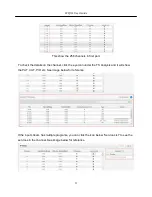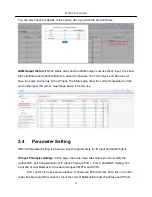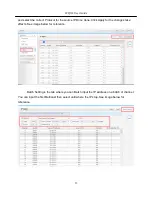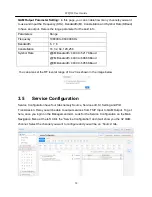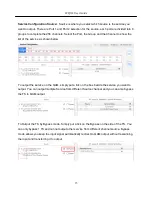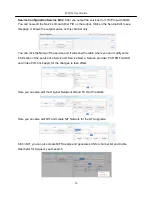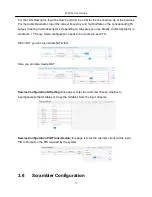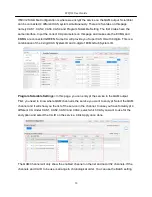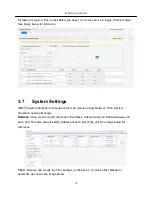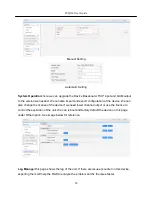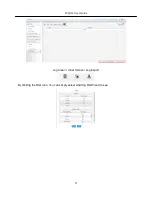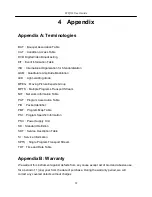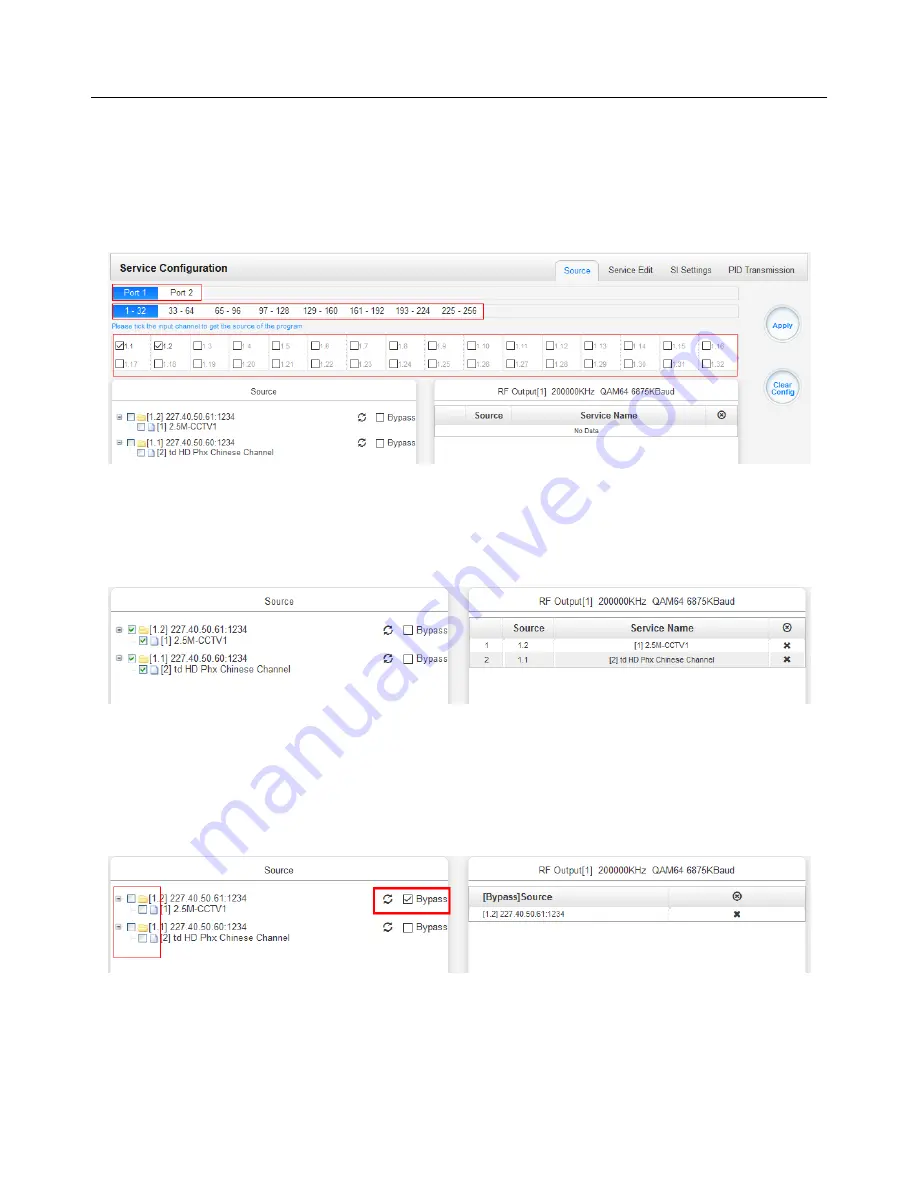
IFQ332 User Guide
15
Service Configuration Source
> Source is where you select which source is the service you
want to output. There are Port 1 and Port 2 selection for the source, each port are divided into 8
groups to complete the 256 channels. Select the Port, the Group and the Channel to show the
list of the service as shown below
To output the service on the QAM, simply put a tick on the box beside the service you want to
output. You can output multiple Service from different Source channel and you can also bypass
the TS to QAM output.
To Output the TS by Bypass mode. Simply put a tick on the Bypass on the side of the TS. You
can only bypass 1 TS and cannot output other service from different channel source. Bypass
mode allows you keep the input signal automatically redirect to QAM output without rescanning
the input and transferring it to output.
Содержание IFQ332
Страница 1: ...IFQ332 Media Platform User Guide V1 2...