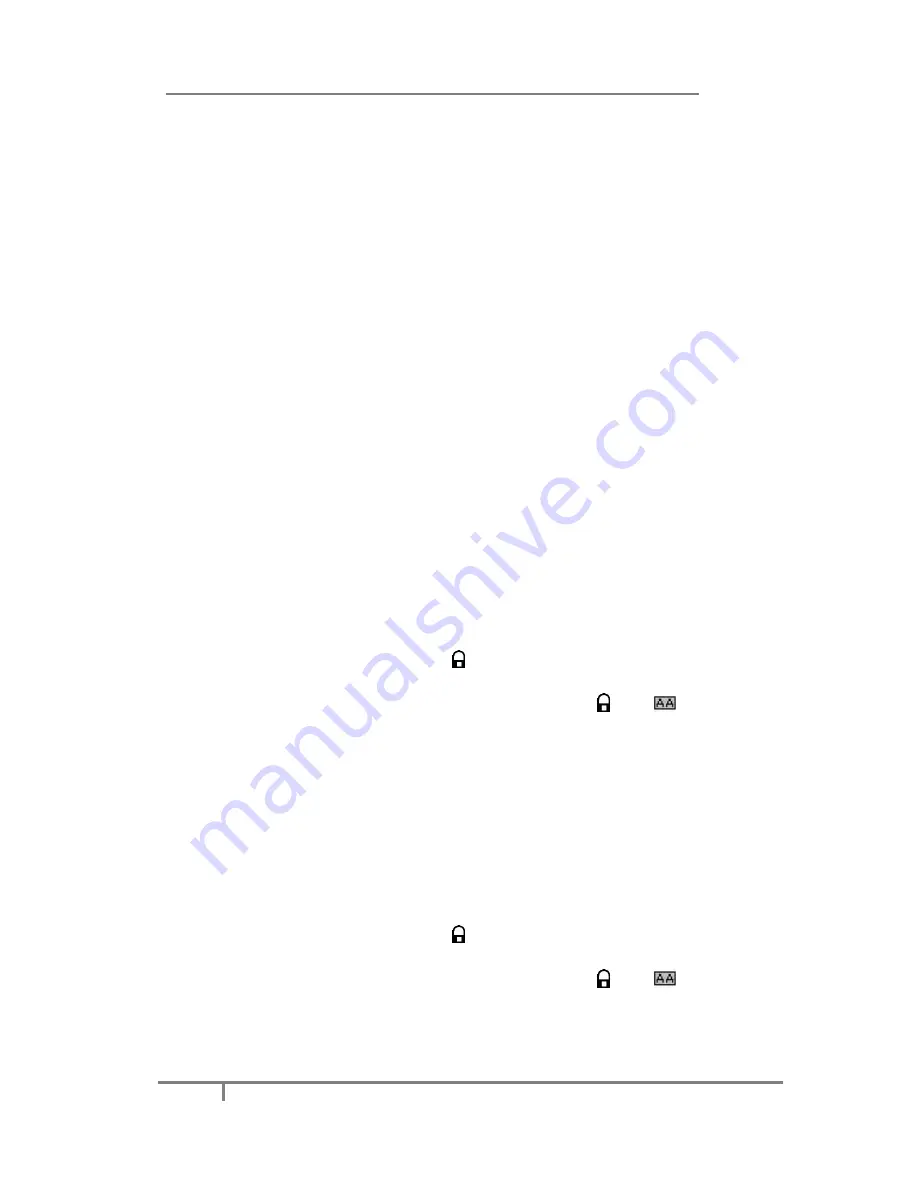
Enterprise IP Phone Customizing Your Phone
17
Keypad Lock
You can lock the keypad of your phone when you are temporarily not using it. This
function helps you to protect your phone from unauthorized use. You can lock the
following specific keys:
Menu Key:
The Menu hot keys cannot be used until unlocked. You cannot access
the menu of the phone.
Function Keys:
The hard function keys (MESSAGE, FORWARD, RD, OK, X, navigation
Keys, Volume adjustment button and line keys) cannot be used until
unlocked. You cannot access the hot keys such as Conf, Hold, Mute,
Tran, History, Dir, DND, etc either.
All Keys:
All of the keys cannot be used until unlocked. You can only use the
phone to answer the incoming calls.
Lock&Answer:
You can only use the phone to answer the incoming calls
(
But
cannot hung up the call by your party
)
. Or enter the menu pages
to do some configurations.
To enable keypad lock via Phone interface:
1)
Press
Menu
->
Settings
->
Advanced
Settings
, enter the password, and then
press
Confirm
hot key.
2)
Press
Phone Setting
->
Lock
.
3)
Use the
navigation keys
(
or press the
Switch
hot key
)
to highlight the one
you want to lock.
4)
Press
Save
hot key to active the change, or
Back
hot key to return to the
previous screen.
5)
If Keypad Lock is enabled, the icon will be displayed on the top right corner of
the idle screen.
6)
If you choose
Lock&Answer
, it will show the icon and
on the user
interface.
To unlock the phone via Phone interface:
1)
Press
Menu
->
Settings
->
Advanced
Settings
, enter the password, and then
press
Confirm
hot key.
2)
Press
Phone Setting
->
Lock
.
3)
Use the
navigation keys
(
or press the
Switch
hot key
)
to highlight the one
you want to lock.
4)
Press
Save
hot key to active the change, or
Back
hot key to return to the
previous screen.
5)
If Keypad Lock is enabled, the icon will be displayed on the top right corner of
the idle screen.
6)
If you choose
Lock&Answer
, it will show the icon and
on the user
interface.






























