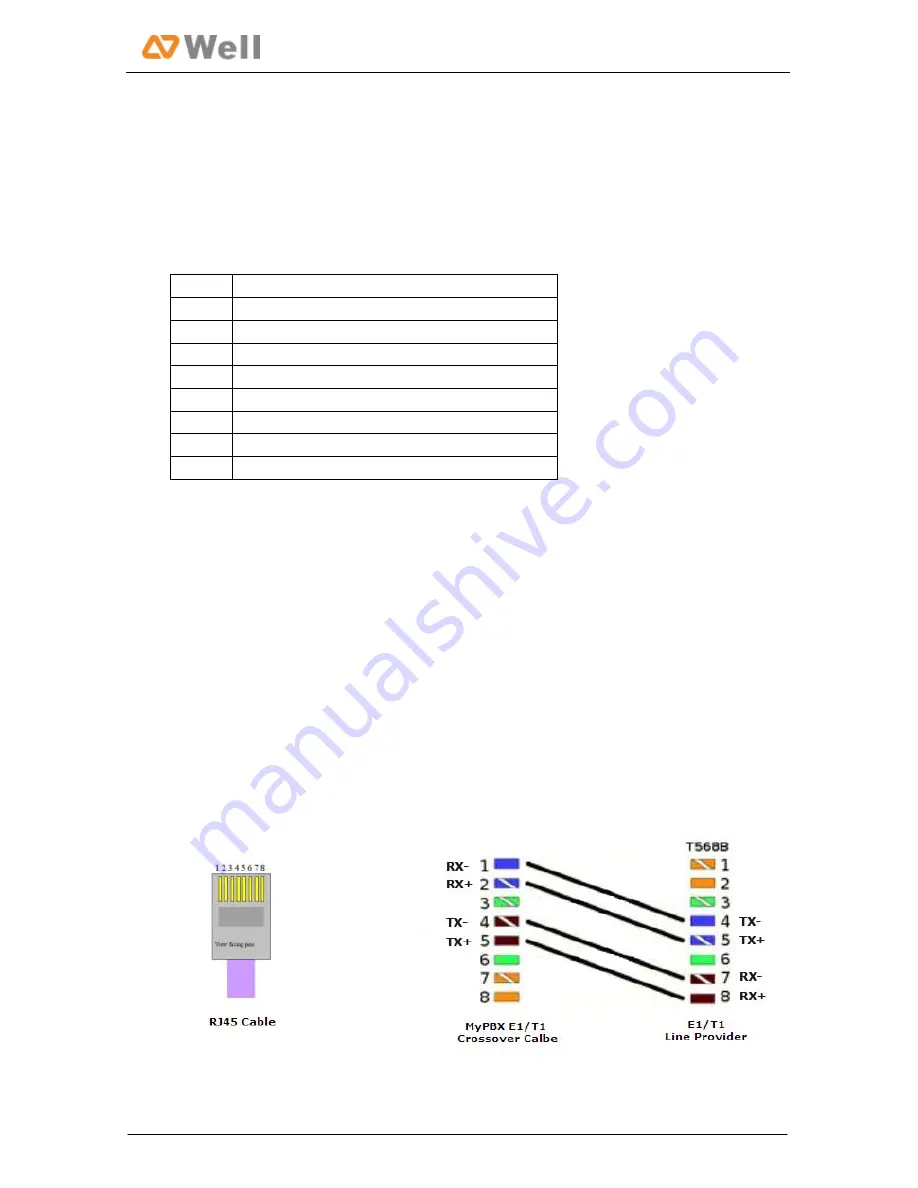
WELL mPBX-U110R Installation Guide
3.2.2
Connection
of
E1/T1
ports
WELL
mPBX
‐
U110R
supports
one
E1/T1
port.
Below
are
the
connection
instructions.
1.
Connection
of
E1/T1
ports
The
E1/T1
port
could
be
connected
to
the
E1
line
or
the
E1
port
of
traditional
PBX.
Note
:
the
E1/T1
port
of
WELL
mPBX
‐
U110R
is
RJ45
port,
and
the
pins
are
defined
as
below
table:
Item
Description
1
RX
‐
Receive
Data
‐
2
RX+
Receive
Data+
3
Not
used
4
TX
‐
Transmit
Data
‐
5
TX+
Transmit
Data+
6
Not
used
7
Not
used
8
Not
used
Note
:
Please
follow
the
below
steps
to
make
RJ45
cable
to
connect
it
to
the
E1
port.
Step
1
:
Connect
WELL
mPBX
‐
U110R
E1
port
to
the
E1
line
according
to
the
line
sequence
of
E1
port.
From
the
above
table,
we
can
see
that
the
No.1
and
No.2
pins
of
WELL
mPBX
‐
U110R
E1
port
is
for
receiving
data
(No.1
for
receiving
data
‐
,
No.2
for
receiving
data
+),
while
No.4
and
No.5
is
for
transmitting
data
(No.4
is
for
transmitting
data
‐
,
No.5
is
for
transmitting
data
+).
When
connected
to
the
E1
line,
RX
‐
of
E1
port
should
be
connected
to
TX
‐
of
E1
line;
RX+
of
E1
port
should
be
connected
to
TX+
of
E1
line;
TX
‐
of
E1
port
should
be
connected
to
RX
‐
of
E1
line;
TX+
of
E1
port
should
be
connected
to
RX+
of
E1
line.
For
example,
the
line
sequence
o
f
the
E1
line
(RJ45
port)
provided
by
the
telecom
company
is:
No.4
for
TX
‐
,
No.5
for
TX+,
No.7
for
RX
‐
and
No.8
for
RX+
which
apparently
can
’
t
correspond
to
that
of
WELL
mPBX
‐
U110R
E1
port.
So
you
need
jumper,
which
could
be
depicted
as
below:
Figure
3
‐
1
Step
2:
Connect
the
self
‐
made
RJ45
cable
to
E1
port.
7/13













