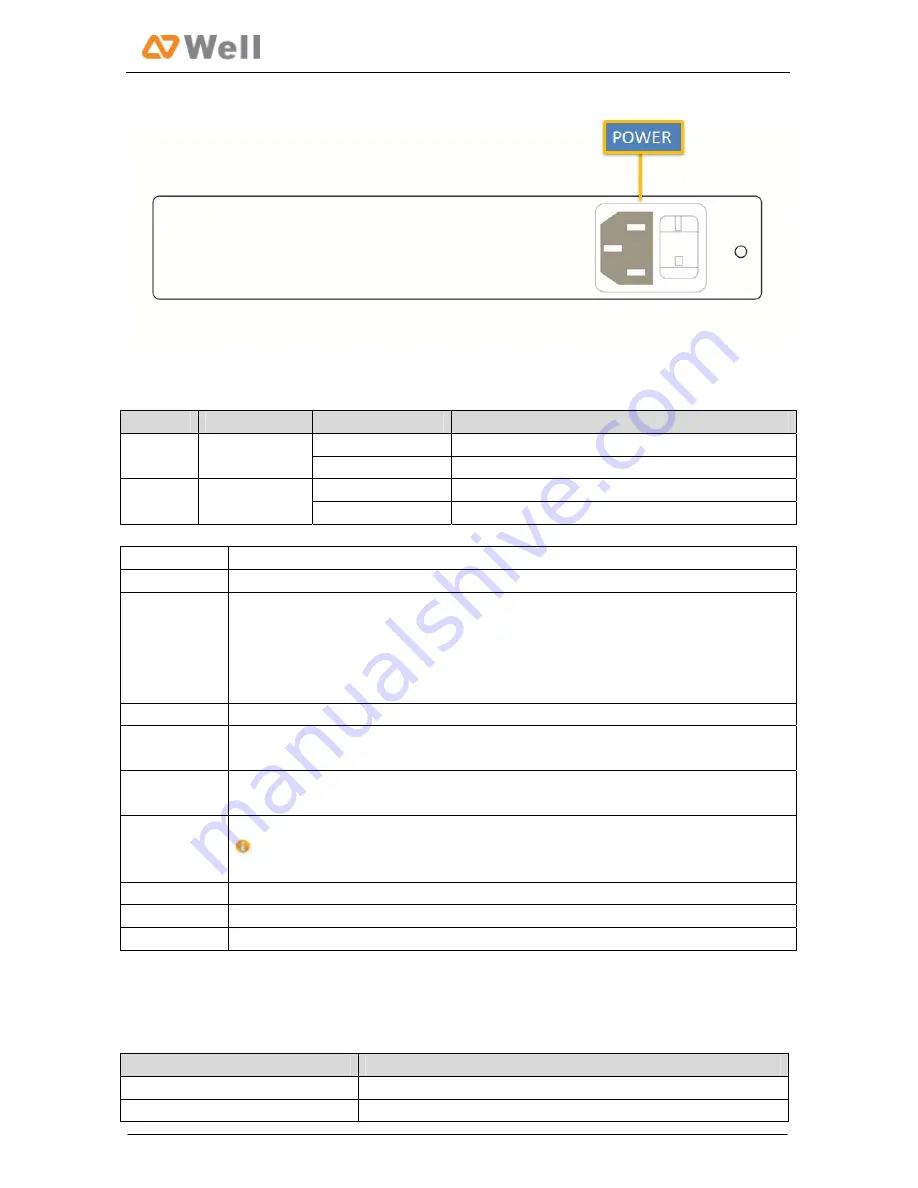
WELL mPBX-U110R Installation Guide
Figure
2
‐
3
WELL
mPBX
‐
U110R
Rear
Panel
LED
Status
Description
Indication
On
The
power
is
switched
on
Power
Power
status
Off
The
power
is
switched
off
Blinking
mPBX
is
running
properly
RUN
mPBX
status
Not
Blinking/Off
mPBX
goes
wrong
Ports
Description
RJ11
ports
FXS
port
:
For
the
connection
of
analog
phones.
Ethernet
ports
WELL
mPBX
‐
U110R
provides
two
10/100M
adaptive
RJ45
Ethernet
ports,
marked
as
LAN
and
WAN.
‐
LAN
port
:
LAN
port
is
for
the
connection
to
Local
Area
Network
(LAN).
‐
WAN
port
:
WAN
port
is
the
network
port
for
the
connection
to
internet.
It
supports
‘DHCP
server’,
‘PPPoE/dynamic
DNS’,
and
“static
IP”
for
IP
address
assignment.
E1/T1
ports
For
the
connection
to
E1
line
or
the
E1
port
of
traditional
PBX.
Audio
Input
port
For
the
connection
to
a
music
‐
on
‐
hold
source
Audio
output
port
For
the
connection
to
a
paging
system.
Reset
Button
Press
the
reset
button
to
restore
the
factory
defaults
Please
make
sure
that
you
’
d
like
to
reset
because
once
reset,
the
previous
configurations
would
be
erased
automatically.
Power
port
For
the
connection
of
a
power
adapter
to
input
100~240V
、
50~60HZ
AC
power
USB
port
Console
port
For
debugging
2.3
Specifications
and
Operating
Environment
Description
Size
L213
*
W
160
*
H
44
(mm)
Power
Supply
220V,50
~
60Hz
5/13
















