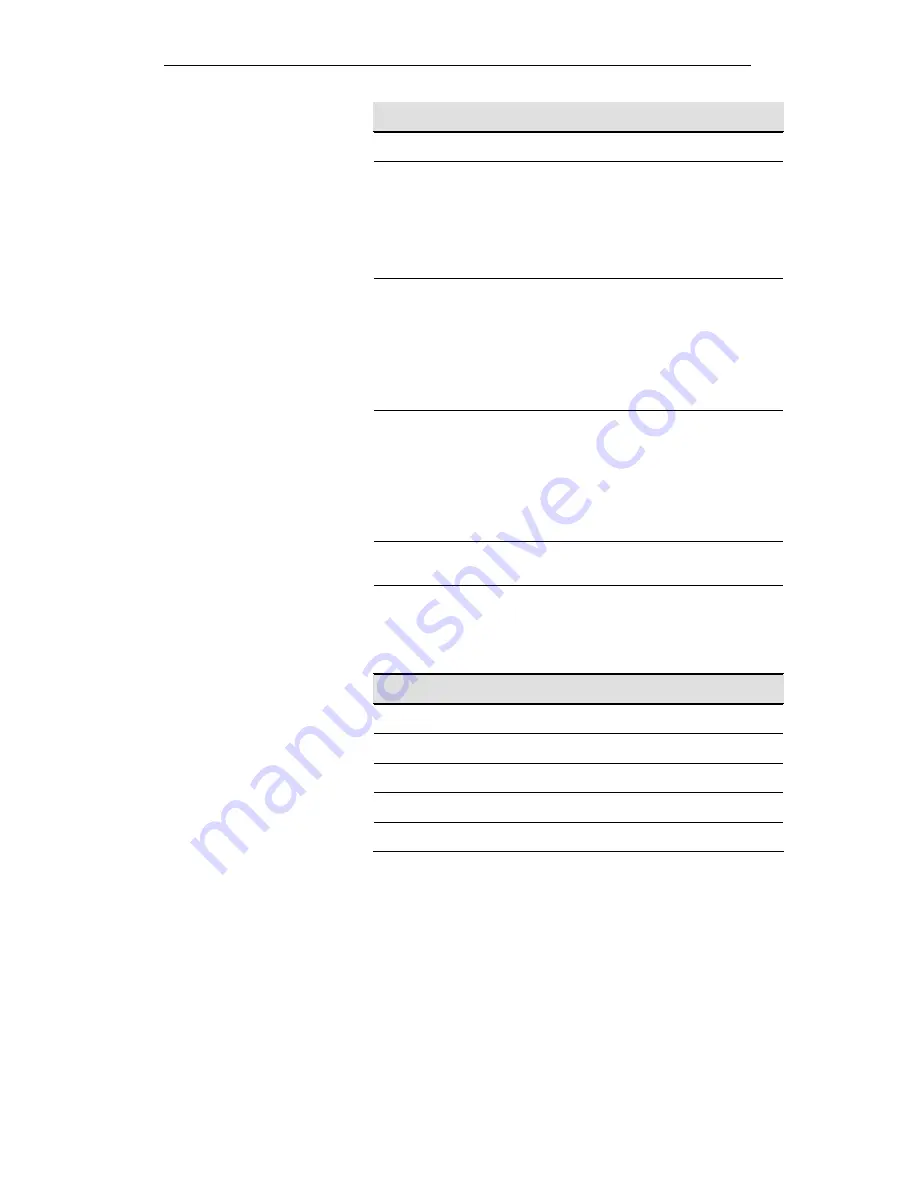
User’s Guide
Configuring your Computers
Field
Description
Disable WPS
Check to disable the Wi-Fi protected Setup.
WPS Status
When AP’s settings are factory default (out of box), it is
set to open security and un-configured state. “WPS
Status” will display it as “UnConfigured”. If it already
shows “Configured”, some registrars such as Vista
WCN will not configure AP. Users will need to go to the
“Backup/Restore” page and click “Reset” to reload
factory default settings.
Self-PIN Number “Self-PIN Number” is AP’s PIN. Whenever users want
to change AP’s PIN, they could click “Regenerate PIN”
and then click “ Apply Changes”. Moreover, if users
want to make their own PIN, they could enter four-digit
PIN without checksum and then click “ Apply
Changes”. However, this would not be recommended
since the registrar side needs to be supported with
four-digit PIN.
Push Button
Configuration
“Self-PIN Number” is AP’s PIN. Whenever users want
to change AP’s PIN, they could click “Regenerate PIN”
and then click “ Apply Changes”. Moreover, if users
want to make their own PIN, they could enter four-digit
PIN without checksum and then click “ Apply
Changes”. However, this would not be recommended
since the registrar side needs to be supported with
four-digit PIN.
Push Button
Configuration
Clicking this button will invoke the PBC method of
WPS. It is only used when AP acts as a registrar.
Client PIN
Number
It is only used when users want their station to join
AP’s network. The length of PIN is limited to four or
eight numeric digits. If users enter eight-digit PIN with
checksum error, there will be a warning message
popping up. If users insist on this PIN, AP will take it.
Function Button Description
Regenerate PIN
Click to regenerate the Self-PIN Number.
Start PBC
Click to start the Push Button method of WPS.
Apply Changes
Click to commit changes.
Reset
It restores the original values.
Start PIN
Click to start the PIN method of WPS.
92
Содержание DA-300N
Страница 1: ...Wireless ADSL2 Router User s Guide WELL DA 300N Wireless ADSL2 Router User s Manual 1 ...
Страница 15: ...Wireless ADSL2 Router User s Guide Figure3 RESET button 15 ...
Страница 22: ...Wireless ADSL2 Router User s Guide 4 Double click on Internet Protocol Version 4 TCP IPv4 22 ...
Страница 33: ...Wireless ADSL2 Router User s Guide Figure 1 Homepage 33 ...
Страница 38: ...Wireless ADSL2 Router User s Guide 38 ...
Страница 41: ...Wireless ADSL2 Router User s Guide 41 ...
Страница 53: ...Wireless ADSL2 Router User s Guide 53 ...
Страница 58: ......
Страница 60: ...User s Guide Configuring your Computers 60 ...
Страница 61: ...User s Guide Configuring your Computers 2 From the left hand LAN menu click on DHCP Settings 61 ...
Страница 82: ...User s Guide Configuring your Computers 82 ...
Страница 98: ...User s Guide Configuring your Computers 11 Enter AP s Self PIN Number and click next 98 ...
Страница 100: ...User s Guide Configuring your Computers 13 Enter the Passphrase and then click Next 100 ...
Страница 109: ...User s Guide Configuring your Computers 5 Users must start the PBC method on the station side within two minutes 109 ...
Страница 139: ...User s Guide Configuring your Computers 139 ...
Страница 153: ...User s Guide Configuring your Computers IPv6 DNS This page is used to configure the DNS server ipv6 addresses 153 ...
Страница 171: ...User s Guide Configuring your Computers 171 ...






























