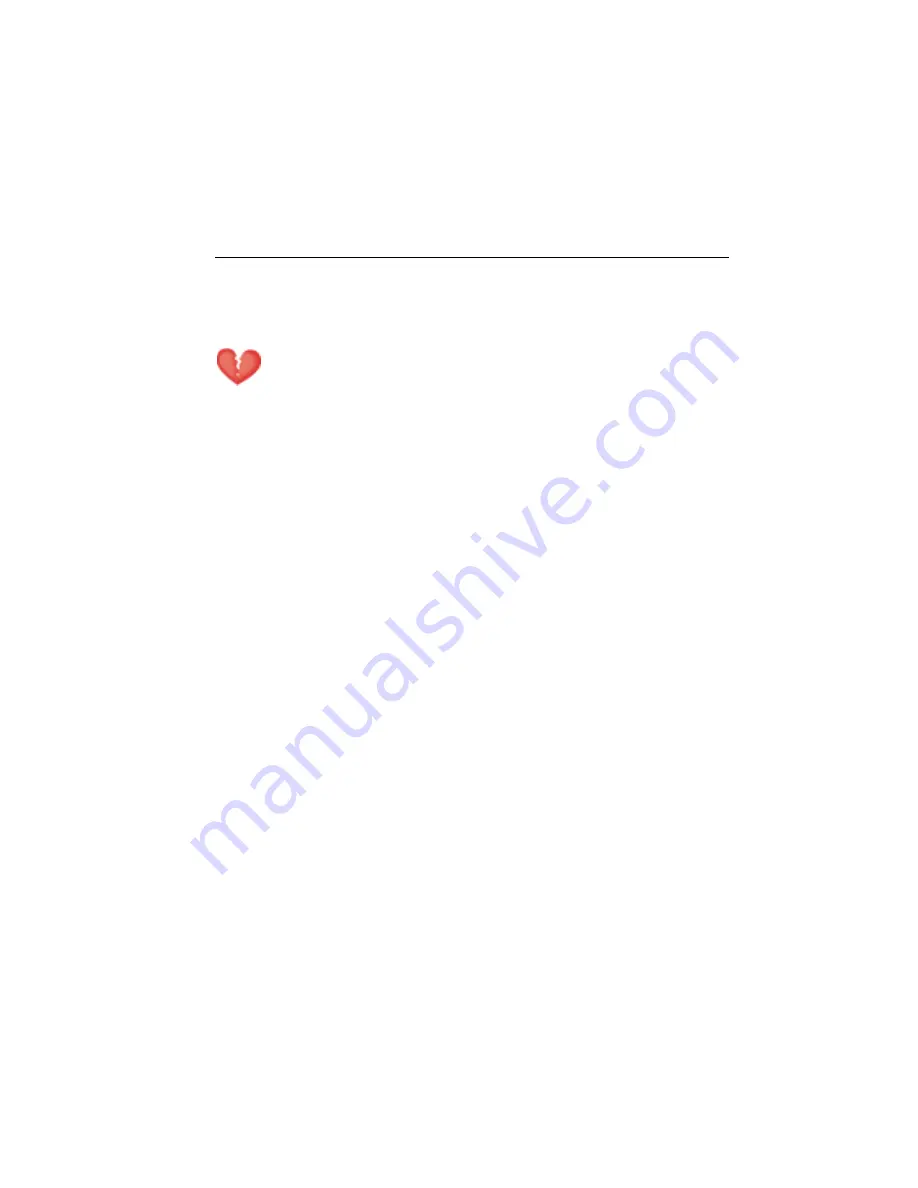
Update Propaq CS DFU 3.4X
13
• If your patient is NOT in the list, highlight
Select Patient at Acuity
and press
Select
.
The patient name will need to be entered later at the Acuity Central Station.
Warning
If you do not select the patient name at the Wireless Propaq CS at this time, do not adjust any
alarm limits until
after
the patient name and ID are confirmed at Acuity. When the patient name
and ID are confirmed at Acuity, Acuity downloads the default settings and patient alarm limits for
that Acuity unit to the Wireless Propaq CS, thereby overriding any previous settings and alarm
limits.
• If your patient is in the list, scroll to highlight your patient’s name,
then press
Select
.
6.
Within a few seconds the Wireless Propaq CS displays a list of
unassigned rooms.
• If you want to assign the patient to a room, highlight the room and
press
Select
.
• If you do not want to assign a room at this time, highlight
Select
Room at Acuity
and press
Select
.
The patient room will need to be entered later at the Wireless Propaq CS
(see page 17) or at Acuity (see the
Acuity System Reference Guide
or
Acuity
Directions For Use
).
7.
Customize alarm limits for your patient if needed. Refer to the
Propaq
CS Directions For Use
.
Содержание PROPAQ CS
Страница 1: ...EXHIBIT L User Manual Addendum for Radio FCC ID PGU3021 100...
Страница 23: ...22 WelchAllyn...























