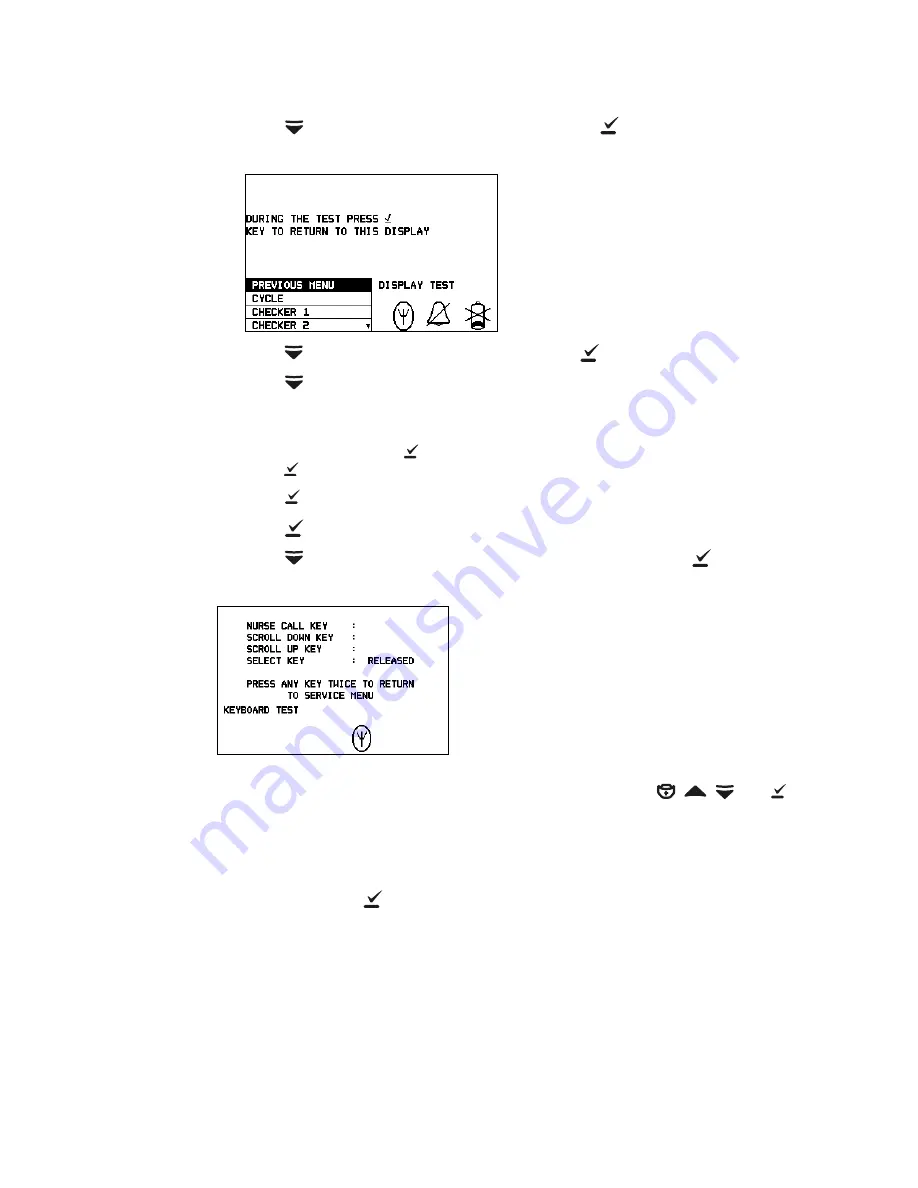
Service Manual
Functional Verification
13
4.
Press
to
highlight
DISPLAY TEST
, and then press
to display the Display Test
screen.
5.
Press
once to highlight
CYCLE
, and then press
.
Press
to cycle through all display tests while observing the screen. Watch for any
defects such as pixel deficiencies, stuck pixels, or nonuniform illumination.
Optionally, you can run any of the other display tests (CHECKER 1 through CHECKER
4, and BORDER). Press
to exit the display test, and then scroll to another test and
press
again to run the highlighted display test.
6.
Press
to exit the display test and return to the Display Test screen.
7.
Press
again to exit the Display Test screen and return to the System Test screen.
8.
Press
as needed to highlight
KEYBOARD TEST
, and then press
to display the
Keyboard Test screen.
9.
Observe the screen. For each of the front panel monitor keys (
,
,
, and
),
press and then release the key.
Confirm that the screen displays PRESSED and then RELEASED for each key.
10. Exit the Keyboard Test screen by quickly pressing one of the keys twice.
11. Repeatedly press
as needed to exit the service screens and return to the normal
monitoring screen.
Display Test Screen
Keyboard Test Screen






























