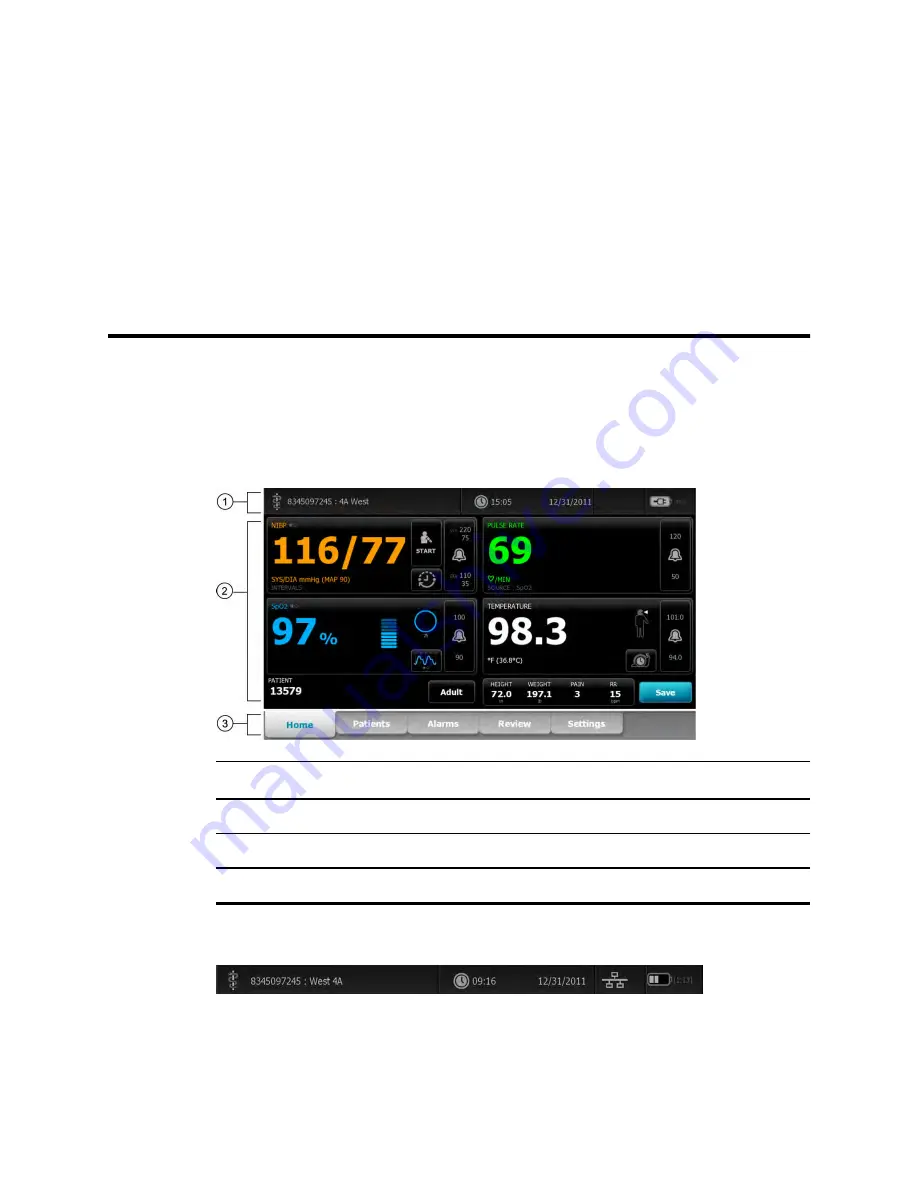
Navigation
The monitor screen provides the interface that you use to complete your workflow. You access the
monitor's features by touching the screen.
Home tab
The Home tab includes the following areas:
Item
Area
1
Device Status
2
Content
3
Navigation
Device Status area
The Device Status area, located at the top of the Home screen, displays the following monitor
information, from left to right:
•
Clinician identification. The format can be a name, ID number, or icon. Touch this area to
navigate to the Clinician login.
•
Device location.
29
Содержание Connex Vital Signs Monitor 6000 Series
Страница 1: ...Welch Allyn Vital Signs Monitor 6000 Series Directions for use ...
Страница 6: ...vi Contents Welch Allyn Vital Signs Monitor 6000 Series ...
Страница 8: ...2 Introduction Welch Allyn Vital Signs Monitor 6000 Series ...
Страница 14: ...8 Screen elements Welch Allyn Vital Signs Monitor 6000 Series ...
Страница 22: ...16 Controls indicators and connectors Welch Allyn Vital Signs Monitor 6000 Series ...
Страница 30: ...24 Setup Welch Allyn Vital Signs Monitor 6000 Series ...
Страница 40: ...34 Navigation Welch Allyn Vital Signs Monitor 6000 Series ...
Страница 44: ...38 Profiles Welch Allyn Vital Signs Monitor 6000 Series ...
Страница 64: ...58 Alarms Welch Allyn Vital Signs Monitor 6000 Series ...
Страница 92: ...86 Patient monitoring Welch Allyn Vital Signs Monitor 6000 Series ...
Страница 98: ...92 Maintenance and service Welch Allyn Vital Signs Monitor 6000 Series ...
Страница 106: ...100 Specifications Welch Allyn Vital Signs Monitor 6000 Series ...
Страница 134: ...128 Troubleshooting Welch Allyn Vital Signs Monitor 6000 Series ...
Страница 143: ......















































