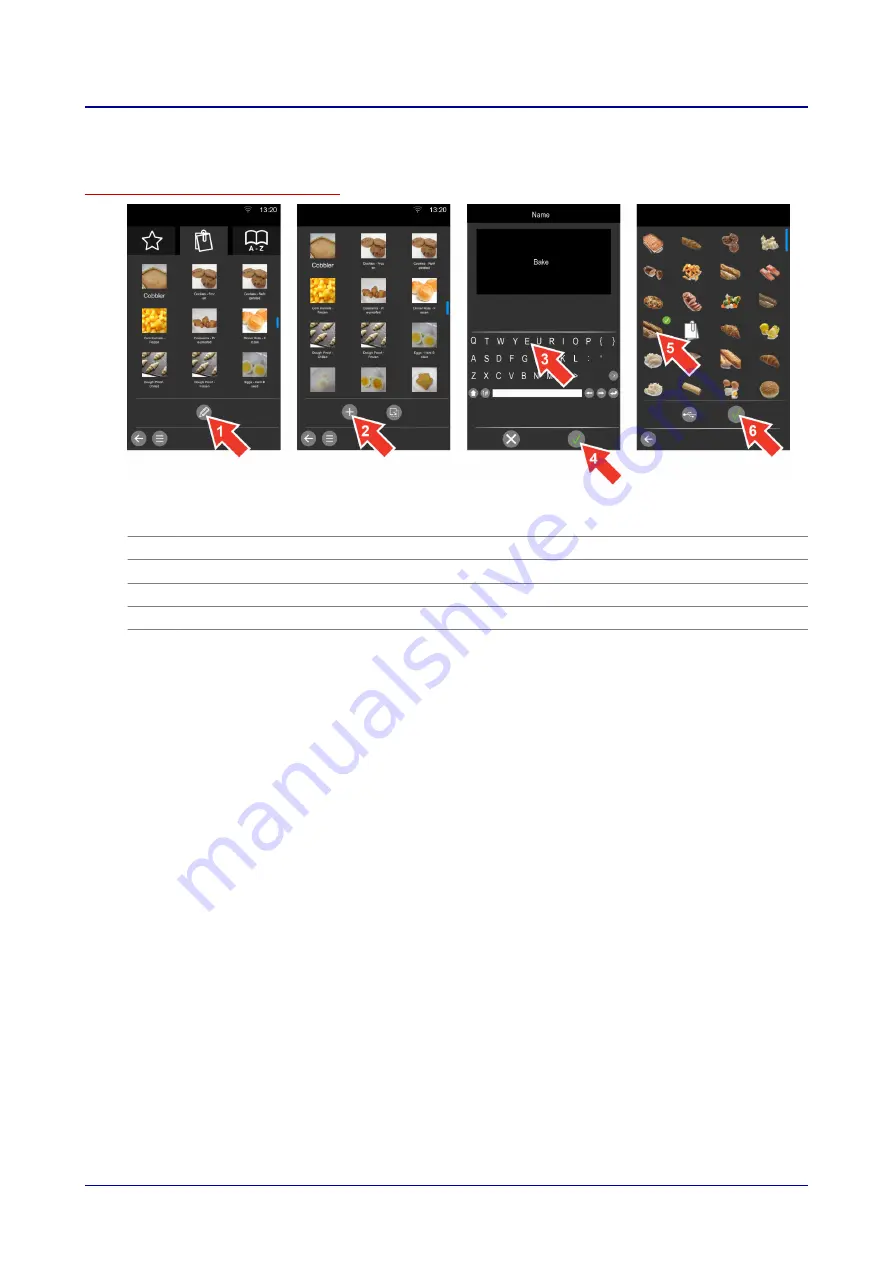
7.3 Creating New Product Groups
How to create a new product group in the Cookbook
1.
In the 'individual cooking' menu, tap the 'Edit' button after selecting the 'Product groups' ba‐
sic selection option.
2.
Tap the 'Add' button.
3.
Enter a new product name.
4.
Confirm by pushing on the knob.
5.
Select an icon for the new product group.
6.
Confirm by pushing on the knob.
7 Using the Cookbook
Operating Instructions
45






























