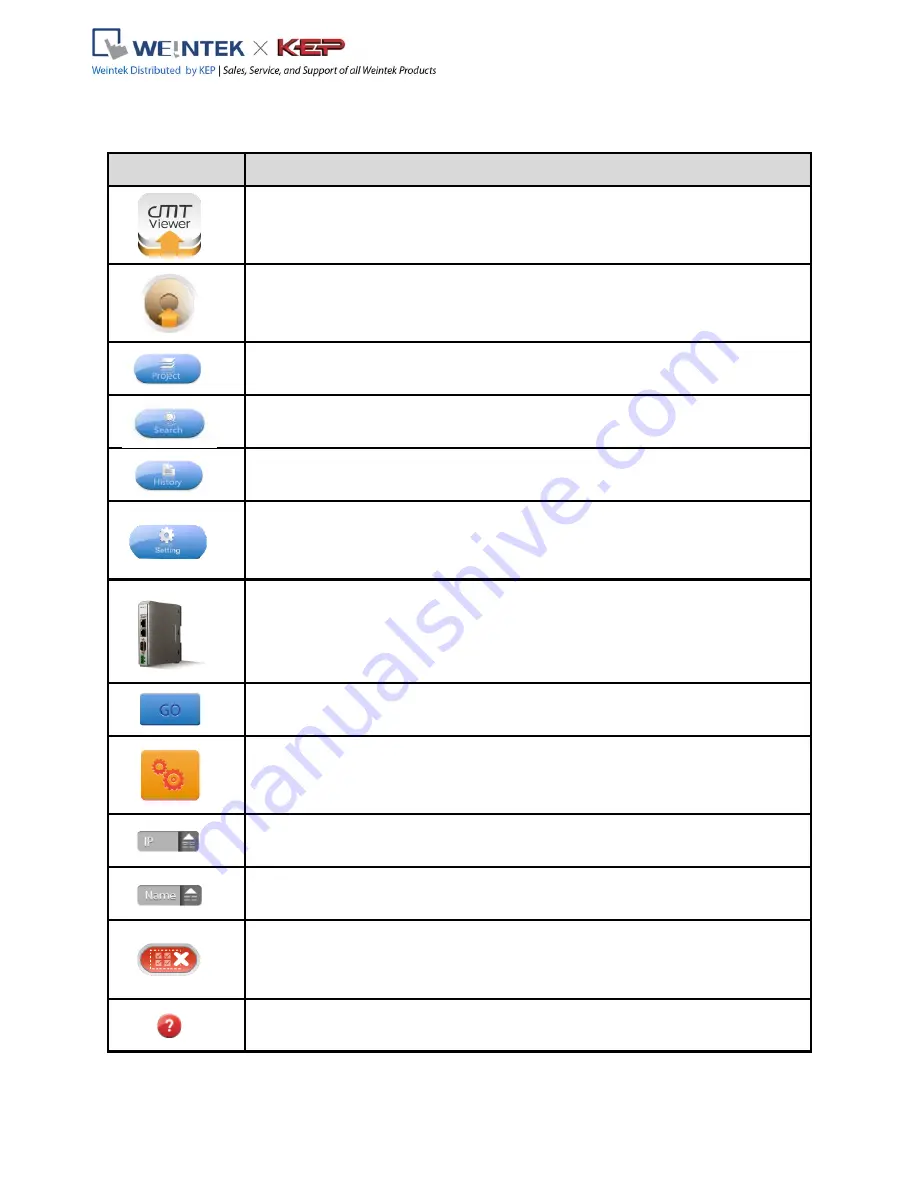
V2.00
15
Chapter 4 cMT Viewer App
4.1
Introduction of icons
Icon
Description
After download cMT Viewer from App Store or Google Play, tap this icon to run
cMT Viewer App.
After opening cMT Viewer, tap the Start Button to configure the settings.
Project tab lists the logged in cMT-SVRs. Each client device can control three
cMT-SVRs simultaneously.
Search tab lists all the cMT-SVRs on the same network.
History tab lists the cMT-SVRs that logged in before.
Setting tab is used to adjust the volume or enable Auto-Lock feature on client
end. If needed, switch languages here. After changing the language, log in cMT
Viewer App again to update the setting.
Tap this icon to make cMT-SVR CPU LED (green) flash for finding the cMT-SVR.
Tap this icon to load cMT-SVR project to the client device and operate.
Tap this icon to configure cMT-SVR system settings.
In Search tab sort cMT-SVRs according to IP address.
In Search tab sort cMT-SVRs according to HMI name.
In History tab clear all the login records.
Tap this icon to open Help.
cMT-SVR Startup Guide
Содержание cMT-SVR
Страница 1: ...User Manual cMT SVR Startup Guide...



















