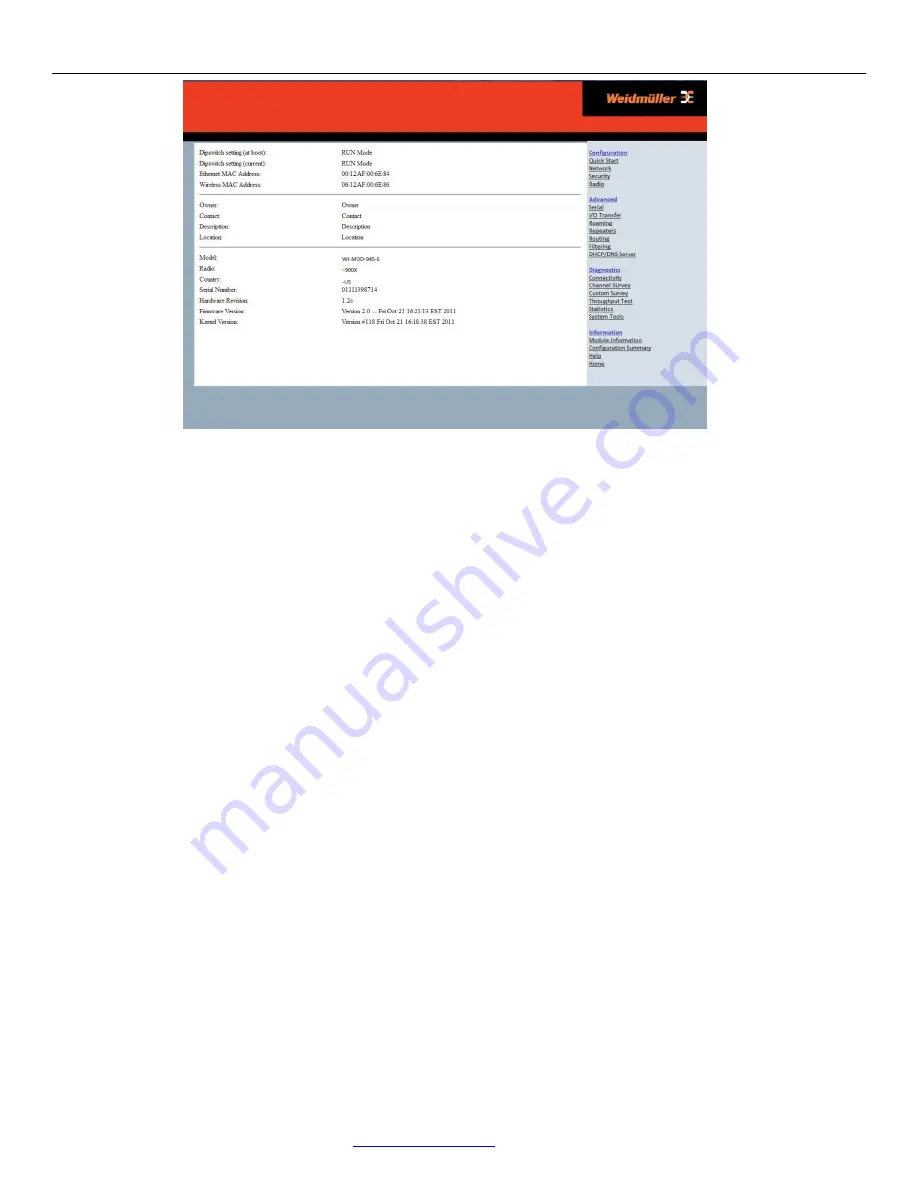
Weidmuller Wireless Ethernet Modem & Device Server WI-MOD-E-G/A User Manual
Rev.
2.16
www.weidmuller.com
24
Figure 16 – Main Screen
To resume normal configured operation when Configuration is complete, switch Factory Default dip-switch on the WI-
MOD-E to RUN and cycle power.
Note
:
Security Certificates
. Configuration of the WI-MOD-E uses an encrypted link (https). The security certificate used
by the WI-MOD-E is issued by WEIDMULLER and matches the IP address 192.168.0.100.
When you first connect to the WI-MOD-E, your web browser will issue a warning that WEIDMULLER is not a trusted
authority. Ignore this warning and proceed to the configuration web page. To avoid seeing this warning in future, you can
install the certificate into your browser.
Internet Explorer 7 has an additional address check on security certificates. Unless the WI-MOD-E has the address
192.168.0.100, when you first connect to the WI-MOD-E, Internet Explorer 7 will issue a warning about mismatched
security certificate address. You can turn off this behaviour in IE7 by selecting
“Tools > Internet Options > Advanced > Security > Warn about certificate address mismatch*”
Method 2 - Set WI-MOD-E Network address to match the local network
For this method you will need to determine what IP address, Gateway address, and netmask to assign to the WI-MOD-E
so that it appears on your network. Ask your system administrator if you don’t know the correct settings for your network.
E.g.
The default IP address of the WI-MOD-E modem is 192.168.0.1 and the network you wish to connect to is on 10.10.0.X
(PC is on 10.10.0.5)
Once you have determined the correct settings for your network, you need to connect to the modem’s RS-232 serial port
using a straight through serial cable and a terminal package such as HyperTerminal set to 115,200 baud. 8 data bits, 1
stop bit, no Parity.
Open HyperTerminal and monitor communications
Set the SETUP/RUN switch to the SETUP position, and connect power to the modem.
Observe HyperTerminal and when you see the Weidmuller Dragon screen (see below) press <Enter> to get the
following prompt “#”
Type the following “ifconfig” and it will show the configuration of the Ethernet port and from this you will be able to
see what the IP address is, e.g.






























