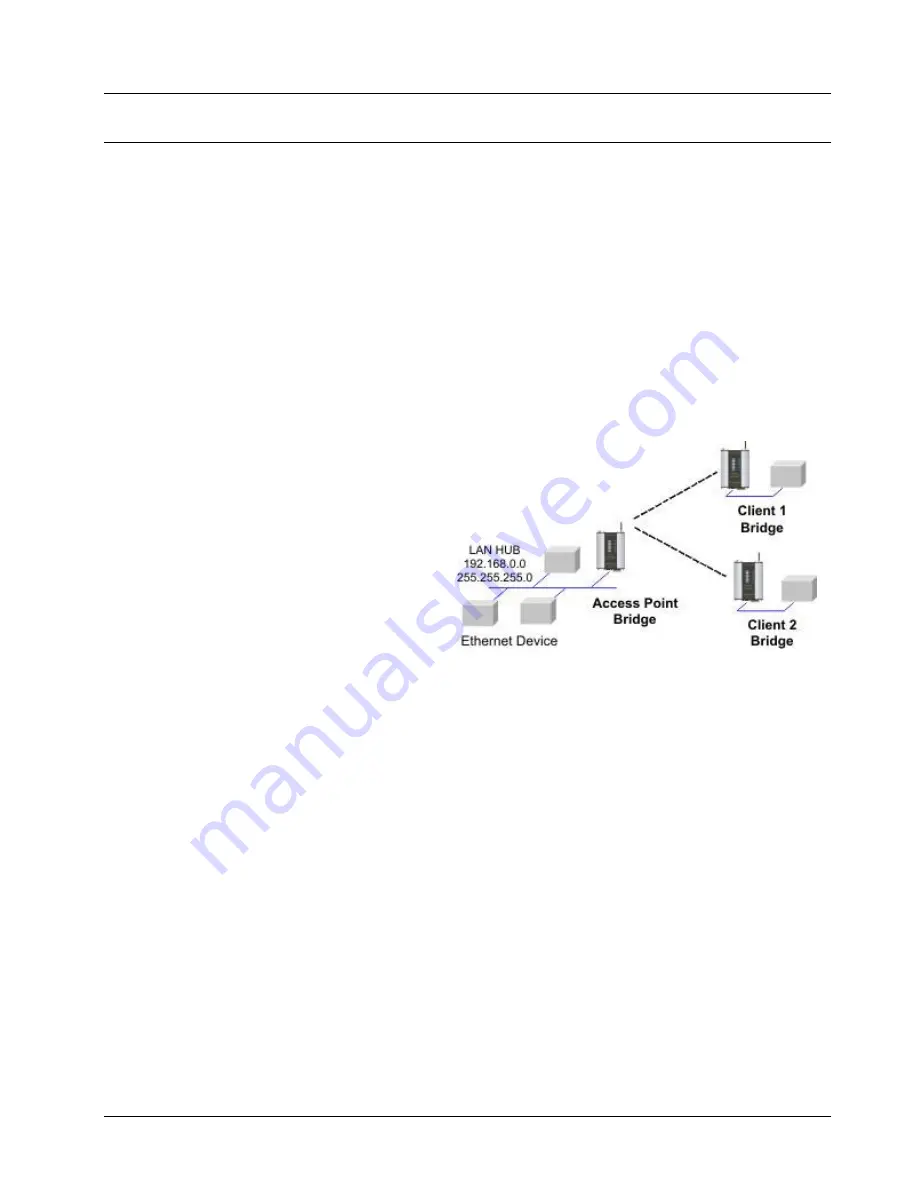
WI-MOD-E-100 & WI-MOD-E-300 Wireless Ethernet
User Manual
WI-MOD-E Manual v1.10
Page
64
3.19
Configuration Examples
Setting a WI-MOD-E to Factory Default Settings
For access to configuration WebPages of WI-MOD-E. Refer to Section
Accessing Configuration
inside a module for the first time
, or
Modifying an existing configuration
.
1.
Click on System Tools Menu Item
2.
Enter username “user” and password “user”, when prompted for password.
Click on Factory Default Configuration Reset, and wait for unit to reset. When reset, the LINK LED
will flash.
Extending a wired network
Access Point Configuration
Connect straight through Ethernet cable
between PC and WI-MOD-E.
•
Ensure configuration PC and WI-MOD-E
are setup to communicate on the same
network
•
Set dipswitch to SETUP mode.
•
Power up unit, and wait for LINK led to
cease flashing.
•
Adjust PC network settings
Set Configuration PC network card with network setting of IP address 192.168.0.1, netmask
255.255.255.0
•
Open configuration webpage with Internet Explorer at address http://192.168.0.1XX/ where XX
is the last two digits of the serial number
When prompted for password, enter default username “user” and password “user”
Enter “Network”, and select Operating Mode as Access Point.
Select Device Mode as Bridge.
Change the Gateway IP Address to 192.168.0.1
Change the Ethernet and Wireless IP addresses to 192.168.0.200
Change Ethernet and Wireless Subnet masks to 255.255.255.0
Enter a System Address (SSID) string
Select the Radio Encryption required.






























