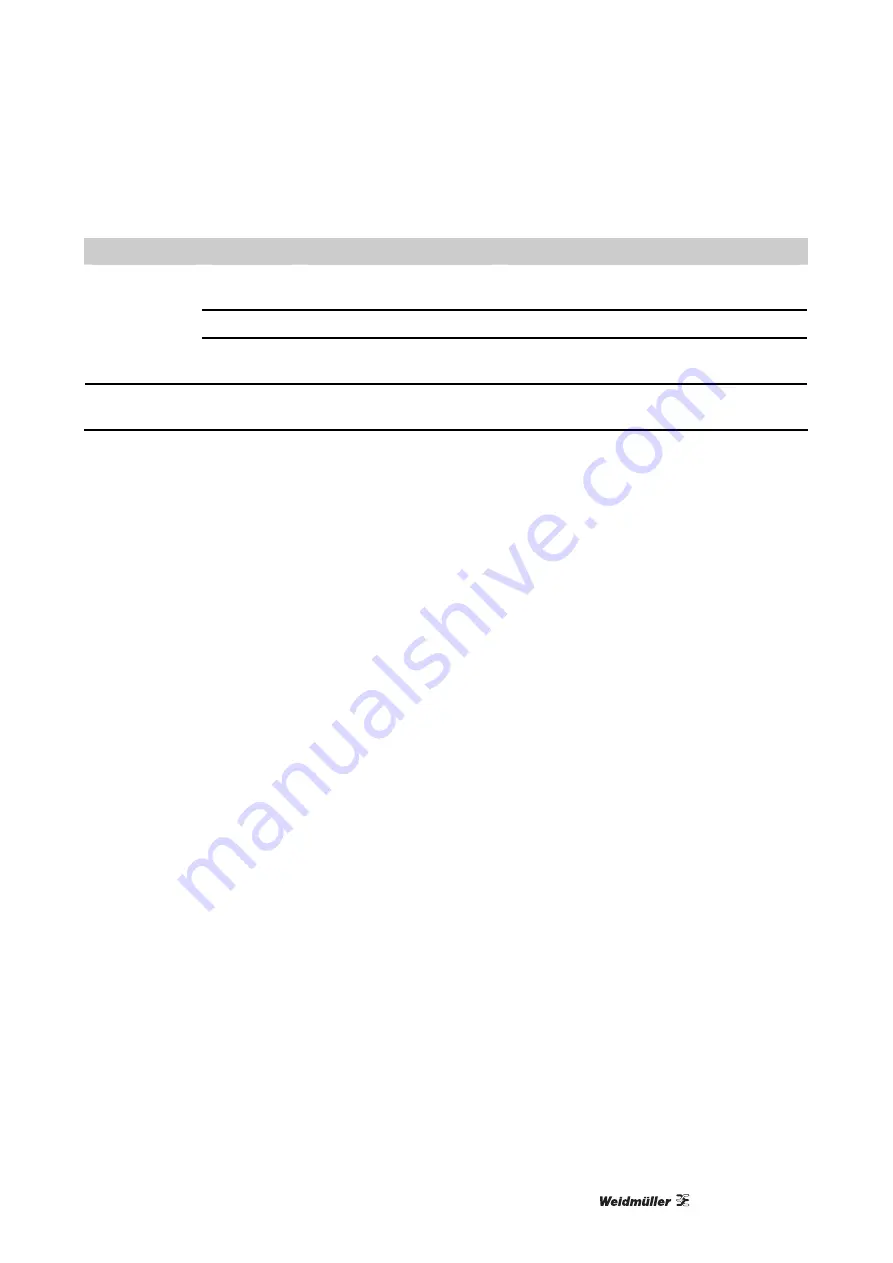
Troubleshooting
5661290000/00/06.08
89
LED
Cause
Troubleshooting / INFO
Flashing
No MultiCard could be
separated and fed in.
Insert MC and press the "Loader" button.
Illuminated
Loader mode is activated.
Loader
Off
Loader mode is not acti-
vated.
Inlay
Flashing
No inlay or MultiCard could
be fed in.
Place an inlay on the conveyor and press
the Inlay button.
Table 2
LED error displays
10.1.2 General troubleshooting
The print results are not satisfactory. The printed
image is too weak or is spotted.
Check the printer status.
Check the printer status
Did you print out the nozzle test pattern?
Print out the nozzle test pattern in order to check if
all print-head nozzles are emitting ink properly. If
necessary, carry out a normal print head cleaning or
a head flushing. Proceed as described below:
1
Print out the nozzle test pattern (refer to Chapter
9 "Maintenance").
2
If the printed test pattern indicates errors, you
should carry out a head cleaning (refer to Chap-
ter 9 "Maintenance") and then print out the test
pattern again.
3
Carry out these steps (head cleaning and printing
the test pattern) a few more times. Then check if
the test pattern continues to show errors.
4
If the printed test pattern indicates errors, you
should carry out a head flushing (refer to Chapter
9 "Maintenance") and then print out the test pat-
tern again.
Has the printer been unused for a long time?
It is then possible that the ink has dried up or that
the print-head nozzles are clogged. Print out the
nozzle test pattern and clean the print heads if nec-
essary (refer to Chapter 9 "Maintenance").
Is the printed image unclear or doubled?
In this case, please contact The Weidmüller service.
Is there a problem with the printer location?
Make sure that the printer is situated on a flat even
surface. The printer should be located at a site that
is free from vibration or excessive forces.
A MultiCard becomes stuck / caught in the de-
vice
Switch off the device then switch it on again. The
card caught in the device will be transported out of
the device.
Содержание PrintJet PRO
Страница 1: ...PrintJet PRO Manual ...
Страница 2: ......
Страница 3: ...Foreword 5661290000 00 06 08 3 Foreword Revisions Version Date Modification 0 0 06 08 First release ...
Страница 6: ...Contents 6 5661290000 00 06 08 ...
Страница 16: ...Important notice 16 5661290000 00 06 08 ...
Страница 24: ...Printer description 24 5661290000 00 06 08 ...
Страница 32: ...Initial commissioning 32 5661290000 00 06 08 ...
Страница 70: ...The M Print PRO Software 70 5661290000 00 06 08 ...
Страница 77: ...Cleaning instructions 5661290000 00 06 08 77 8 Cleaning instructions 8 1 Cleaning the printer 78 ...
Страница 86: ...Maintenance 86 5661290000 00 06 08 ...
Страница 94: ...Troubleshooting 94 5661290000 00 06 08 ...
Страница 98: ...Appendix 98 5661290000 00 06 08 Appendix C CE Declaration ...
Страница 99: ...Appendix 5661290000 00 06 08 99 ...
Страница 104: ...Appendix 104 5661290000 00 06 08 ...
Страница 105: ......
















































