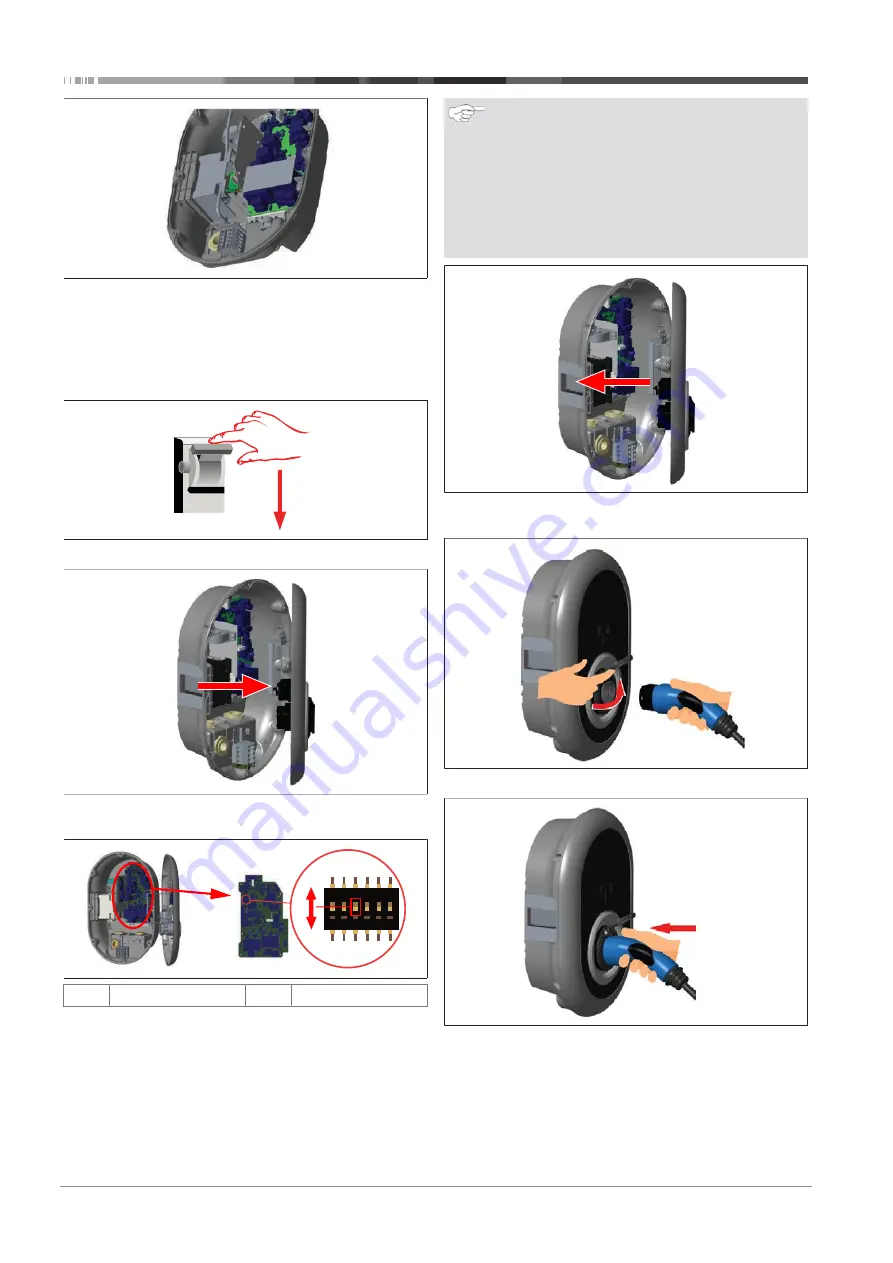
6 | Installation and electrical connection
12 / 26
5111966A ISI Webasto Unite (EN)
3.
To connect the wires to the mainboard, check the applic-
able sections depending on the function(s) to be used.
6.7.3
Locked cable function
The cable will be locked and the socket model charging station
behaves like an attached cable model.
To activate this function:
1.
Turn off the power to your charging station.
2.
Open the product cover as described in the installation
manual.
1
ON
2
3
4
5
6
ON
OFF
ON
Enabled
OFF
Disabled
3.
To enable the locked cable function, toggle DIP switch 3
into the ON position using a pointed spudger or a similar
plastic pointed tool. The DIP switch location is shown in the
above figure.
NOTE
DIP-switch settings
DIP-switch settings are optional. All settings can be
changed by using the Setup App, or the web configura-
tion interface (see Unite Configuration Interface).
u
The most recent made setting will always be ap-
plied.
u
The current setting is shown in the web configura-
tion interface.
4.
Close the product cover as described in the installation
manual.
5.
Open the hinged lid of the outlet socket.
6.
Plug the charging cable plug into the outlet socket.


























