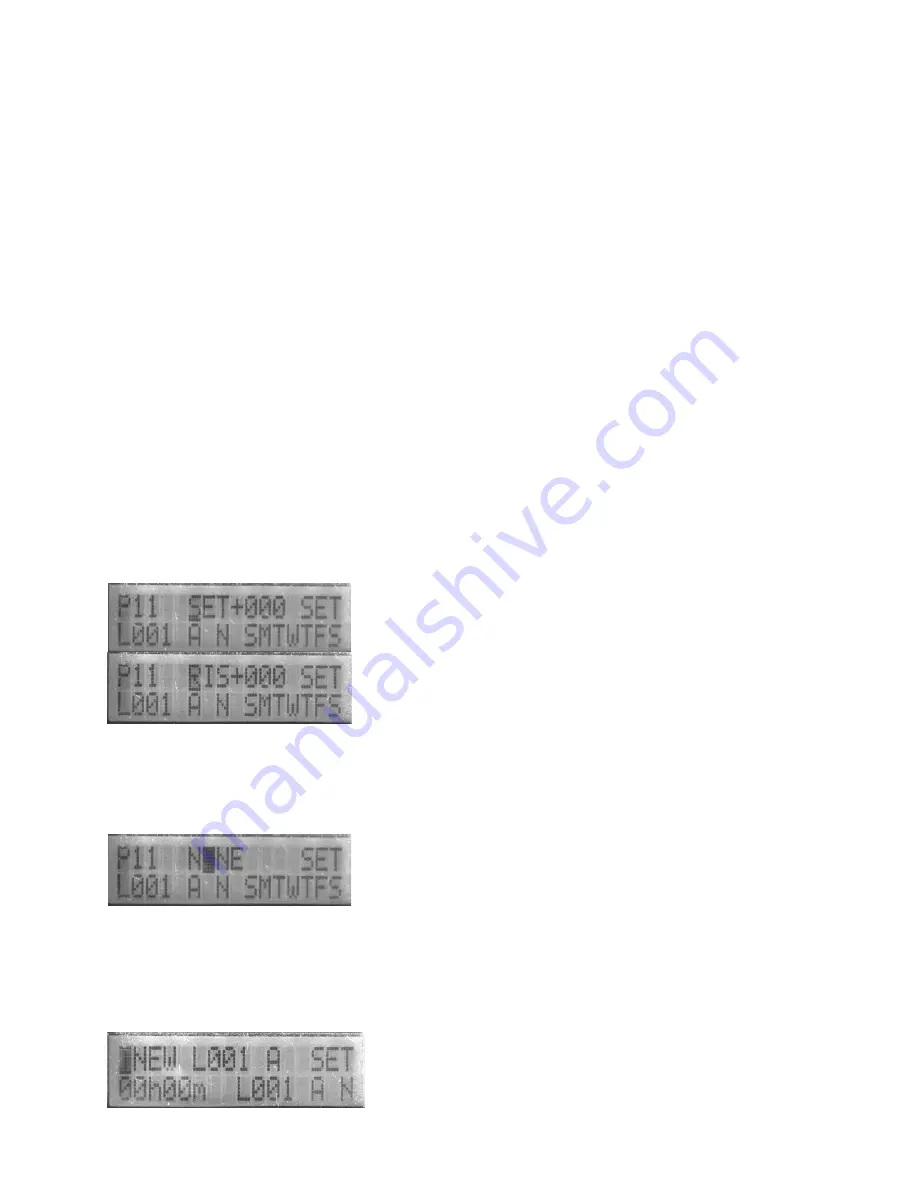
Web Mountain Technologies
UPB Timer (TIM-01) Version 3 6
o
There are 15 fields that can be set on this screen: program or trigger, program or trigger number, hour, minute, AM/PM, link number,
Activate/Blink/Deactivate, Normal/Random/Vacation and a single letter field for each day of the week.
o
The very first field by default is a P for Program. By using the UP/DOWN buttons you can toggle between T (for Trigger) and P. See
instructions for setting up triggers later in this section.
o
If the first field is P, when you first arrive at this screen you will see NEW in the program number field. The other defaults will be shown as:
12:00PM; L001; A (for Activate); N (for Normal); SMTWTFS for every day of the week.
o
Use the RIGHT and LEFT buttons to select between program, hour, minute, AM/PM, Link, A (Activate) or B (Blink) or D (Deactivate), N
(Normal) or R (Random) or V (Vacation),
S, M, T, W, T, F and S. A field flashes when it is active for selection. If any of the days have been
deselected, there will be a flashing cursor over a dash at that location.
o
If you want to view or change an existing program, use UP/DOWN while the cursor is in the program number field to select an existing
program for editing (see a later section for more information about modifying or viewing an existing program). To set up a new program,
use the RIGHT button to cycle to the hour field, at which point the Timer will fill in the next available program (Pxx) in the program number
field.
o
To set the hour you want the program to run, use UP/DOWN to cycle through hours. AM and PM will change as you cycle through 12.
After 6PM, the next setting will be SET (for Sunset), then 7PM. After 6AM, the next setting will be RIS (for sunrise), then 7AM. After 12
PM, the next setting will be NONE (See the following section for details on setting Sunset and Sunrise based times.
NONE will be used to
setup a program to be run manually – i.e. a program that is not time based).
o
For minutes, use UP/DOWN to select the correct value.
o
For Link, use UP/DOWN to select the appropriate UPB Link (1 – 250) to be either activated or deactivated (see the prior section on UPB
Operations for more information).
o
For A, B or D, use UP/DOWN to select between Activate, Blink and Deactivate (see the prior section on UPB Operations for more
information). If you select A, the UPB Link you have defined will be activated at the set time. If you select B, the Link will cause associated
devices to blink at the set time. If you select D, the UPB Link will be deactivated at the set time. NOTE: please exercise extreme care
when considering whether or not to cause a Link to Blink. See the caution in the GENERAL PROGRAMMING NOTES section of this
document.
o
For N, R or V, use UP/DOWN to select Normal, Random or Vacation. Normal means the program will be executed at the set time on each
day that is selected in the day fields. Random will cause the Timer to vary the time of execution by up to 30 minutes in either direction from
the set time. Vacation defines a program that will ONLY be run when the Timer is left in the Vacation mode. (See more on Vacation mode
in a later section.)
o
For each of the day fields, the initial will flash if that day has been selected. If the day has been deselected, there will be a flashing cursor
over a dash at that location. Use the UP/DOWN buttons to cycle between selecting a day or deselecting it. Each timer event can be set to
run on any combination of days in the week.
o
When you have set each field as desired, press ENTER to commit all settings and go back to RUN.
o
If the MENU or FUNCTION button is selected without clicking ENTER, or if a minute goes by without clicking ENTER, the settings will be
annulled and the program number will go back into the free pool.
o
If any non functioning button is pressed during setup nothing will happen.
•
Setting Up Sunset and Sunrise Based Programs:
o
You can set up Sunset or Sunrise timers, or timers that vary from Sunset or Sunrise by a certain amount. You get to this variation of the
SETP screen by cycling through 6PM (to get to sunSET) or cycling through 6AM (to get to sunRISe). When SET (or RIS) is flashing, use
the RIGHT button to get to the + or – sign (default is +). It will flash, then you can cycle b and – using the UP and DOWN buttons.
Push RIGHT again, and the offset value will flash (default is 000). This is how many minutes before (-) or after (+) sunSET (or sunRISe)
that you want the program to run. Use the UP and DOWN buttons to cycle through the number of minutes you want, then use the RIGHT
button to cycle to the Link field. Refer to the previous section for information on setting all other program fields.
•
Setting Up a Program for Manual Operation Only:
o
You can set up programs that will never be activated at a set time. You would do this if there are certain functions you want to be able to
control from the RUNPROG screen or from the Immediate Run buttons but you do not want those functions ever executed automatically by
the Timer. You get to this variation of the SETP screen by cycling through 12PM to get to NONE. When NONE is flashing, use the RIGHT
button to get to the Link field. Refer to the previous section for information on setting all other program fields.
•
Triggers for delay timers:
o
You get to this screen by pushing the MENU button until you get to the SET screen, then pushing UP/DOWN to change the first field from P
to T.
















