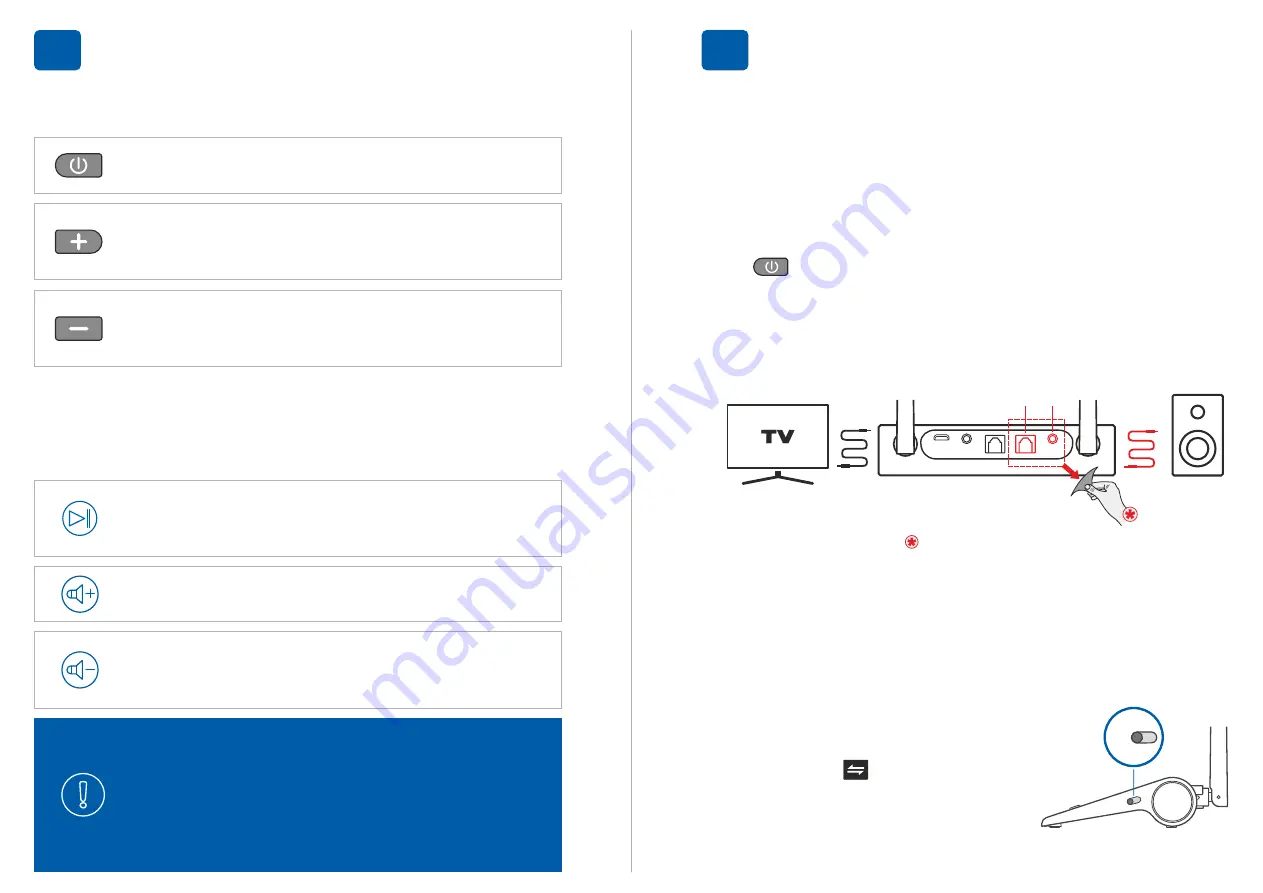
For BeHear headsets only:
To toggle between two connected audio sources
(e.g., HearLink PLUS and a smartphone),
simultaneously short press the headset's volume
up and volume down buttons.
Press volume down button to
decrease
the
volume.
Press volume up button to
increase
the volume.
Short press the multifunction button to toggle
Play/Pause
audio.
Manage audio play using the headset’s controls.
2.
Bluetooth Headset Remote Control
Press to
decrease
the volume.
A tone is played
when minimum volume is reached.
Press to
increase
the volume.
A tone is played
when maximum volume is reached.
Short press to toggle audio
Play/Pause.
1.
HearLink PLUS Manual Control
Audio Playback
4
HearLink Plus-QS-EN-Ver02
Connect the HearLink PLUS
TX
port to the TV via the
optical or 3.5mm audio cable, and the
RX
port to a
speaker or other peripheral audio equipment using the
same type of cable as the TX port connection.
To passthrough HearLink PLUS set
its Mode switch to
Bypass
position,
indicated by . To restore
connection with the headset set
the Mode switch to
TX
.
TX
AUX
OPT
Wired Speaker
Remove the sticker to expose the
RX
ports.
1.
If you do not hear audio:
§
Ensure that the ‘audio out’ port of your TV (or other
media device) connected to the HearLink PLUS is
active. For some devices you need to enable the
audio output. Refer to your device’s user manual.
§
Toggle the Play/Pause button on the headset or
button on the HearLink PLUS.
2.
Use the HearLink PLUS
Bypass
mode to maintain the
existing interfaces between your TV and peripheral
audio equipment.
Helpful Information
5




















