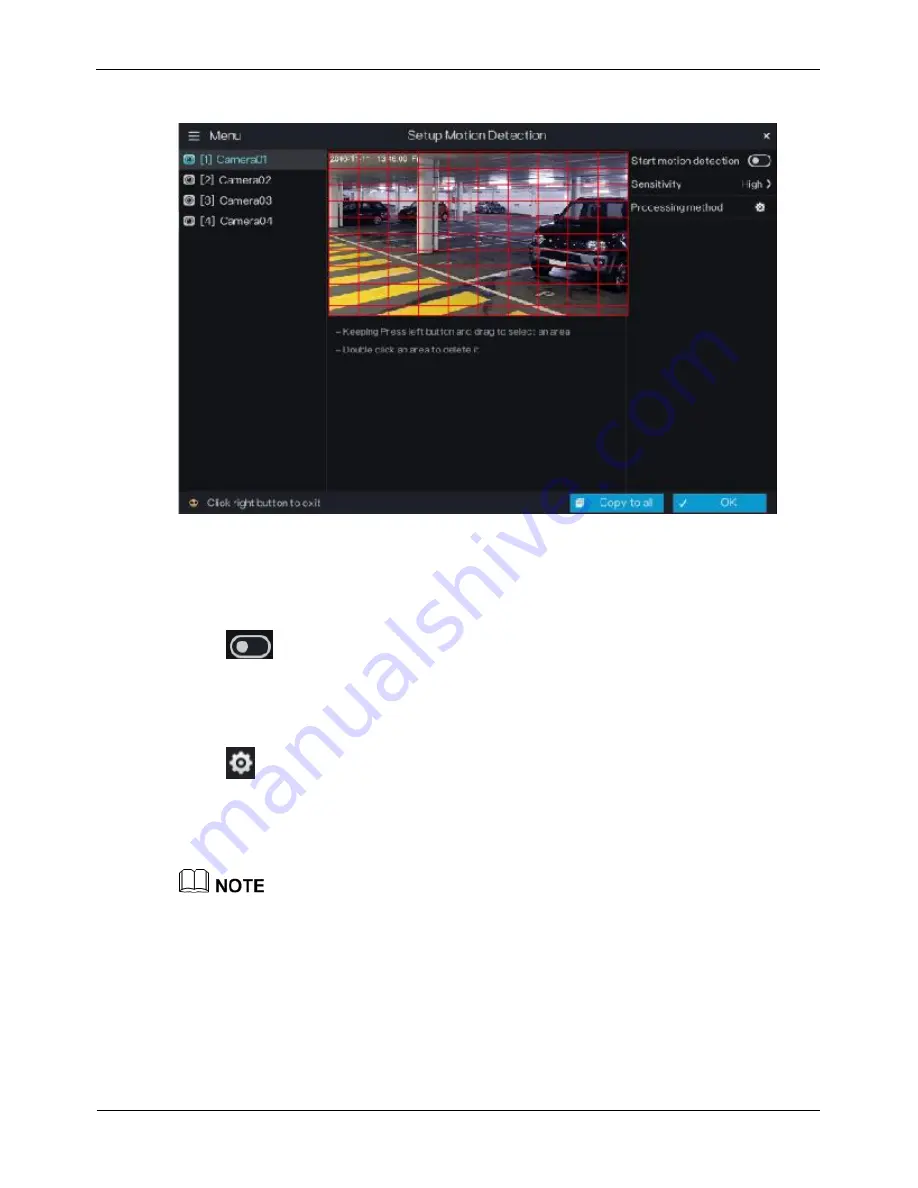
Digital Video Recorder(DVR)
User Manual
Camera Management
34
Issue V1.0 (2018-06-04)
Figure 5-9
Motion Detection screen
Operation Steps
Step 1
Select a camera in the camera list on the left side of the
Motion Detection
screen.
Step 2
Click
next to
Start Motion Detection
to enable motion detection.
Step 3
In the video window, hold down and drag the left mouse button to draw a motion
detection area.
Step 4
Select a value from the drop-down list next to
Sensitivity
.
Step 5
Click
next to Processing method to access processing method screen.
For details, please see Step 2~Step 5.
Step 6
Click
OK
to save motion detection settings or click
Copy to all
, then click
OK
to
apply the motion detection settings to cameras of all channels.
After a motion detection area is selected, you can double-click it to delete the selected
area.
A maximum of four areas can be configured.
----End
















































