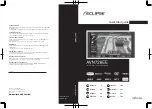5
4. Battery
Caution: The GPS navigator adopts removable Li-polymer battery. To avoid battery rupture, explosion, release of hazardous
substance or burn, do not unpack, pierce, strike on or discard the battery in fire or water.
The navigator has a working temperature of 0~50°C and storage temperature -10~60°C. Do not expose the device in
excessive heat or hot areas, for example in the car under strong sunlight. To avoid damaging the device, keep it away from
direct sunlight.
Follow local regulations while disposing the battery.
5. Install the Car Cradle and Bracket
Caution: Do not place the GPS navigator in positions obstructing the driver’s vision, for example at the steering wheel,
pedal or gear lever. Do not place it without fixing it, or in the place of air bag or the area after the air bag is inflated.
While using the mounting kit, follow local regulations. WAYTEQ will have no responsibility for any penalty or damage
resulting from traffic violation.
6. Using T-Flash Card
Caution: Do not take out the T-Flash card while an navigation program is being run or a media file is being played.
To avoid drop or crash of the T-Flash card, do not exert heavy pressure on it or bend it.
Mind the direction while inserting the T-Flash card to avoid damaging the slot or the card.
7. Restarting the system
When the system does not response, press the reset key on the right side of the GPS navigator to restart the system.
Caution: Restarting the system by pressing the reset key will result in loss of unsaved data. Please backup your data
regularly.
Main Functions Introduction
1. Starting Up and Power Off
Long press the “Power” button to power the equipment on and you can see the main interface as below :
Tap the “
” to Set the system date and time.
Long press the “Power” button again to enter into the below interface :