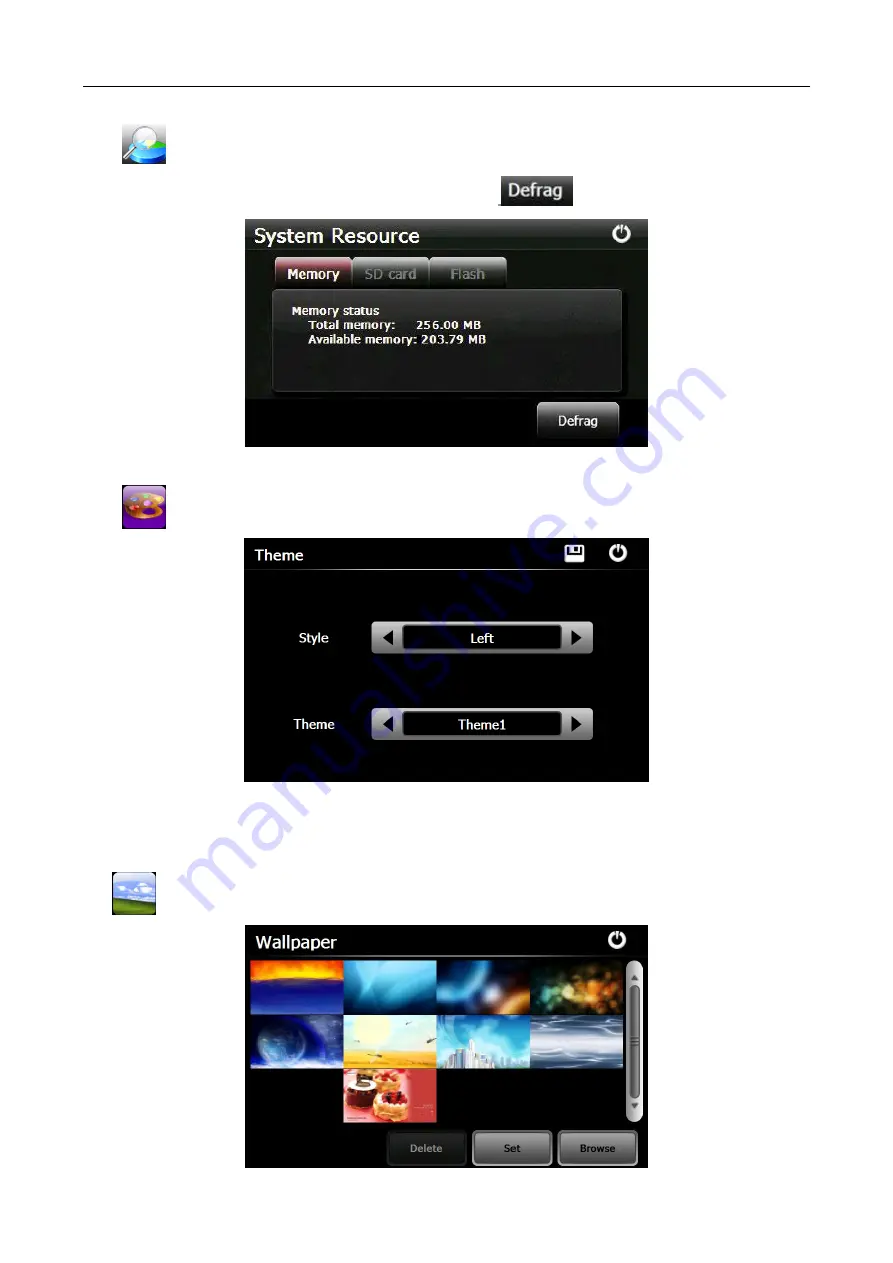
14
12. Resource
Tap “
” icon to enter
System Resource
interface as shown below.
You may check the capacity of the memory, SD card and flash, or tap
to clear the memory .
13. Theme
Tap “
” icon to enter the
Theme
interface as below to set a style and theme for the system interfaces.
To rearrange icons at will, tap on an icon and stay until a four-way arrow appears at the upper left of it, drag the icon to a
wanted place.
14. Wallpaper
Tap
icon to enter into the
Wallpaper
interface as below.


























