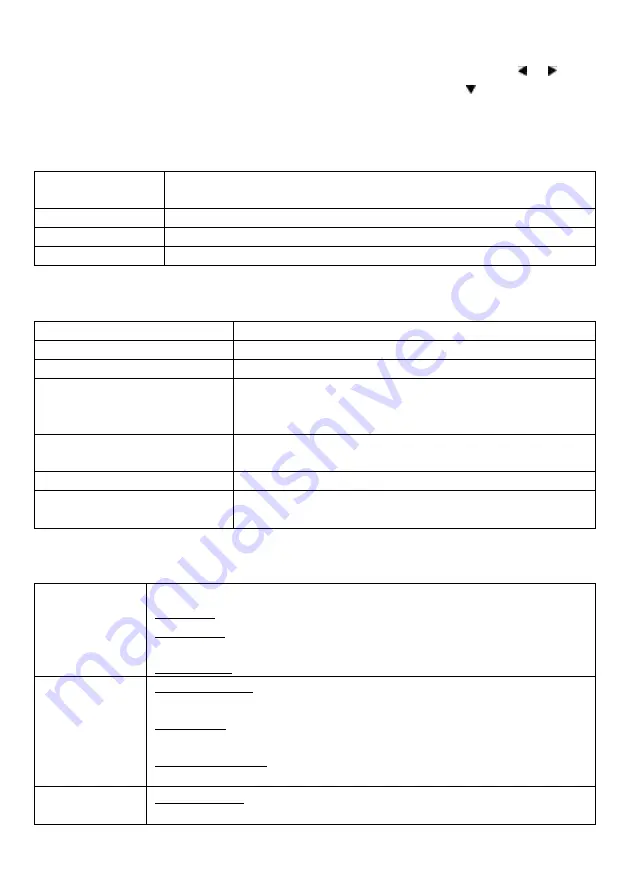
7. SETUP – settings
You can change or modify the value of settings under this field. Use the or keys
to select the settings you wish to change and press the OK or keys to open the
dropdown menu.
Press the OK key to confirm and the EXIT key to save and exit.
7.1 Picture – settings
Aspect ratio
Change aspect ratio of the display of device here. Four options are
available: Auto, 4:3 Full, 4:3 Pan Screen, 16:9 wide screen.
Resolution
Change the display resolution.
TV Format
Select the TV format, two options: NTSC, PAL.
Video Output
Select the Video output mode, two options: Panel, HDMI
7.2 System – settings
OSD Language
Select the desired On Screen Display language.
Subtitle Language
Select or switch off the desired Subtitle Language.
Audio Language
Select or switch off the desired Audio Language.
Parental Guidance
Input the password to open the Parental Guidance
menu. You could switch off it or set the parental level
from 4-18 ages.
The default password is 000000.
Set Password
You could change the password here.
The default
password is 000000.
Restore Factory Default
To read the factory default settings here.
Information
Show the information of the device, including: Model
Name, SW (software) version, HW (hardware) version.
7.3 USB/CARD – settings
Photo
Configure
To change the settings for image slideshow.
Slidetime:
set the interval time length a photo is to be displayed.
Slide mode:
set the transition effect to be used when the images
change.
Aspect ratio:
set to discard or keep the image ratio when slideshow.
Movie
Configure
Subtitle specific:
set the subtitle font size, NORMAL BIG and Small for
choices.
Subtitle BG:
set the background color of the subtitle, Transparent,
Gray, Yellow Green, White and Black for choices.
Subtitle font color:
set the subtitle font color, Red, Blue, Green, White
and Black for choices.
PVR
Configure
Record Device:
select the storage media for recording.
Format: select to format the storage media or not.










