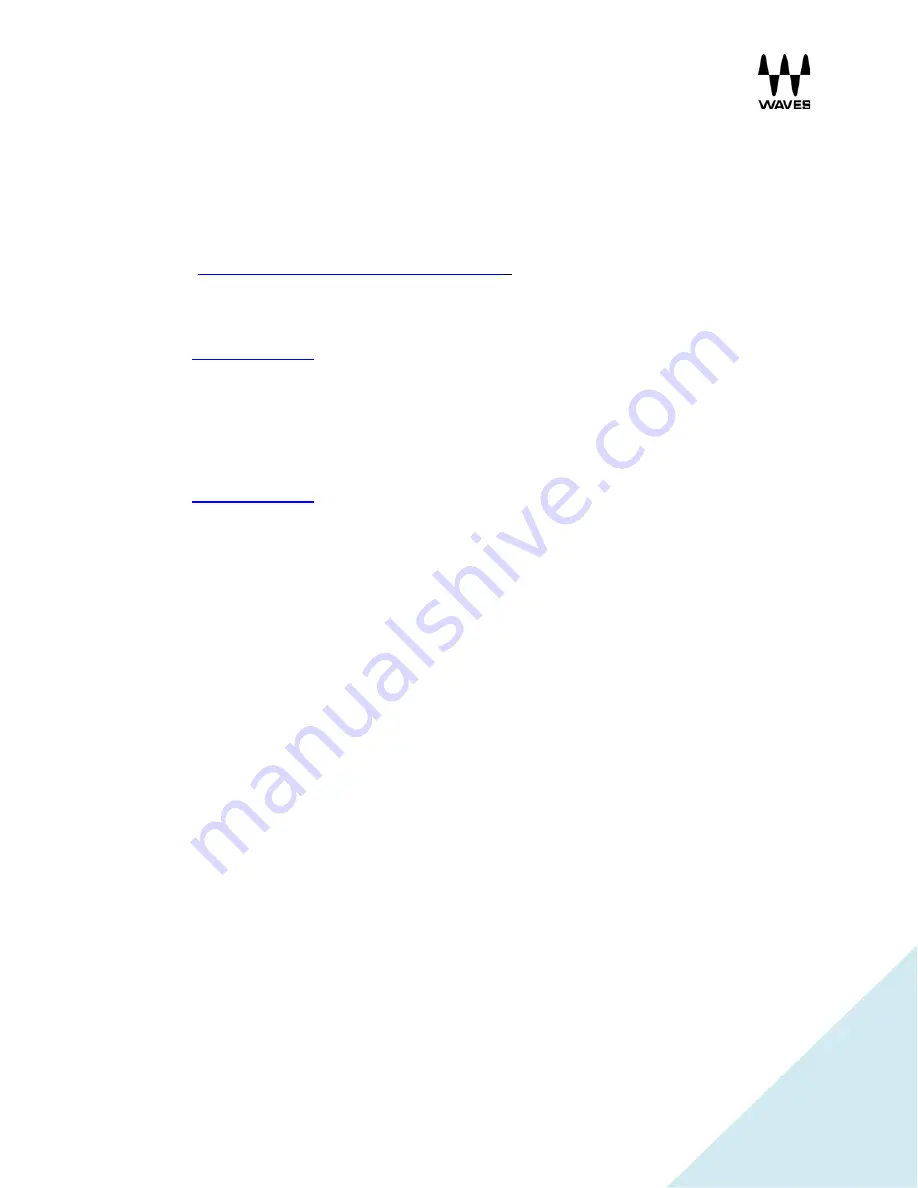
21
8. FAQs
Installation
Q:
How do I know if I have the latest version of Waves on my system?
A:
Refer to “
How Do I Know Which Version Is Installed
?”
Q:
How do I update only MultiRack SoundGrid on my system?
A:
Visit the
www.waves.com
download page for MultiRack. A separate MultiRack SoundGrid
installer is available.
Q:
A new plugin has been released and I have updated my license. How do I install only this new
plugin on my MultiRack SoundGrid?
A:
Visit the
www.waves.com
download page for MultiRack. A separate V9 plugin installer is
available.
Usage
Q:
How do I rename racks?
A:
It is possible to rename racks by clicking on Untitled next to the Rack On button and rename
it.
Q:
What do I need to do when a
"Please select Waves Public API (WPAPI) Folder"
message
window appears?
A:
If the file doesn't exist, or if you’ve selected the wrong folder, MultiRack will load without racks.
You need to make sure that the right folder has been selected. Navigate to
PC:
C /Program File
(x86)/ Common Files /WPAPI,
Mac:
HD /Library/Audio/Plugins/WPAPI. Look for a file named
Waveshell WPAPI, then click on the “Select” button. If the problem is still not resolved, you will
need to reinstall all MultiRack SoundGrid-compatible plugins.
Q:
What do I need to do when a
"Please select Waves V9 Plug-in folder"
message window
appears?
A:
Navigate to the
Waves > Plug-ins V9
folder and press “Select.” If your selection is not
accepted, you will need to reinstall all MultiRack SoundGrid-compatible plugins.






























