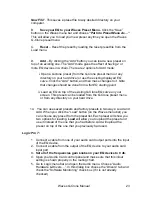D.
Add
– By clicking the “Add” button you can load a new preset on
top of an existing one. The “Add” mode gives the effect of having 2
or more EQ devices in a chain. There are 2 options for Add mode:
i.
Open a Q-clone preset (from the Q-Clone preset menu or
any directory on your hard drive) or use the existing
displayed EQ curve. Click the “Add” button, and then make
changes to it.
Note that changes should be done from a flat
EQ starting point.
ii. Load an EQ on top of the existing Q-Clone EQ curve on
your screen. This preset can be loaded from the Q-Clone
preset menu or from any directory on your hard drive.
16. You can use saved presets and factory presets in two ways: Load and
Add. When you click the “Load” button (on the Waves menu bar) you
can choose any preset from the preset list. Each preset will show you
two options for loading.
Load
will allow you to upload the preset and
use it instead of the one that you had before. Add will upload the
preset on top of the one that you previously used.
Digital Performer 4.x:
1. Connect a cable from one of your audio card output ports into the input
of the EQ device.
2. Connect a cable from the output of the EQ device to your audio card
input port.
3. Set all of the frequencies gain knobs on your EQ device to 0 db.
4. Open your Audio Card control panel and make sure that this I/O setting
is shown properly in the routing chart.
5. On the Digital Performer (DP) menu bar, go to:
A. “Studio” menu and check the “Audio Patch Thru” option.
Waves Q-Clone Manual
26