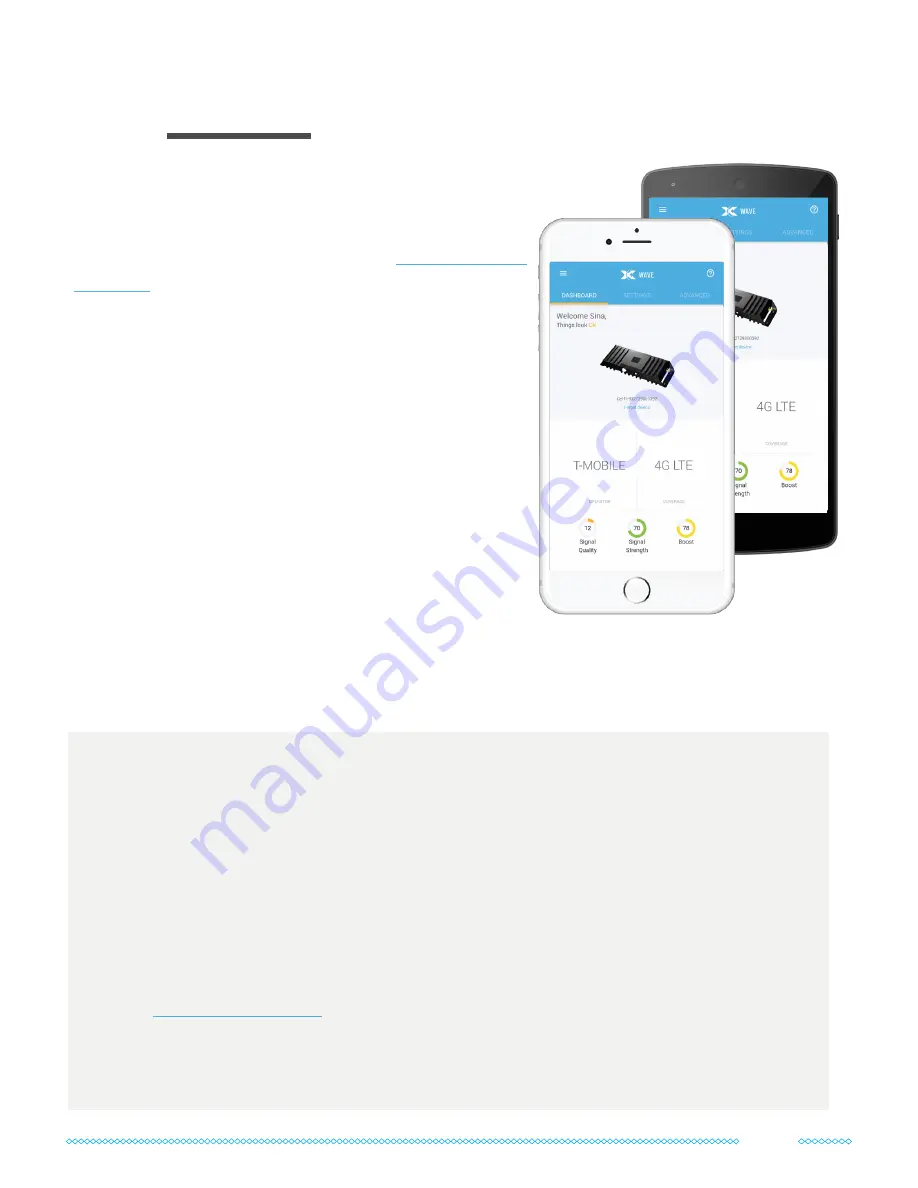
8
First, download the Wave app and make sure the GO X
is set up to boost your carrier:
1
Download the Wave app by visiting
.
2
Open the app while keeping your phone within 4
feet of the GO X to start pairing. This may take a few
minutes. The app will say “searching,” “syncing data,”
and finally “gathering data.”
3
Your GO X is preprogrammed to boost Verizon.
If you're with a different carrier, go to “Settings” and
then the “Operator” section and change it. Changing
carriers takes a few minutes - don’t turn off your
booster or move your phone away during the process.
Note for AT&T customers:
if there is 4G LTE signal
Wave App and Carrier Selection
03
outdoors, choose “AT&T LTE Preferred” instead of the other AT&T options available. This will
ensure that the GO X boosts as many LTE bands as possible, instead of also boosting 3G.
Troubleshooting Wave App Pairing:
•
Note: only
one
device (your phone or tablet) can connect to the Cel-Fi GO X via
Bluetooth at a time. But don’t worry – every device in the building will see better
cellular signal after you’re done installing.
•
If the Wave app is unable to connect to your device, first try force-closing the app.
•
In Android, this is done by going to your phone’s Settings, choosing the “Apps”
option, finding the Wave app, and then choosing the “Force Stop” option.
•
For iOS, you can read here about how to force-close apps:
•
If force-closing the app doesn’t help, restart your phone and power cycle the GO X
by unplugging the power adapter.










































