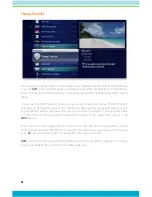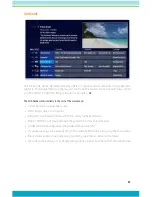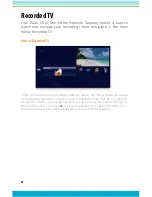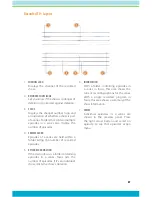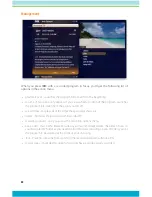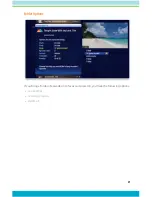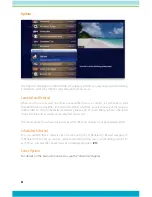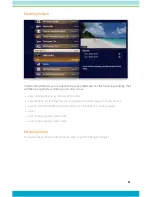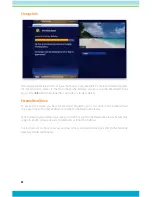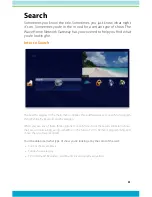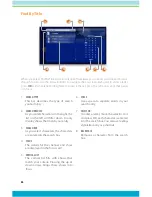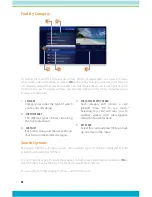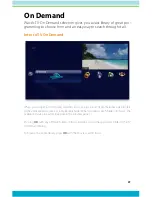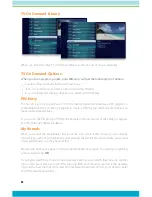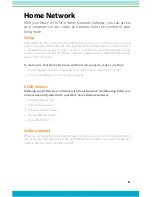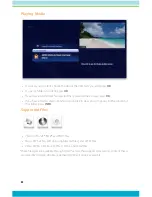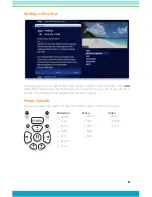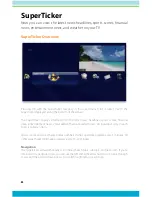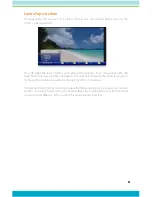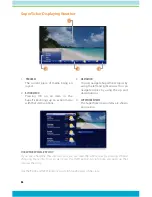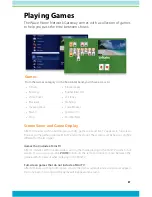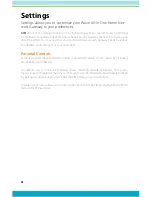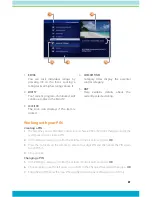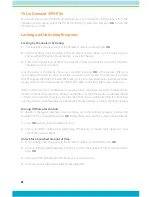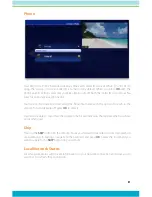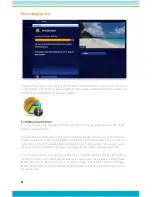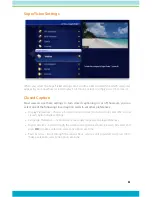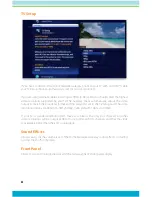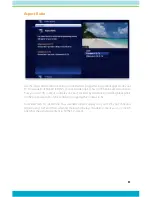40
TV On Demand Library
When you enter the Wave TV On Demand library, you’ll see a list of movie categories.
TV On Demand Options
When you see a program you like, press OK, and you’ll get the following list of options:
•
preview - Plays the trailer for the selected movie
•
lock - Uses Parental Controls to block access to that channel
•
buy - Purchases the movie so that you can watch it immediately
PIN Entry
The first time you try to purchase a TV On Demand program (or purchase a PPV program or
set Parental Controls), you’ll be prompted to create a PIN that you will then enter before you
make additional purchases.
You can turn the PIN prompt off from the Parental Controls section of the Settings category.
See the “Settings” chapter for details.
My Rentals
When you select the My Rentals card, you’ll see a list of all of the movies you’ve currently
rented along with a My Adult Rental card. Selecting the adult rental card will take you to a list
of any adult movies you may have rented.
Movies will continue to appear in this list until the rental has expired. You can begin watching
a movie by pressing
OK
.
If you begin watching a movie on one Gateway Client, you can watch that movie in another
room in the exact place you left off by pressing INFO and choosing resume. If the Gateway
Client in the new room has that selection locked with Parental Controls, you’ll need to enter
the PIN to resume watching.