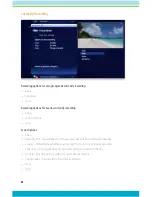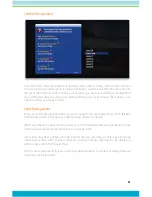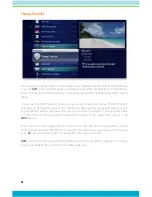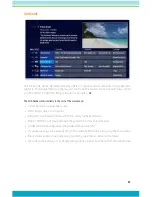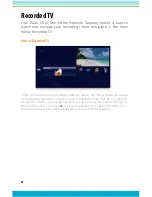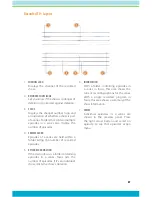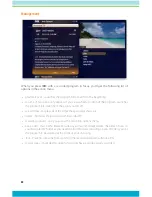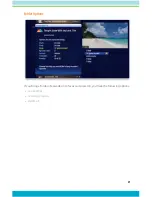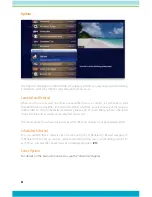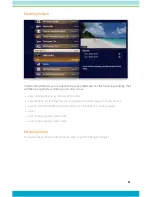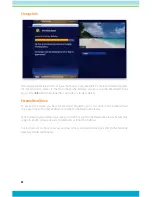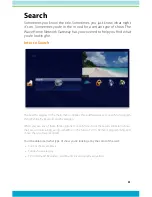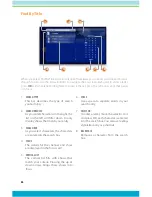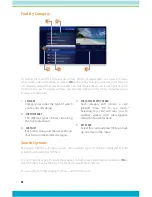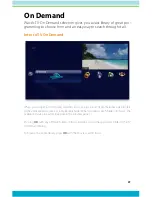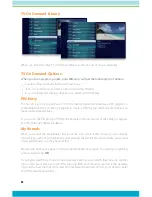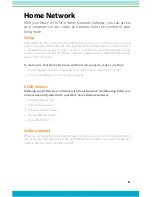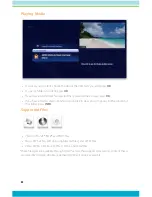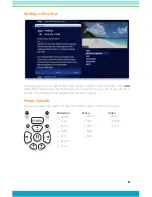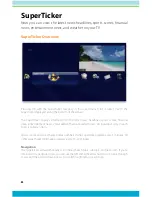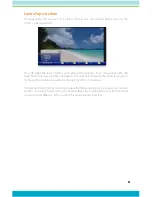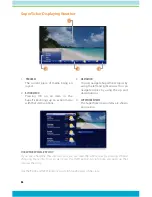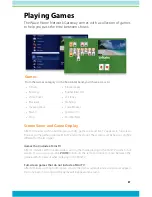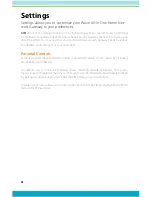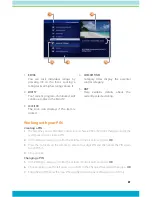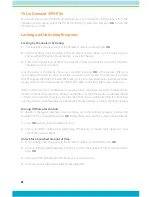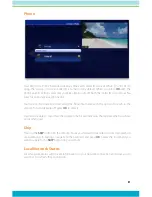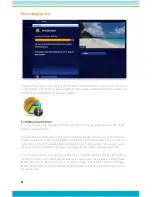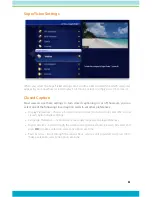38
2
1
5
3
4
Find By Category
If you’re in the mood for a certain type of show, Find by Category gives you a way to browse
what you’re looking for. When you press
OK
with Find by Category selected, you’ll see a list
of categories along the vertical band, and a list will display the shows in each category. An
Option card in each category will take you one level deeper in the menu and allow you to
browse subcategories.
1.
CATEGORY
Category describes the type of search
you’re currently doing.
2.
SHOW CATEGORY
The different types of shows run along
the horizontal band.
3.
SHOW LIST
Each show airing over the next 24 hours
that falls into the selected category.
4.
SUB CATEGORY OPTION CARD
Each category will contain a card
labeled “Press OK to see more...”
Selecting this card will take you to
another screen with subcategories
along the horizontal band.
5.
BACK CARD
Select this card and press OK to go back
up one level in the menu.
Search Options
The Search Options card allows you to choose which type of content is displayed in both
Search results and in the TV Filters.
To customize the type of content that appears in both areas, select Options and press
OK
to
clear the check box for the type of content you would like to remove.
You can remove TV Recordings, TV Shows and On Demand.