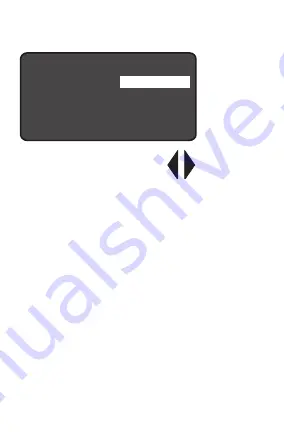
9
Low Mode
After the sensor stops detecting motion and
the time delay expires the dimming control
output fades down to the selected LOW light
level (default is 1V). Low Mode will usually be
less than High Mode for proper functioning.
Range: OFF, 0 V to 9.8 V
Increments: 0.2 V
H i g h M o d e :
L o w M o d e :
T i m e D e l a y :
C u t O ff :
S e n s i t i v i t y :
S e t p o i n t :
N E X T S E N D
< 1 0 Vo l t s >
< 1 Vo l t s >
< 5 M i n >
< 1 h o u r >
< M a x >
< 4 f c >
F S P - 2 1 1 S e t t i n g s
Press the Left/Right Arrow
to Increase or Decrease Volts










































