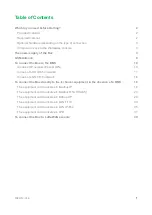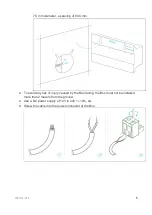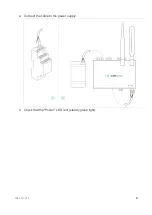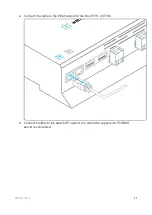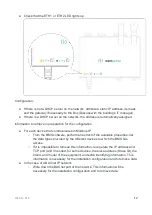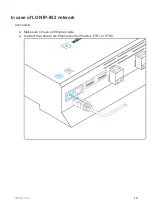Содержание BOX
Страница 1: ...BOX InstallationGuide UniversalBuilding Connector 2020 12 V1 3 Made in France...
Страница 15: ...2020 12 V1 3 14 Connect the other end of the cable to the IP 852 server on the LON network...
Страница 17: ...2020 12 V1 3 16 In case of LON FT10 network Connection Make sure to have a USB Echelon U60 FT DIN gateway...
Страница 26: ...2020 12 V1 3 25...
Страница 28: ...2020 12 V1 3 27 Serial wire the network or each of the 2 networks...
Страница 37: ...2020 12 V1 3 36 Connect the other end of the cable to the IP 852 server of the LON network...