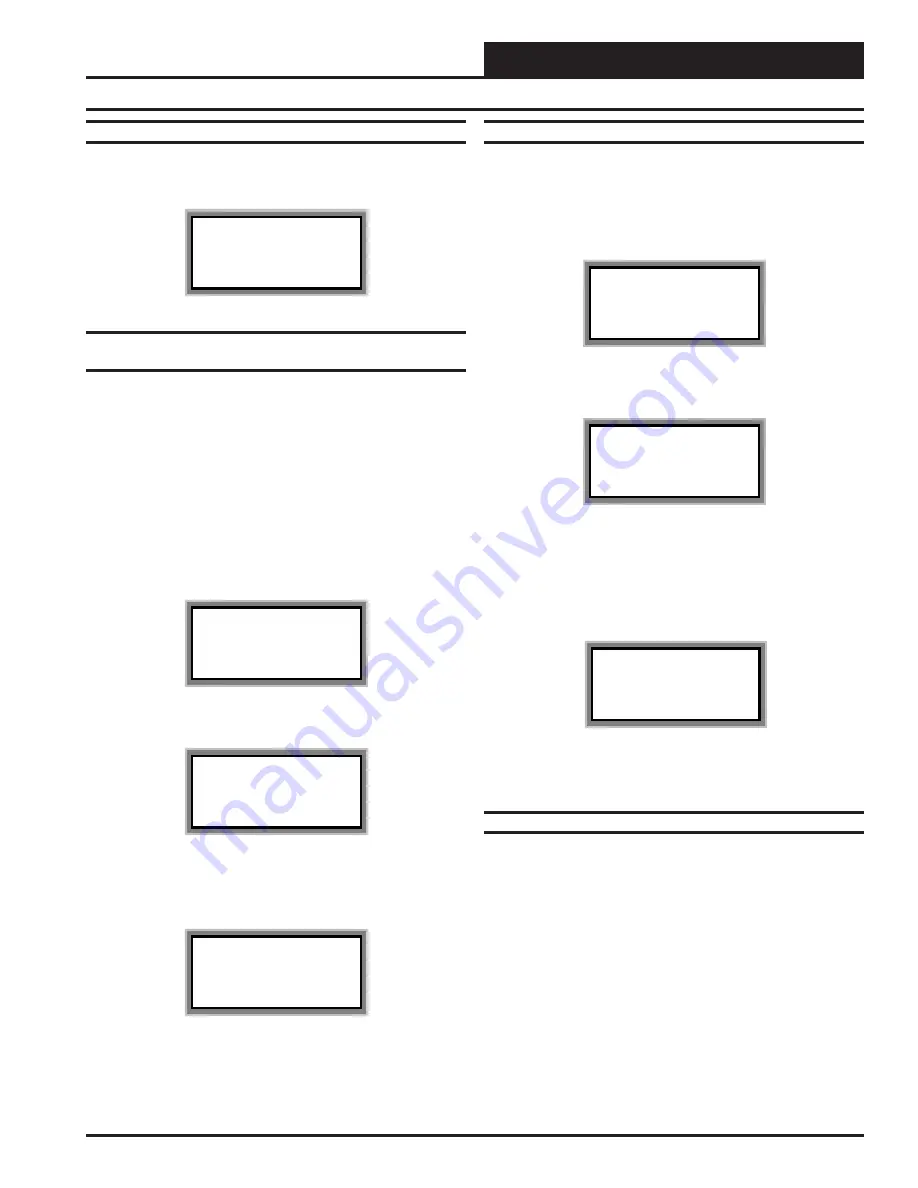
Operator Interfaces
Technical Guide
11
Modular Service Tool Initialization Screen
After connecting the Service Tool to the controller with the supplied
cable, press the “On” key. The following screen will appear.
Service Tool vX.XX
Monday Operations
09/09/02 04:26 PM
Stand Alone Mode
Configuring The Modular Service Tool For
Network Or Stand-Alone Operation
As with the System Manager described previously, you must determine
if the mode displayed is correct for your system. Normally for most
applications the words “Network Mode” should be displayed in the
window. If it has been configured for Stand Alone mode you will see
the words “Stand Alone Mode” on the bottom line of the display. Stand
Alone Mode is only used when servicing or troubleshooting and is nor-
mally not used for general setup and programming as it only allows the
user to access the controller it is attached to and not the entire net-
worked system
If your display indicates a different mode than the one you need, press
the "Enter" key and the following screen will appear.
1) Set Time & Date
2) Communications
3) Energy Saving
ESC) Exit Menu
Press the “2” key on the keypad to enter the communications screen.
0) Stand Alone
1) Network System
Enter Mode Of Op:.xx
As the screen indicates, press the right or left arrow keys to select the
proper mode of operation. When you are finished press “Enter” to
move back to the main menu screen.
You Have Changed The
System Mode
Press Any Key To
Continue
Modular Service Tool Alarm Search
First, press the “Alarm” key. The Unit Selection screen below will be
displayed. Enter the Unit ID of any controller on the system and press
“Enter”. This is the unit ID of the loop where the alarm search will be
done. Unlike the System Manager, only the alarms on this loop will be
searched, not the entire system.
Unit Selection
Enter Unit ID#
Selected ID#: xxxx
The following screen will appear. The System Manager will search for
any active alarms on the local loop.
Alarm Screen
SEARCHING!
After the Modular Service Tool completes it’s search, it will list the first
unit on the local loop, whose ID was entered, that currently has an ac-
tive alarm. Press “Enter” to scroll through all the alarms for controllers
on that particular loop. To move to the next controller or back to the
previous unit use the “Prev” or “Next” arrows to move between con-
trollers with alarms on the loop.
Alarm Search Screen
Loop = 1 Unit = 59
Space Sensor Failure
To clear any alarms that are found you must fix the problem indicated in
the alarm. Once the problem is fixed, the alarm will clear from the screen
the next time the unit is polled.
Modular Service Tool Override Search
When a space sensor with override option is used with any VAVBOX
controller or WMVAV controller, the Modular Service Tool can deter-
mine and report any controllers which are currently operating in an over-
ride condition on the local loop whose ID (Address) has been entered
before running the search.
To access the Space Sensor Overrides screen, press the “Override” but-
ton located on the Modular Service Tool . A screen will appear asking
you to enter a unit ID. Enter an ID for any active controller on the
particular local loop you wish to search and press "Enter". Unlike the
System Manager, only the overrides on this loop will be searched, not
the entire system. The following screen will appear.
firealarmresources.com


























