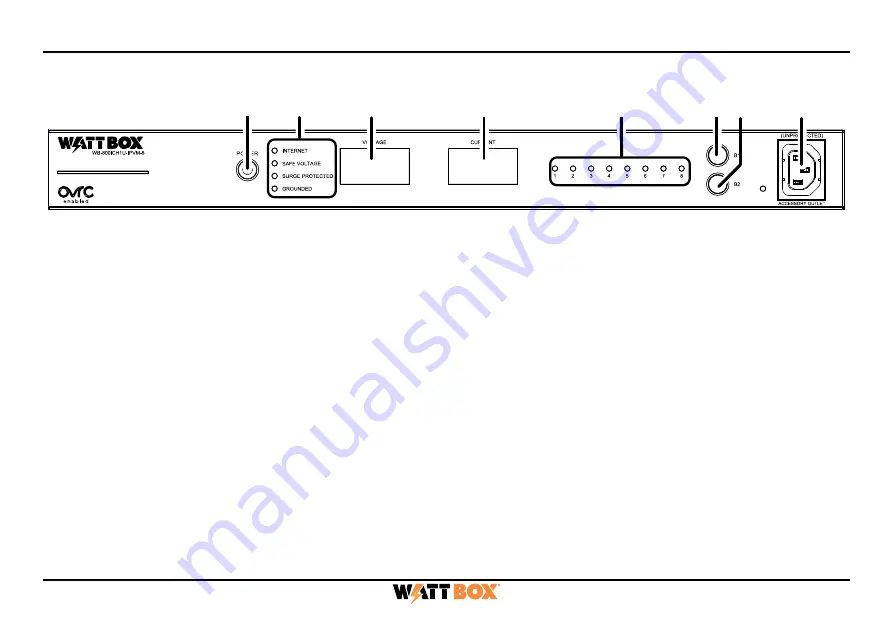
5
Front Panel
A. AC Power button:
Press and hold for 3 seconds to manually toggle the outlets on or off. Outlets configured as
Disabled or Reset Only are not affected.
B. LED indicators:
See the status of the internet, Safe Voltage, surge protection, and whether the unit is properly
grounded. Refer to “LED Operation” on page 8.
C. Input Voltage display:
Displays the input voltage being supplied from the outlet.
D. Output Current display:
Displays current draw in amps (A). This figure can be an aggregate of the combined
outlets or a single outlet.
E. Outlet power indicator:
Illuminates when the corresponding controlled outlet number is powered.
F. Button 1:
Sequences through outlets 1 through 8 (left to right) displaying the Current for the specified outlet.
Aggregate of all outlets display when clicking past outlet 8. This button is also used to reset individual outlets. See
“How to Manually Reset Individual Outlets from the Faceplate” on page 6.
G. Button 2:
Sequences through outlets 8 through 1 (right to left) displaying the Current for the specified outlet.
Aggregate of all outlets display when clicking past outlet 8. This button is also used to reset individual outlets. See
“How to Manually Reset Individual Outlets from the Faceplate” on page 6.
H. Accessory Outlet (Unprotected):
Always-on, front-facing outlet for service use. Not IP controllable. A solid blue
LED indicates the outlet has power and is working.
A
B
D
E
F G
H
C




































