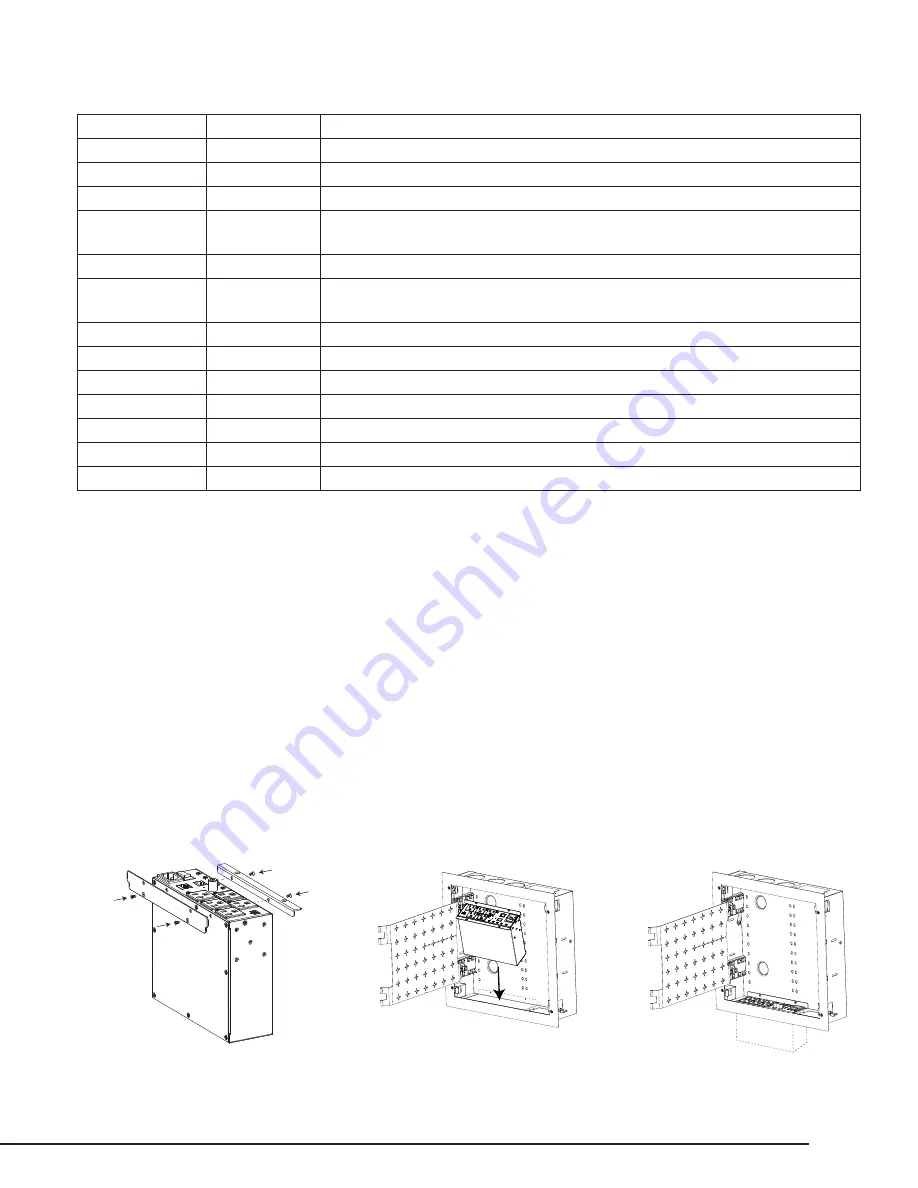
WATTBOX™ WB-300VB-IP-5 Owners Manual
pg.3
© 2020 WattBox
™
MOUNTING OPTIONS
Wirepath™ and Strong® Metal Structured Wiring Enclosures
The WB-300VB-IP-5 can be installed in some Wirepath™ and Strong® structured wiring enclosures that are equipped with a bottom knockout.
Check the WattBox product page for a complete list of compatible enclosures.
The Strong SM-RBX-PRO-14 is pictured for reference below. For complete mounting instructions, see the instruction manual for the enclosure.
Use the included 6 inch power and extension cords when installing the WattBox in enclosures to save space.
LED OPERATION
Internet —
Green (Solid)
All sites/IP addresses are communicating with the WattBox.
Green (Flashing) At least 1 (not all) sites/IP addresses are communicating with the WattBox.
Red (Solid)
None of the sites/IP addresses are communicating with the WattBox.
System Status —
Green (Solid)
WattBox processor is operating and can be accessed via the WattBox interface.
Green (Flashing) Firmware for the WattBox processor is being updated.
(During this state the WattBox cannot be accessed via the interface.)
Red (Solid)
WattBox processor is NOT in an operating state. Press the reset button.
Auto Reboot —
Green (Solid)
Auto Reboot is enabled. WattBox power cycle outlets that are ON when communication
with assigned website/IP addresses are lost. Outlets that are OFF will not power cycle.
Off
Auto Reboot is disabled.
Protected — Green (Solid)
The WattBox is powered on and outlets are protected.
Off
The WattBox is not powered on or the MOVs have opened due to a short circuit.
Grounded — Green (Solid)
Incoming AC outlet is grounded.
Off
Incoming AC outlet is NOT grounded & needs inspection by an electrician .
Controlled 1-5 —
Green (Solid)
Outlet bank is on.
Off
Outlet bank is off.
1. Fasten the brackets to the WattBox
using 4 of the included bracket
screws.
2. Open the knockout in the bottom
of the VersaBox and install the
enclosure. Insert the WattBox after
the enclosure is installed.
3. Fasten the brackets to the enclo-
sure using 4 screws. (These screws
are supplied with the enclosure.)




























