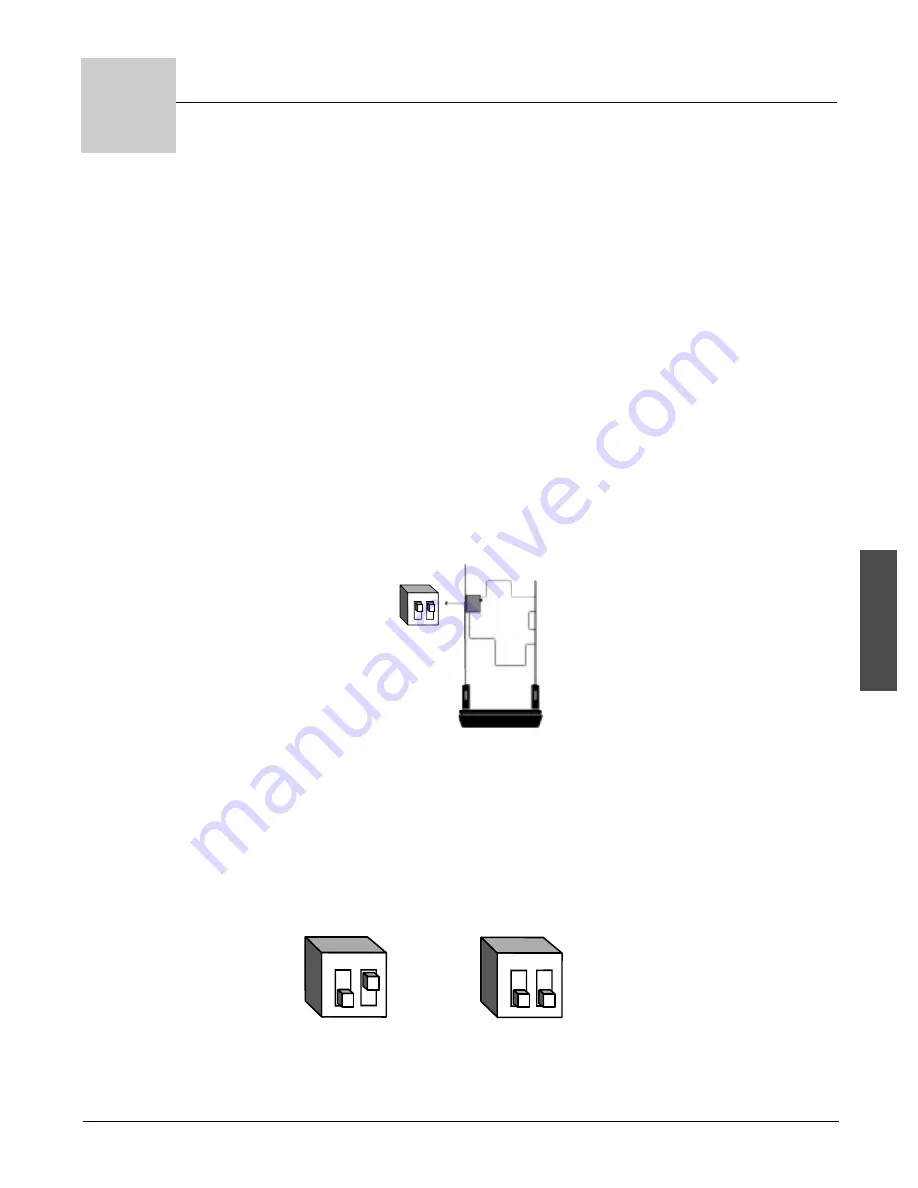
W a t l o w S e r i e s 9 4
S e t u p
■
4 . 1
Setup
Figure 4.1a -
DIP Switch Location and
Orientation.
O
N
↑
1
2
O
N
↑
1
2
Controller Chassis -
Bottom View
Thermocouple
RTD
Input Types
Setting up the Series 94 is a simple process. First set the DIP switches to match
your input type. Refer to the orientation below for the
[``In]
Input parameter.
Next, configure the 94's features to your application in the Setup Menu, then
enter values in the Operation Menu. Both tasks use the
‰
Advance key to move
through the menus and the Up-arrow/Down-arrow keys to select data.
Setting the Input Type DIP Switch
The Series 94 input type can be user selectable at any time via a Dual In-line
Package (DIP) switch inside the control, located on the left (viewed from the bot-
tom). To set the DIP switch, remove the control chassis from the case. Holding
each side of the bezel, press in firmly on the side grips until the tabs release. You
may need to rock the bezel back and forth several times to release the chassis.
The locations of the board and switches appear in Figures 1a and 4.1b. Refer to
the input types below for DIP switch orientation. DIP switch selection must
match the sensor selected under the
[``In]
Input parameter in the Setup Menu.
Set the software selection for the input type to match.
Ó
WARNING:
Remove power from the
controller before remov-
ing the chassis from the
case or changing the DIP
switches. Removing the
controller from the chas-
sis is not a normal oper-
ating condition and
should only be done by a
qualified technician.
4
How to Set Up the Series 94
Figure 4.1b -
Input DIP Switches.
O
N
↑
1
2
Содержание Series 94
Страница 4: ...Watlow Series 94 Notes...
Страница 6: ...Overview 1 2 Overview Watlow Series 94 Notes...
Страница 16: ...3 2 Keys and Displays Watlow Series 94 Keys and Displays Notes...
Страница 30: ...A 6 Appendix Watlow Series 94 Appendix Notes...






























