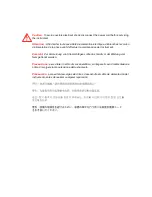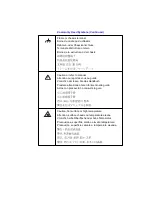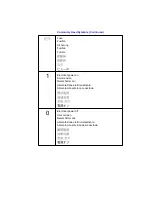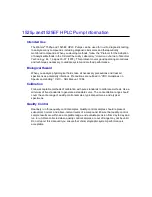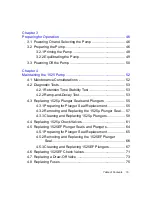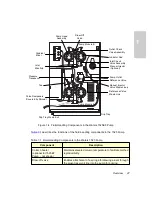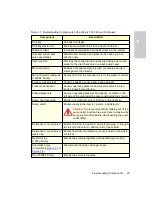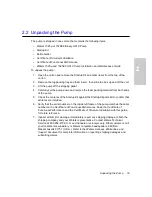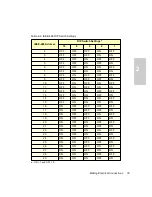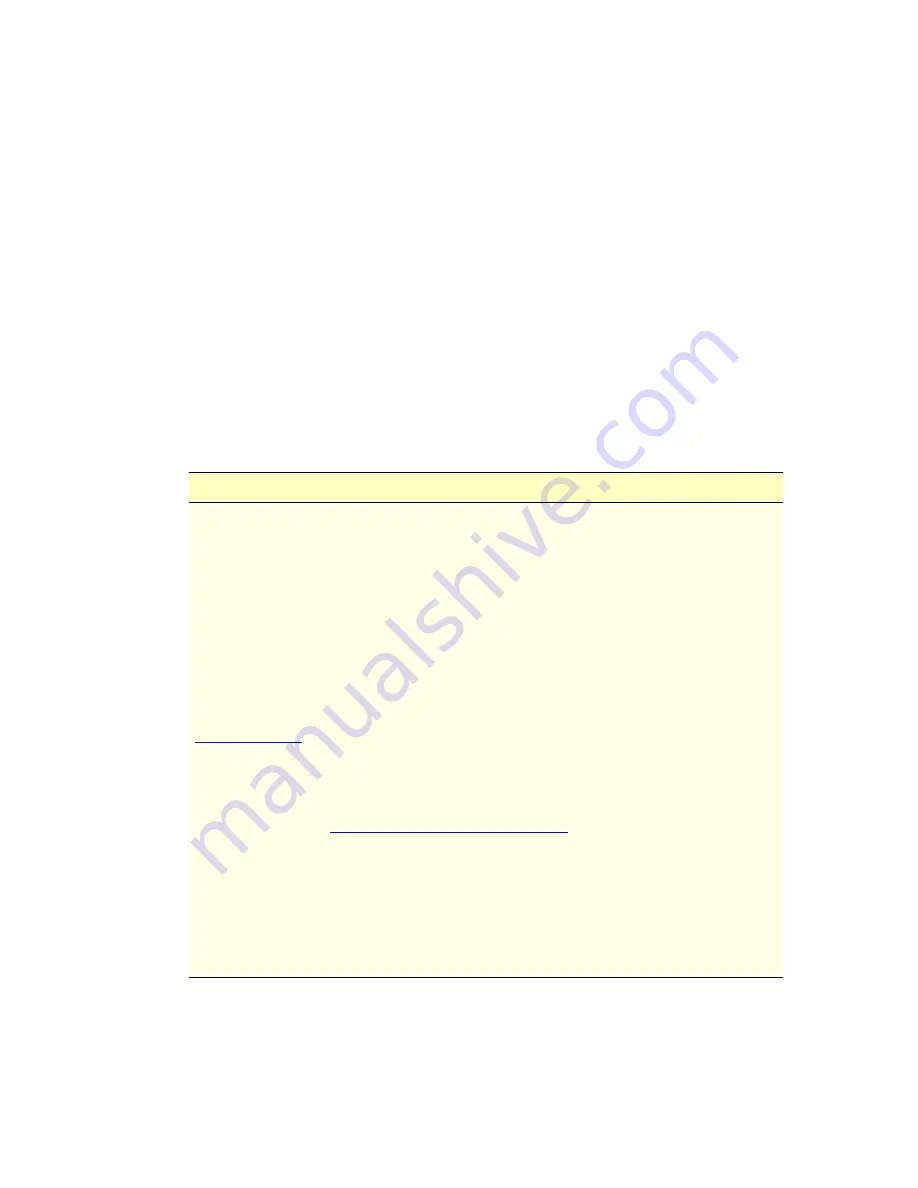
22
Related Adobe Acrobat Reader Documentation
For detailed information about using Adobe
®
Acrobat
®
Reader, see the Adobe Acrobat
Reader Online Guide. This guide covers procedures such as viewing, navigating, and
printing electronic documentation from Adobe Acrobat Reader.
Printing This Electronic Document
Adobe Acrobat Reader lets you easily print pages, page ranges, or the entire document by
selecting
File > Print
. For optimum print quantity, Waters recommends that you specify a
PostScript
®
printer driver for your printer. Ideally, use a printer that supports 600 dpi print
resolution.
Documentation Conventions
The following conventions can be used in this guide:
Convention
Usage
Purple
Purple text indicates user action such as keys to press, menu selec-
tions, and commands. For example, “Click
Next
to go to the next
page.”
Italic
Italic indicates information that you supply such as variables. It also
indicates emphasis and document titles. For example, “Replace
file_name with the actual name of your file.”
Courier
Courier indicates examples of source code and system output. For
example, “The
SVRMGR>
prompt appears.”
Courier Bold
Courier bold indicates characters that you type or keys you press in
examples of source code. For example, “At the
LSNRCTL>
prompt,
enter
set password oracle
to access Oracle.”
Underlined Blue
Indicates hypertext cross-references to a specific chapter, section,
subsection, or sidehead. Clicking this topic using the hand symbol
brings you to this topic within the document. Right-clicking and
selecting
Go Back
from the shortcut menu returns you to the origi-
nating topic. For example, “Electrical components are described in
Section 1.2, Electronic Components
."
Keys
The word key refers to a computer key on the keypad or keyboard.
Screen keys refer to the keys on the instrument located immediately
below the screen. For example, “The A/B screen key on the 2414
Detector displays the selected channel.”
…
Three periods indicate that more of the same type of item can
optionally follow. For example, “You can store filename1, filename2,
… in each folder.”