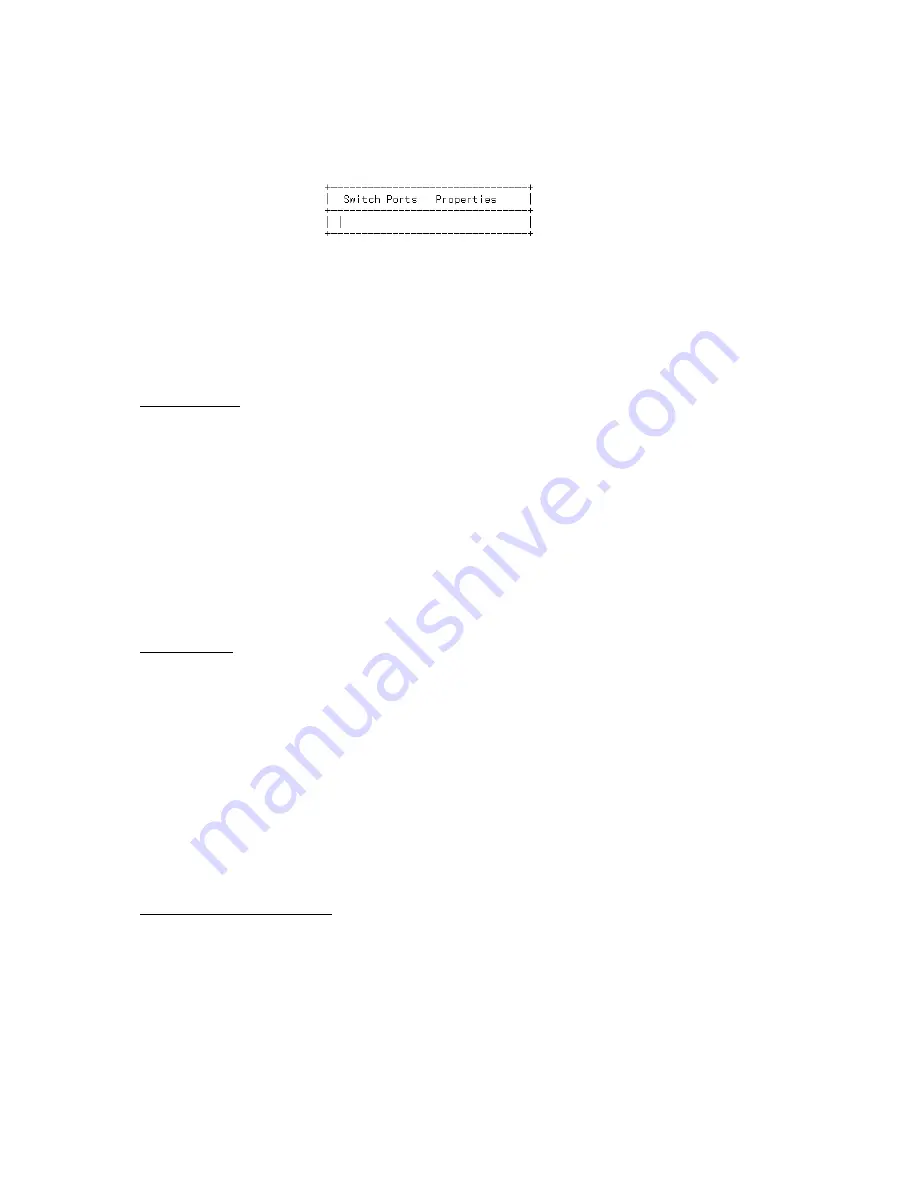
WATERS NETWORK SYSTEMS
™ ProSwitch
®
-
2600M User’s Manual
Page
13
8. The following screen is used to add switch ports to the VLAN. Press
Shift
and
+
to add a switch port
number.
9. Select
Tagged
or
Untagged
.
10. Select
the
port number
and press
Enter
.
11. Repeat these steps to add ports to the VLAN.
12. To remove a switch port number, highlight the port and press
–
(the minus key).
13. Press
Esc
to return to the desired menu.
Deleting a VLAN
1. From
the
Switch Management Menu
, select
Advanced Management
.
2. Select
L2 Switching DataBase
.
3. Access
the
VLAN & PVID Perspective
menu.
4. Select
VLAN Settings
.
5. Highlight the VLAN you want to delete.
6. Press
the
–
key.
7. A message will be displayed to make sure you want to delete the VLAN. Select
Yes
and the VLAN will be
deleted.
8. Press
Esc
to return to the desired menu.
VLAN Activities
This option allows you to view activities for a particular VLAN. You can view active ports, active MAC addresses
associated with a VLAN, a transient address (if any) and filtering and port information.
1. From the
Switch Management Menu
, select
Advanced Management
.
2. Select
L2 Switching DataBase
.
3. Access
the
VLAN & PVID Perspective
menu.
4. Select
VLAN Settings
.
5. Highlight an existing VLAN and press
Enter
.
6. Select
VLAN Activities
.
7. This screens displays the VLAN domain for the selected VLAN. The VLAN domain shows the ports included
in this domain.
Changing a VLAN Configuration
1. From the
Switch Management Menu
, select
Advanced Management
.
2. Select
L2 Switching DataBase
.
3. Access
the
VLAN & PVID Perspective
menu.
4. Select
VLAN Settings
.
5. Highlight an existing VLAN and press
Enter
.






























