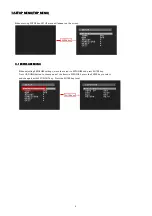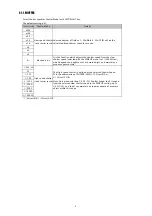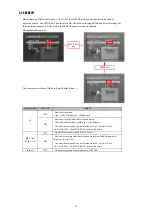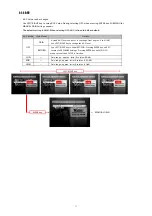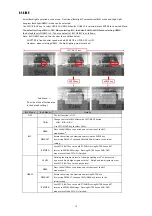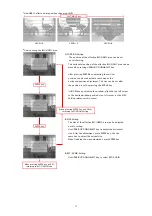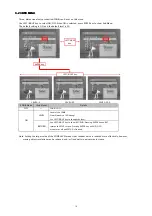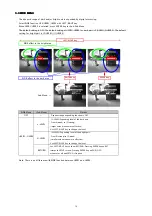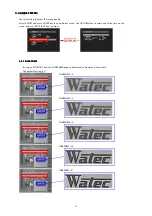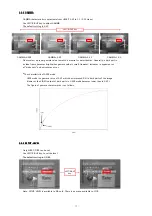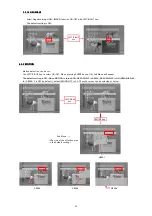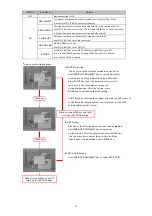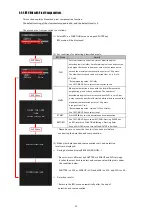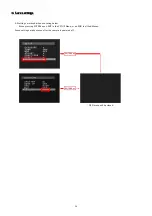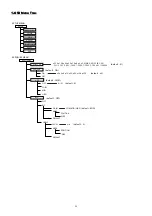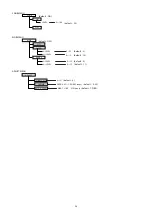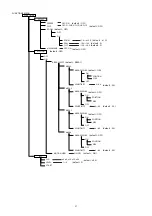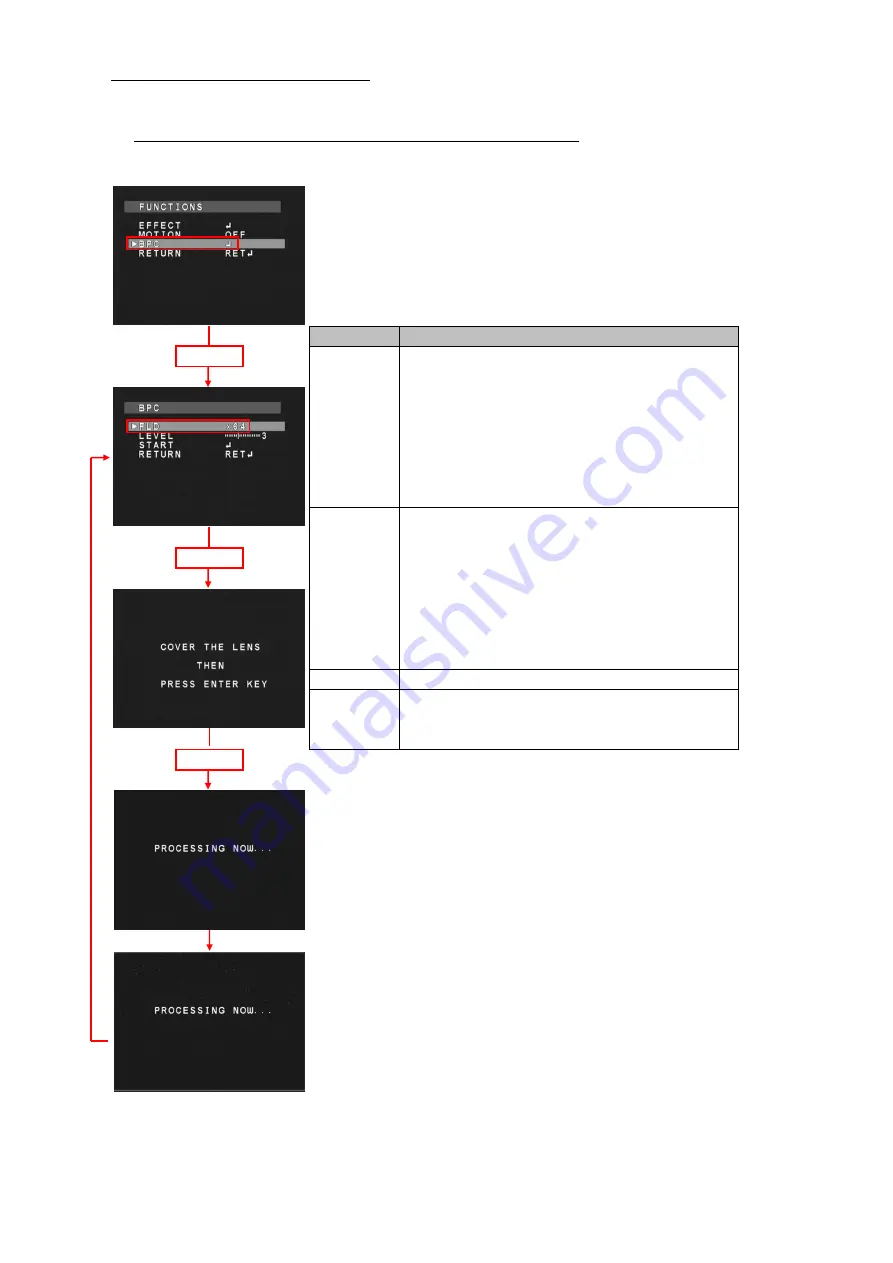
3.5.3 BPC (Blemish Pixel Compensation)
3.5.3 BPC (Blemish Pixel Compensation)
3.5.3 BPC (Blemish Pixel Compensation)
3.5.3 BPC (Blemish Pixel Compensation)
This section explains blemished pixel compensation function.
The default setting of the slow shutter speed is x64, and the default level is 3.
The procedure of compensation is as follows.
(1) Select BPC on FUNCTIONS menu and push ENTER key.
BPC menu will be displayed.
(2) Set conditions for detecting blemished pixels.
* Please be sure to cover the lens (or close Lens iris) before
conducting the detection and compensation.
(3) White pixel detection and compensation start, and detection
results are displayed.
←
During detection display(PROCESSING NOW…)
* Process time is different by SHUTTER or SENS UP and FLD settings.
It takes the most time to detect and compensate white pixels under
the condition below.
SHUTTER is x256 or SENS UP is ON and MAX is x256, and FLD is x64.
←
Detection results
* Return to the BPC menu automatically after the end of
detection and compensation.
exceed the maximum compensations points of 64 points.
ENTER key
detection (unit in fields). Smaller white pixels can be detected
FLD
Set slow shutter speed at the time of blemished pixel
BPC Mode
Details
The slow shutter speed can be selected from; x4/x8/x16/
*Recommending value: 64 fields
Use LEFT/RIGHT key to select slow shutter speed.
with higher field counts, however, care must be taken not to
ENTER key
detected white pixels are increases when LEVEL is small, but
it may cause the number of detected white pixels to exceed the
maximum compensation points of 64 points.
LEVEL
*Recommending value: 3(when FLD is 64 fields)
Use LEFT/RIGHT key to select level.
It ranges from 1 to 6.
White pixel detection is done with the level difference with
neighboring pixels at dark condition. The number of
START
Press ENTER key to start detection and compensation.
RETURN
Use LEFT/RIGHT key to show RET/END. Pressing ENTER key
on RET,returns to FUNCTIONS Settings. Pressing Enter
key on END, OSD menu turns off and SETUP is finished.
ENTER key
x32/x64.
22
Содержание WAT-910HX
Страница 28: ...RESET MENU EXIT RESET RESET OK EXIT 28...