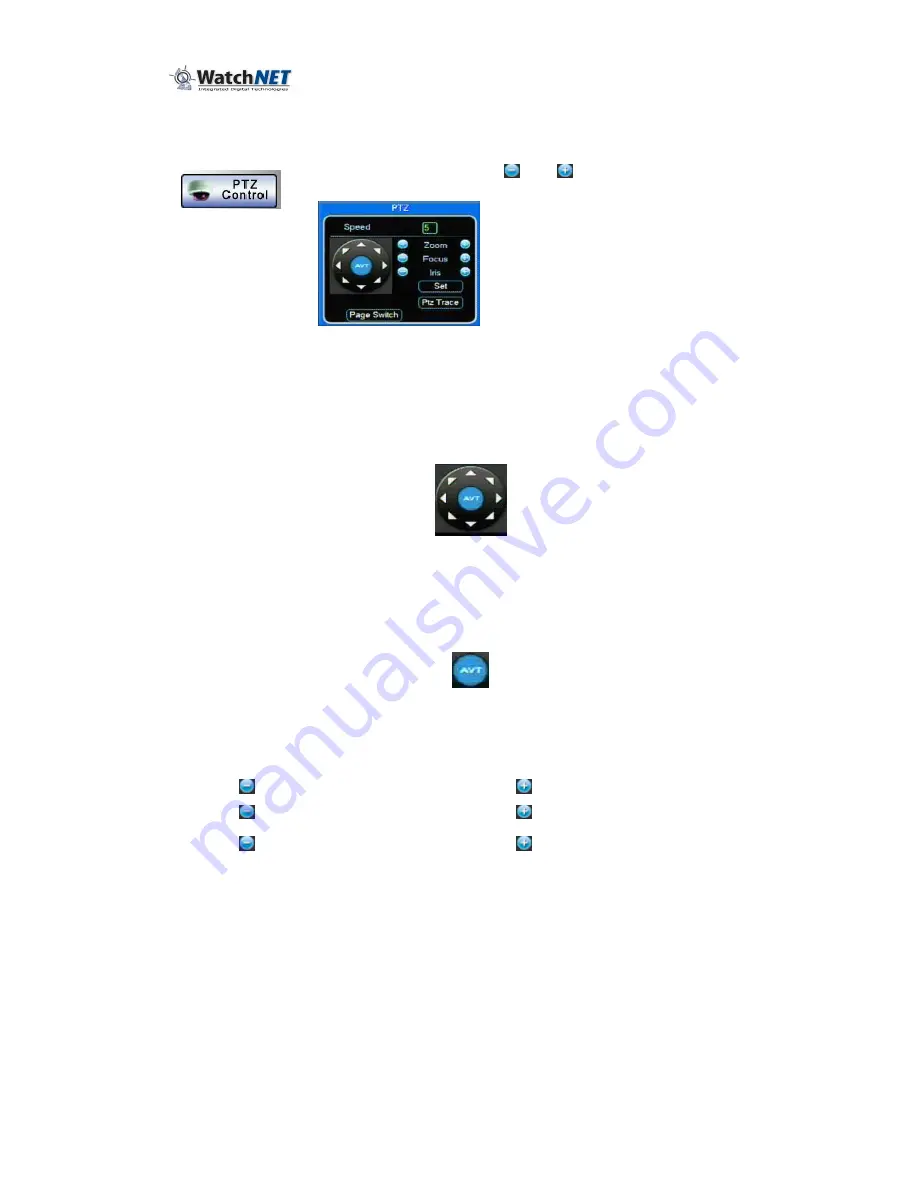
62
6 About Auxiliary Menu
6.1
Go to Pan/Tilt/Zoom Menu
Click Pan/Tilt/Zoom Icon, the PTZ interface is shown as Figure 6-1. Setting the
following items by using the
and
icons can be done here.
•
Zoom
•
Focus
•
Iris
Figure 6-1
In
Figure 6-1
, please click direction arrows (See
487H
Figure 6-1 ) to adjust PTZ
position. There are eight direction arrows in total. (Please note there are only four
direction arrows on the DVR front panel.) The PTZ Trace button, allows the precisely
control of the PTZ by clicking and dragging the mouse in the direction that is needed.
Figure 6-1
6.1.1 AVT (Automatic Video Tracking)
In the middle of the eight direction arrows, there is a AVT. See
488H
Figure 6-2 .
Click this button, and the system will go to single screen mode. Drag the
mouse in the screen to adjust section size. This will utilize the PTZ
automatically.
Figure 6-2
See the table on the next page for reference.
Name Function
function
Shortcut Function
function Shortcut
Zoom
Near
►
Far
Focus
Near
Far
►
Iris
Close
Open
6.2
Preset /Tour / Pattern /Border Function
In Figure 6-1 click the set button. The interface is shown as below: Set the
following items here:
•
Preset
•
Patrol
•
Pattern
•
Border
Содержание RTS series
Страница 1: ......
Страница 61: ...61 Figure 5 378...






























