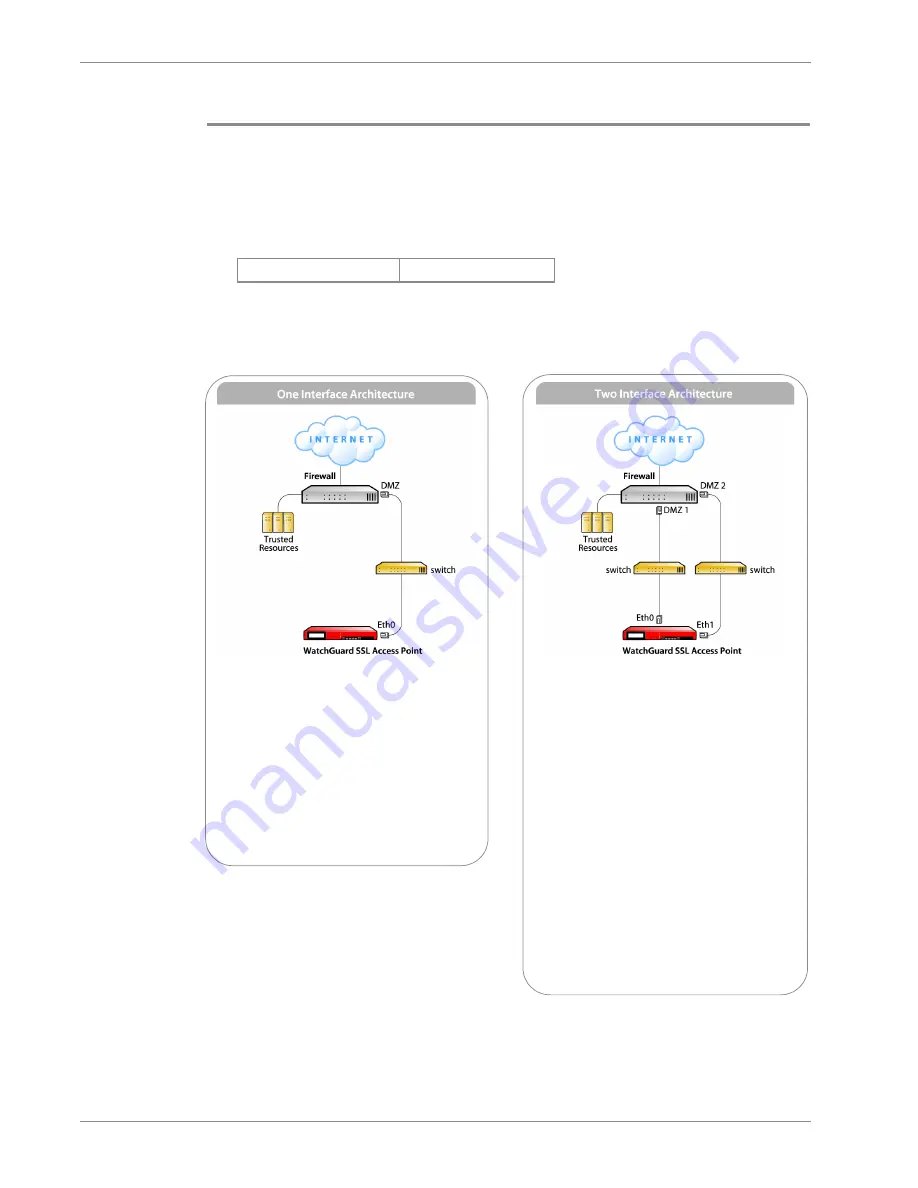
Setup Guide
5
WatchGuard SSL 500 and SSL 1000 Setup
8
Configure your WatchGuard SSL Access Point
Connect Eth1 on your WatchGuard SSL Access Point device to the ethernet interface of a
computer configured with an IP address on the 192.168.111.0/24 network. The default
IP address of Eth1 on the WatchGuard SSL device is 192.168.111.1.
Go to http://192.168.111.1:8080. When prompted, log on with default log in credentials:
To update your Access Point software, select
Administration > Update
and browse to
the location where you saved the new Access Point software in step 2.
Before you configure your Access Point you must decide how the Access Point best fits
your network needs. Use the method that matches the architecture you select.
Select
Network > Admin Service
, and add the IP address of your Administration
Service computer.
Select
Administration > System Time
, and set the time zone and date for your
WatchGuard SSL device.
User Name:
admin
Password:
admin
One Interface Setup
1
Select
Network > External
, and add
the IP address you assigned to the
Access Point in the WatchGuard
Administrator Setup System wizard.
2
Add the IP address of the default
gateway for the Access Point.
3
Add DNS server information for the
WatchGuard SSL device.
4
Click
Submit
.
Two Interface Setup
1
Select
Network > External
, and add
the IP address you assigned to the
Access Point in the WatchGuard
Administrator Setup System wizard.
2
Add the IP address of the default
gateway for the Access Point.
3
Select
Network > Trusted
, and add
the IP address for the Eth1 port.
4
Select
Network > Routes
, and add a
static route for each network you want
the WatchGuard SSL device to reach
through the trusted interface.
5
Click
Submit
.
6
Reconnect to your WatchGuard SSL
device with the new trusted IP address
you assigned.
OR






