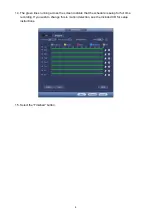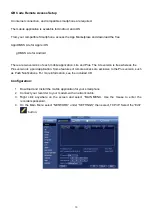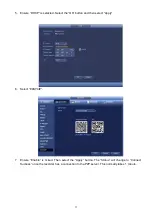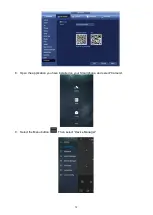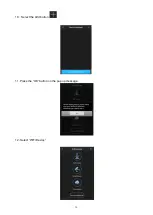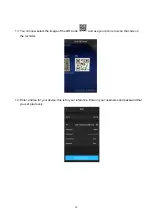16
How to Playback Video Footage
1. Right click anywhere on the screen and select “MAIN MENU”. Use the mouse to enter the recorders
password.
2. Once logged in, select the “SEARCH” option.
1. You will now see the Playback screen. On the right-hand side, there is a calendar in which you can
select the month and day you wish to playback. Any date that is highlighted blue has video available
to playback.
2. Once you have selected the day, you can choose which cameras you wish to playback, by selecting
them on the right hand side.
3. You can now select the time from the time bar at the bottom of the screen. The hours are listed from
00:00 to 24:00. Simply clicking on the bar will display the video footage from that time. A green bar will
indicate that there is video available at that time.