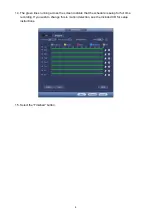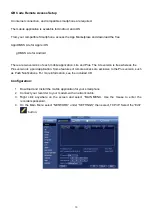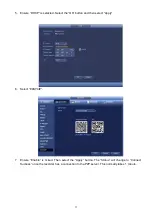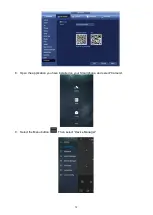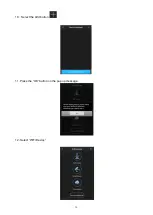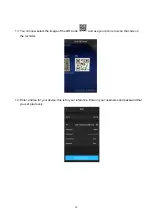10
QR Code Remote Access Setup
An internet connection, and compatible smartphone are required.
The mobile application is available for Android, and iOS
From your compatible Smartphone, access the App Marketplace and download the free
App. iDMSS Lite for Apple iOS
gDMSS Lite for Android
There are two versions of each mobile application. Lite and Plus. The Lite version is free whereas the
Plus version is a paid application. Some features of remote access are exclusive to the Plus version, such
as Push Notifications. For more information, see the included CD.
Configuration:
1. Download and Install the mobile application for your smartphone.
2. Connect your recorder to your modem with a network cable.
3. Right click anywhere on the screen and select “MAIN MENU. Use the mouse to enter the
recorders password.
4. On the Main Menu select “NETWORK” under “SETTINGS” then select, TCP/IP. Select the “Edit”
button.