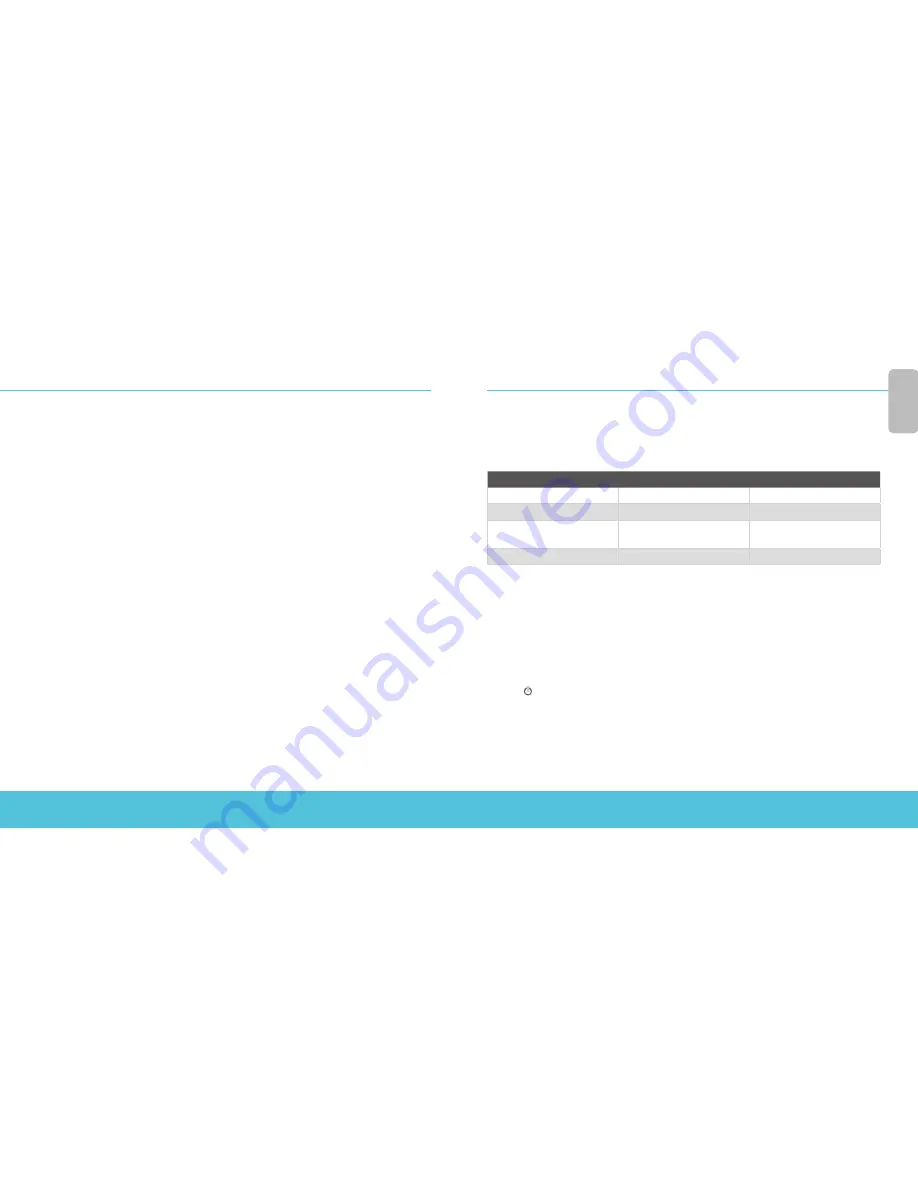
6
7
• Inspects outgoing FTP, HTTP, and HTTPS traffic
• Uses licensed security services to protect the trusted and optional networks
Next Steps
Congratulations! You have finished basic setup of your Firebox. You can use the Web UI to
view and edit your configuration and to manage and monitor your Firebox. Or, you can
download and install WatchGuard System Manager (WSM) and use Policy Manager and the
WSM suite of management and monitoring tools. Here are some recommendations to help
you get started:
Verify your Internet connectivity
• With your Firebox installed in your network, make sure that your users can
successfully browse the Internet.
Get the latest software
To upgrade the Firebox OS:
1. Log in to Fireware Web UI.
2. Select System > Upgrade OS.
To get the latest version of WSM, WatchGuard Dimension, VPN
clients, and other software for your Firebox:
1. Go to www.watchguard.com/support and click Download Software.
2. Find the software downloads page for your Firebox model and select the
software you want to install.
Explore the features and functions of your Firebox
Browse the Web UI or the tools in WatchGuard System Manager and click Help on any
page or dialog box to learn more about the management, monitoring, and security
features of your Firebox.
About the Device Status Lights
Fail Over – Lights when there is a WAN failover from the primary external interface to the
backup interface.
Network interface status indicators – The three network interfaces are labeled 2, 1, 0.
There are two status indicators for each interface.
Indicator
Indicator color
Interface Status
1000
Yellow
Link speed: 1000 Mbps
Blinks*
Data sent and received
10/100
Green
Link speed: 10 Mbps or
100 Mbps
Blinks*
Data sent and received
* Blink speed increases as the data flow increase
s
VDSL/ADSL status indicators – During DSL link negotiation, the VDSL and ADSL
indicators blink. When the link is established, the indicator lights to indicate ADSL (yellow)
or VDSL (green).
Mode – Shows the status of the external network connection. If the device can connect
to the external network and send traffic, the indicator is green. The indicator flashes if the
device cannot connect to the external network and send traffic.
Attn – Lights when you start the device with the Reset button pressed.
Power ( ) – The power indicator is lit when the device is on.
Eng
lis
h



















