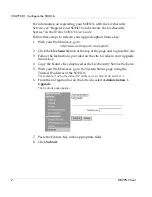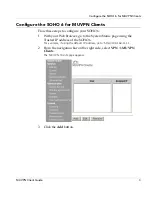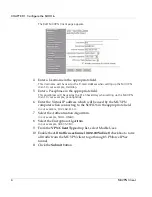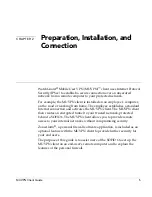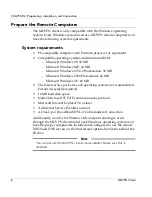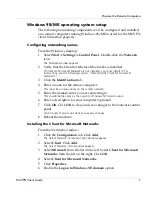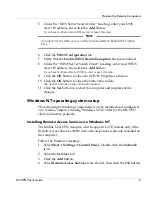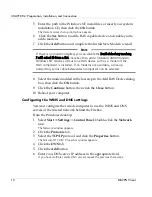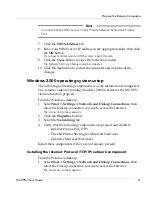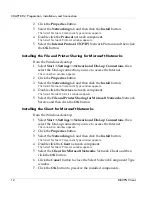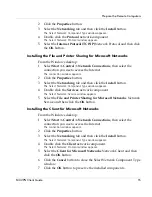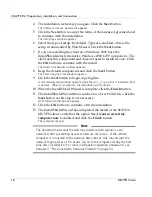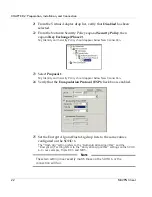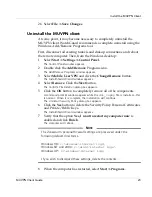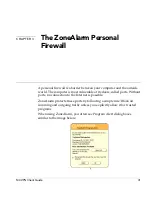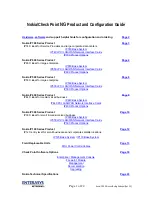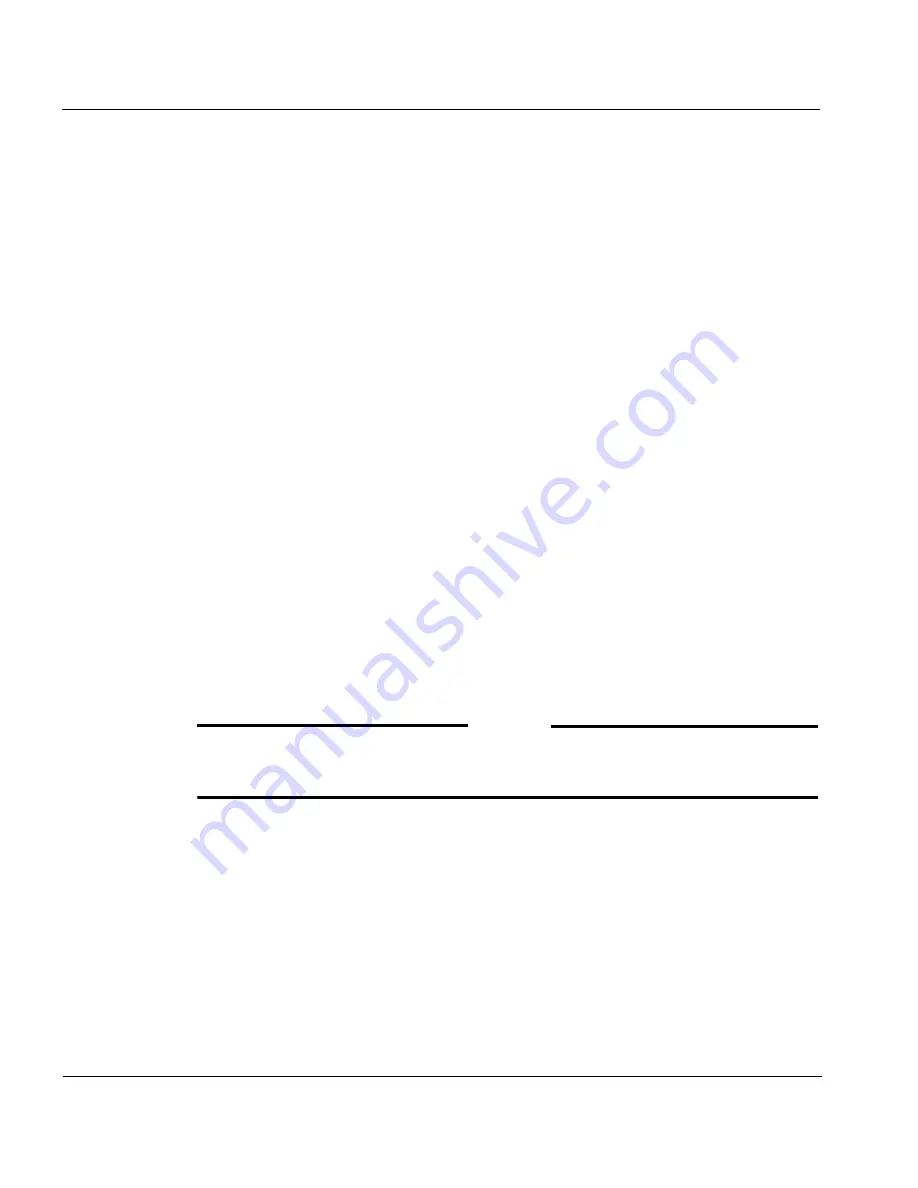
CHAPTER 2: Preparation, Installation, and Connection
16
MUVPN Client
8
Click the
Cancel
button to close the Dial-up connection window.
Configuring the WINS and DNS settings
You
must
configure the remote computer to use the WINS and DNS
servers of the trusted network behind the Firebox.
From the Windows desktop:
1
Select
Start
=>
Control Panel
=>
Network Connections
, then select the
Dial-up connection you use to access the Internet.
The connection window appears.
2
Click the
Properties
button.
3
Click the
Networking
tab.
4
Select the
Internet Protocol (TCP/IP)
component, then click the
Properties
button.
The Internet Protocol (TCP/IP) Properties window appears.
5
Click the
Advanced
button.
The Advanced TCP/IP Settings window appears.
6
Click the
DNS
tab.
7
Under the “DNS server addresses, in order of use” heading, click the
Add
button.
The TCP/IP DNS Server window appears.
8
Enter your DNS server IP address in the appropriate field, then click
the
Add
button.
If you have multiple remote DNS servers repeat the last two steps.
N
OTE
You
must
list the DNS server on the Private network behind the Firebox
first.
9
Enable the
Append these DNS suffixes (in order)
option.
10 Click the
Add
button.
The TCP/IP Domain Suffix window appears.
11 Enter your Domain suffix in the appropriate field.
If you have multiple DNS suffixes repeat the last two steps.
12 Click the
WINS
tab.