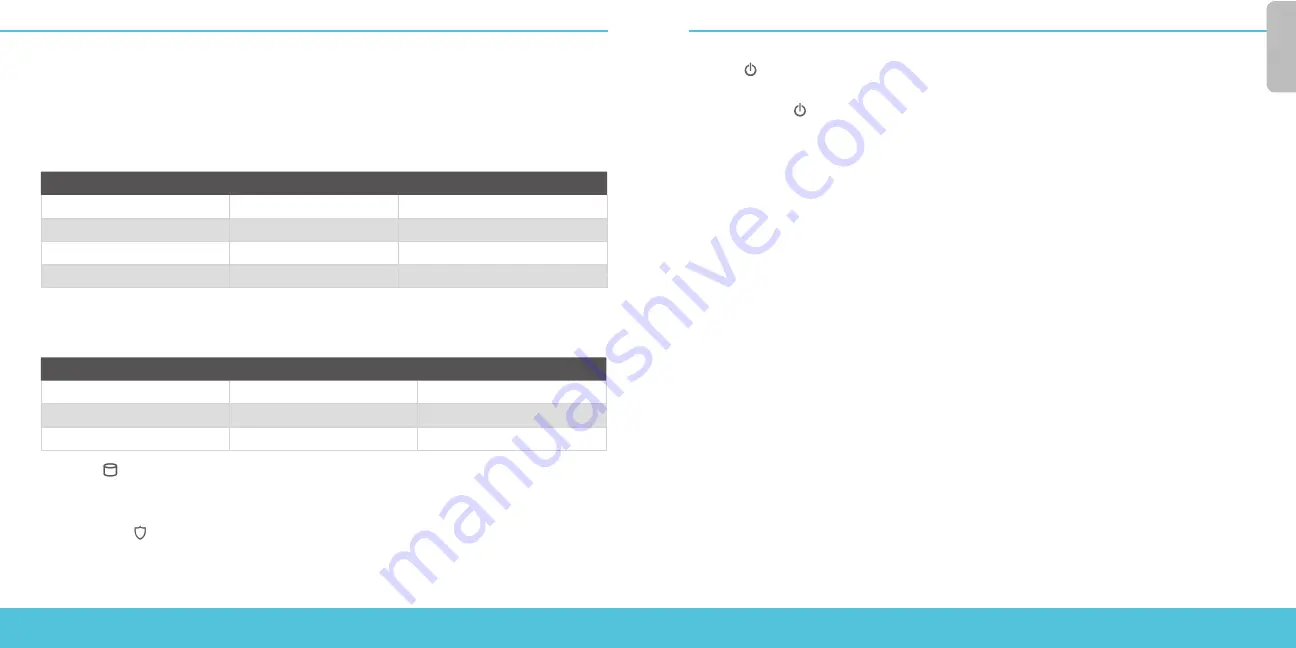
4
5
Explore the Features and Functions of Your Firebox
Browse the Web UI or the tools in WatchGuard System Manager and click Help on any page or dialog
box to learn more about the management, monitoring, and security features of your Firebox..
About the Device Status Lights
Indicators for RJ45 interfaces – Interfaces 0 - 24 have two indicators. The left indicator
shows the interface connection status. The right indicator shows interface activity.
Indicator
Indicator color
Interface Status
Connection (left)
Yellow
Link at 10, 100, or 1000 Mbps
Not lit
No link
Activity (right)
Yellow, blinks
Power on, network activity
Not lit
No activity
Indicators for fiber interfaces – The indicators to the right of interface 25 and 26 show
the connection speed for these interfaces. The top indicator shows the status of interface
25. The bottom indicator shows the status of interface 26.
Indicator
Indicator color
Interface Status
Connection Speed
Yellow
Link at 1Gbps
Green
Link at 10 Gbps
Activity
Yellow, blinks
Power on, network activity
Storage ( ) – When there is activity on the compact flash, the storage indicator is yellow.
Status – The Status indicator is red for 30 seconds when there is a new management
connection to the device, or when the device is polled by WatchGuard System Manager.
Arm/Disarm ( ) – When the device is armed and ready to pass traffic, this indicator is
green. When the device is powered on, but not ready to pass traffic, this indicator is red.
Mode – The Mode indicator is green if the device can connect to the external network. It
flashes if the device cannot connect to the external network.
Attn – The Attn indicator is yellow when you start the device with the Reset button pressed.
Power ( ) – The power indicator on the left front of the device is green when the device
is powered on.
Power Button ( ) – Use this button to power the device off and on when the power
button on the rear of the device is set to the On position. When the Power button is green,
press and hold it for three seconds to power off the device. When the Power button is red,
press it briefly to power on the device.
Reset the Device to Factory-Default Settings
If you ever need to, you can restore your Firebox to its factory-default settings. For example,
if you do not know the administrator account passphrase or you want to start over with
a new configuration, you can reset your device. Make sure you back up your device
configuration before you reset your device in case you want to restore it in the future.
For more information, see the Hardware Guide for your Firebox, available at:
www.watchguard.com/help/documentation/hardware.asp.
Eng
lis
h



















