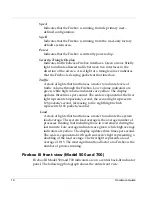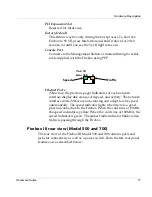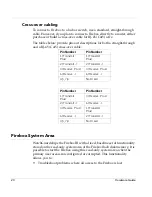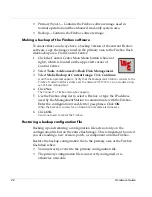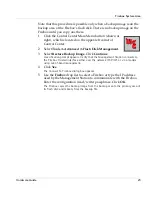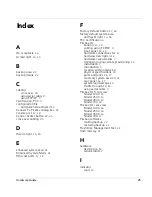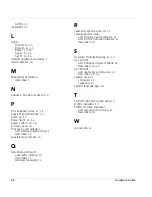22
Hardware Guide
•
Primary (SysA)– Contains the Firebox software image used in
normal operation and the enhanced read-only system area.
•
Backup– Contains the Firebox software image.
Making a backup of the Firebox software
To ensure that you always have a backup version of the current Firebox
software, copy the image stored in the primary area to the Firebox flash
disk backup area. From Control Center:
1
Click the Control Center Main Menu button (shown at
right), which is located on the upper-left corner of
Control Center.
2
Select
Tools => Advanced => Flash Disk Management
.
3
Select
Make Backup of Current Image
. Click
Continue
.
A verification prompt appears. Verify that the Management Station connects to the
Firebox Trusted interface either over the network (TCP/IP) or via a modem using
out-of-band management.
4
Click
Yes
.
The Connect To Firebox dialog box appears.
5
Use the Firebox drop list to select a Firebox or type the IP address
used by the Management Station to communicate with the Firebox.
Enter the configuration (read/write) passphrase. Click
OK
.
When the backup is successful, an Operation Complete alert appears.
6
Click
OK
.
You do not need to reboot the Firebox.
Restoring a backup configuration file
Backing up and restoring a configuration file acts not only on the
configuration file but on the entire flash image. This is important to note if
you are loading a new version, patch, or component onto the Firebox.
Restore the backup configuration file to the primary area of the Firebox
flash disk when:
•
You incorrectly overwrite the primary configuration file.
•
The primary configuration file is incorrectly configured or is
otherwise unusable.