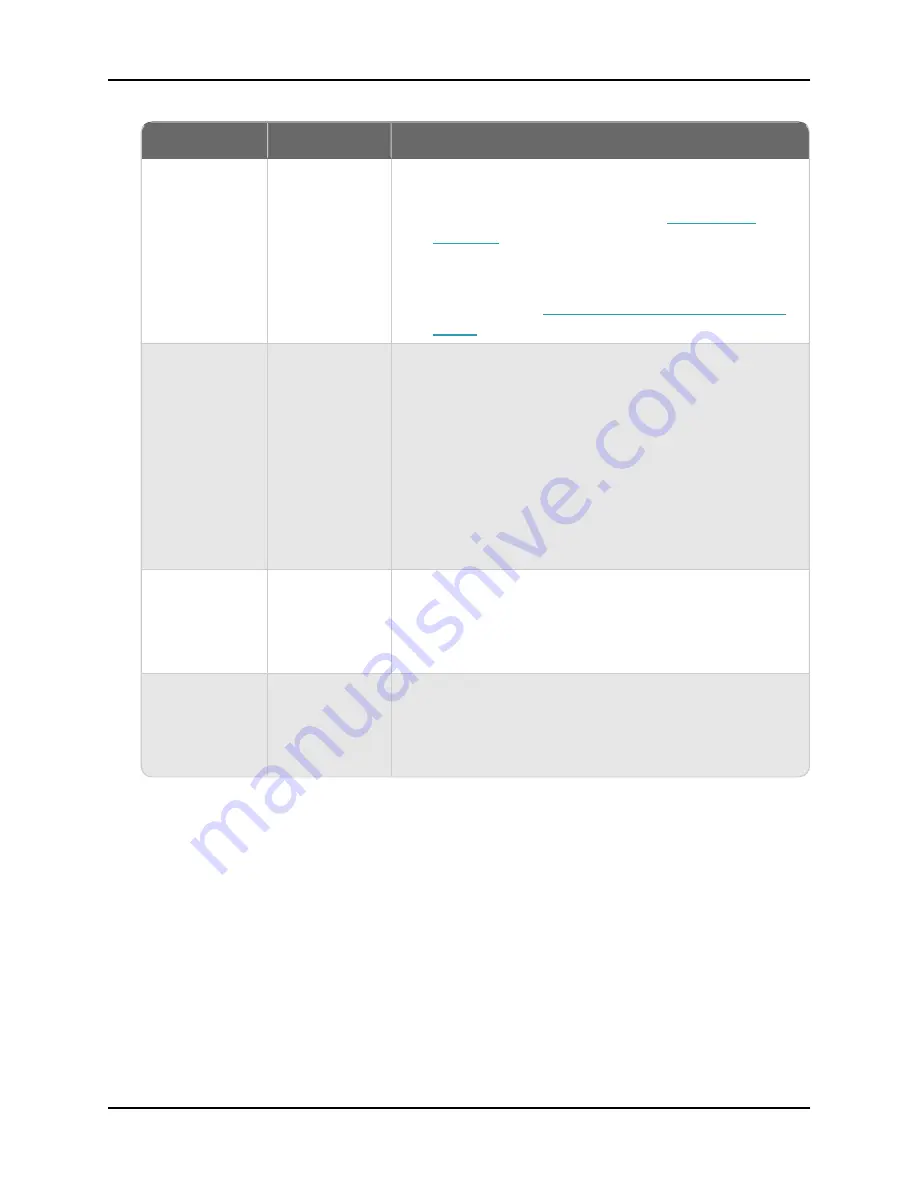
WatchGuard AP332CR Hardware Guide
LED Color
Status
Troubleshooting
n
For service providers, make sure you have allocated the
access point from your inventory to a subscriber
account. For more information, see
n
Make sure you have added the access point to your
WatchGuard Cloud subscriber account. For more
information, see
Add an Access Point to WatchGuard
Flashing Red or
Orange
(Slow: 2
seconds)
Connection to
WatchGuard
Cloud servers
If the access point remains in this state:
n
Make sure the access point can connect to
*.watchguard.com
for WatchGuard Cloud management
connections and is not blocked by a firewall or other
network device.
n
Make sure you do not have an expired MSSP license for
the access point.
n
Check the access point allocation status to see whether
the device was deallocated from the subscriber account.
Solid Blue
Successfully
connected to
WatchGuard
Cloud
Device is online and connected to WatchGuard Cloud.
Flashing Blue
Flash LED
action from
WatchGuard
Cloud
LED flashes blue for 60 seconds for identification.
Access Point Firmware 1.1.4-0 and Lower
Wi-Fi in WatchGuard Cloud access points that run firmware 1.1.4-0 and lower have basic
LED indicators that can show if the device is successfully connected to WatchGuard Cloud.
If the access point remains in the same state for a long period of time without a solid blue LED
indicator status, there might be a network issue, activation or feature key issue, or a problem with your
WatchGuard Cloud account.
Check the following table for the status of the LED indicators and how to troubleshoot the issue.
WatchGuard Technologies, Inc.
12
Содержание AP332CR
Страница 1: ...WatchGuard AP332CR Hardware Guide WatchGuard AP332CR Outdoor Access Point ...
Страница 2: ...WatchGuard Technologies Inc 2 ...
Страница 32: ...WatchGuard AP332CR Hardware Guide Declaration of Conformity WatchGuard Technologies Inc 32 ...
Страница 33: ...WatchGuard Technologies Inc 33 ...













































