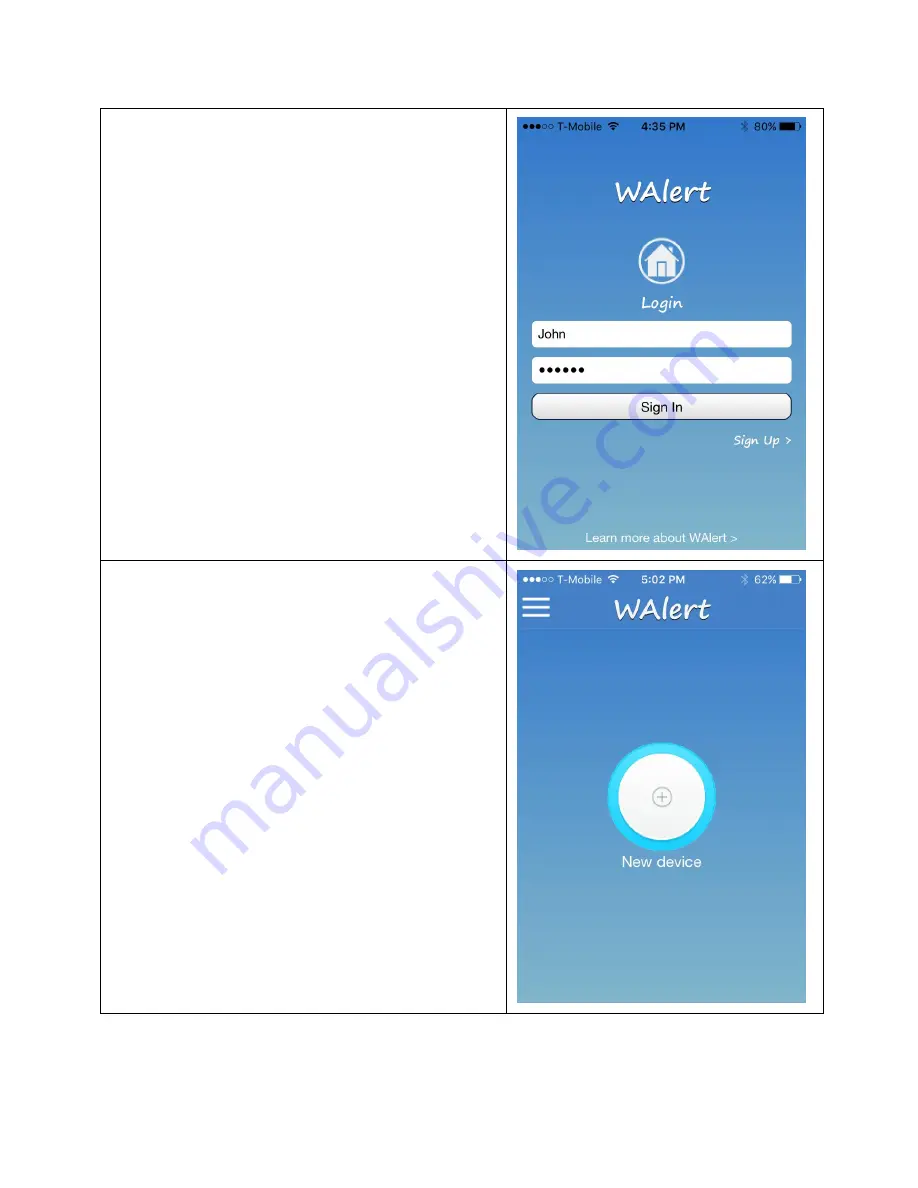
Page 6 of 21
If the registration is successful, the "Login" screen
pops up with the registered user name and
associated password.
b.
Tap "SIGN IN" icon to login the cloud based
WAlert server. If the login is successful, the home
page pops up with the
blue ring
as shown below
.
This indicates that WAlert app has successfully
connected with the WAlert cloud- based server.
Note
:
Each ring is associated with a connected WAlert
device, when multiple WAlert devices are deployed in
a premise.
Содержание WALERT
Страница 11: ...Page 11 of 21 The Finish window pops up It shows the network setup for WAlert is completing...
Страница 16: ...Page 16 of 21 Tap The History page pops up It shows a list of missing alerts with the associated date and time...
Страница 18: ...Page 18 of 21 Tap Sign out under menu bar...





















