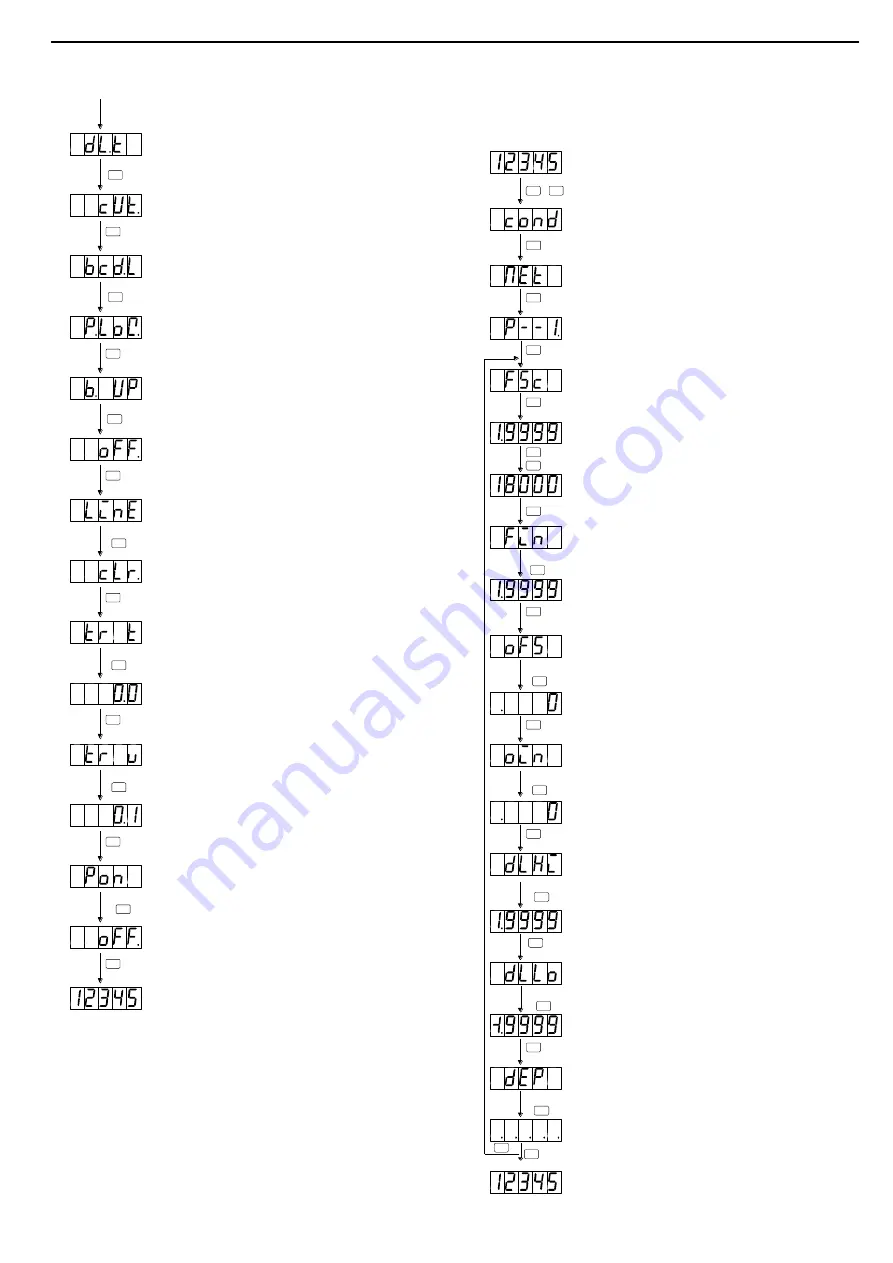
Instruction Manual for MODEL A9
□
11-0
□,
A9
□
12-0
□
4/8
(18) Set up digital limiter type using the Increment key.
CUT:
Holds display indication at a digital limiter value.
OVER:
Displays overrange if an input or display value
exceeds
the digital limiter range.
* Press the Mode key to skip the setting of this item.
(19) Press the Mode key to move to BCD output logic type
setting. (*This parameter is displayed only for the units with
BCD outputs.)
(20) Set up the BCD output type using the Increment key.
N.LOG: Negative logic
P.LOG: Positive logic
◎
Since, as for logic, Opencollector serves as a standard,
TTL becomes reverse.
* Press the Mode key to skip the setting of this item.
(21) Press the Mode key to move to digital zero value backup
setting.
(22) Set up digital zero backup using the Increment key.
OFF:
Discards a digital zero value when power is off.
ON:
Stores a digital zero value when power is off.
* Press the Mode key to skip the setting of this item.
(23) Press the Mode key to move to linearize function setting.
(This parameter is displayed only when the protect level is at
PL0.)
(24) Set up the linearize function using the Increment key.
CLR: Initializes linearize data.
OFF: Disables the linearize function.
ON: Enables the linearize function.
* Press the Mode key to skip the setting of this item.
(25) Press the Mode key to move to tracking correction time
setting.
(26) Set up tracking zero correction time using the Increment
key.
00 to 99:
performs every “set value
×
averaging
(setting
sampling) times
”.
* Press the Mode key to skip the setting of this item.
(27) Press the Mode key to move to tracking correction width
setting.
* This parameter is displayed only when tracking zero
correction time is set not to zero.
(28) Set a tracking zero correction width using the Increment
key.
01 to 99: Set value
×
digit (numeric value)
*Press the Mode key to skip the setting of this item.
(29) Press the Mode key to move to power-on delay setting.
(30) Set up power-on delay using the Increment key.
OFF: No power-on delay
01 to 30: Set value
(
seconds)
*Press the Mode key to skip the setting of this item.
(31) Press the Enter key to return to measurement operation (if
you press the Mode key, the panelmeter returns to the
setting menu).
4.7
Setting Scaling Data
Scaling data is a group of parameters relating to measurements such
as scaling or decimal points.
(1)
Press the Enter and Mode keys during measurement
operation
to enter the condition data setting mode.
(2)
Press the Shift key to move to the scaling data setting
mode.
(3) Press the Mode key to display the number of patterns to
be set.
(4) Select the number of patterns (1-4) using the increment
key.
(5) Press the Mode key to display full-scale display-value
setting.
(6) Press the Mode key to enter the actual setup mode.
(7) Set up a display value provided at full-scale input, using
the Shift and Increment keys.
(This setting example sets a full-scale display value to
"18000.")
Shift key : Used to move to the setting digit.
Increment key : Used to set a numeric value.
* If you do not set a full-scale display value, press the Mode key
to move to the next item.
(8) Press the Mode key to display full-scale input-value
setting.
(9) Set up a full-scale input value using the Shift and
Increment keys.
*Press the Mode key to skip the setting of this item.
(10)Press the Mode key to display offset display value
setting.
(11) Set up a display value indicated at offset input using the
Shift and Increment keys.
*Press the Mode key to skip the setting of this item.
(12) Press the Mode key to display offset input value setting.
(13) Set up an offset input value using the Shift and
Increment keys.
*Press the Mode key to skip the setting of this item.
(14) Press the Mode key to display the digital limiter's high
limit setting.
(15) Set up the digital limiter's high limit using the Shift and
Increment keys.
*Press the Mode key to skip the setting of this item.
(16) Press the Mode key to display the digital limiter's low
limit setting.
(17) Set up the digital limiter's low limit using the Shift and
Increment keys.
*Press the Mode key to skip the setting of this item.
(18) Press the Mode key to display decimal-point setting.
(19) Using the Shift key, make the decimal point which of the
digit is required to light to blink.
(If the all decimal points are not blinking, displays no decimal
point in the operation mode.)
*Press the Mode key to skip the setting of this item.
(20) Press the Enter key to return to measurement
operation .
* If the Mode key is pressed, the panelmeter returns to display
full-scale display-value setting.
If setting for other pattern numbers is required, press the Enter
key to return to measurement operation and perform same
procedures as above.
( M )
M
M
M
( M )
M
M
( M )
( M )
M
( M )
M
( M )
Approx. 1sec
( M )
Approx. 1sec
Approx. 1sec
Approx. 1sec
Approx. 1sec
Approx. 1sec
Approx. 1sec
E
M
+
▲
M
M
M
( M )
M
M
( M )
( M )
M
( M )
( M )
M
M
M
( M )
E
Measuring operation
Measurement operation
M
▲
▲
Approx. 1 sec
Approx. 1 sec
Approx. 1 sec
Approx. 1 sec
Approx. 1 sec
Approx. 1 sec








