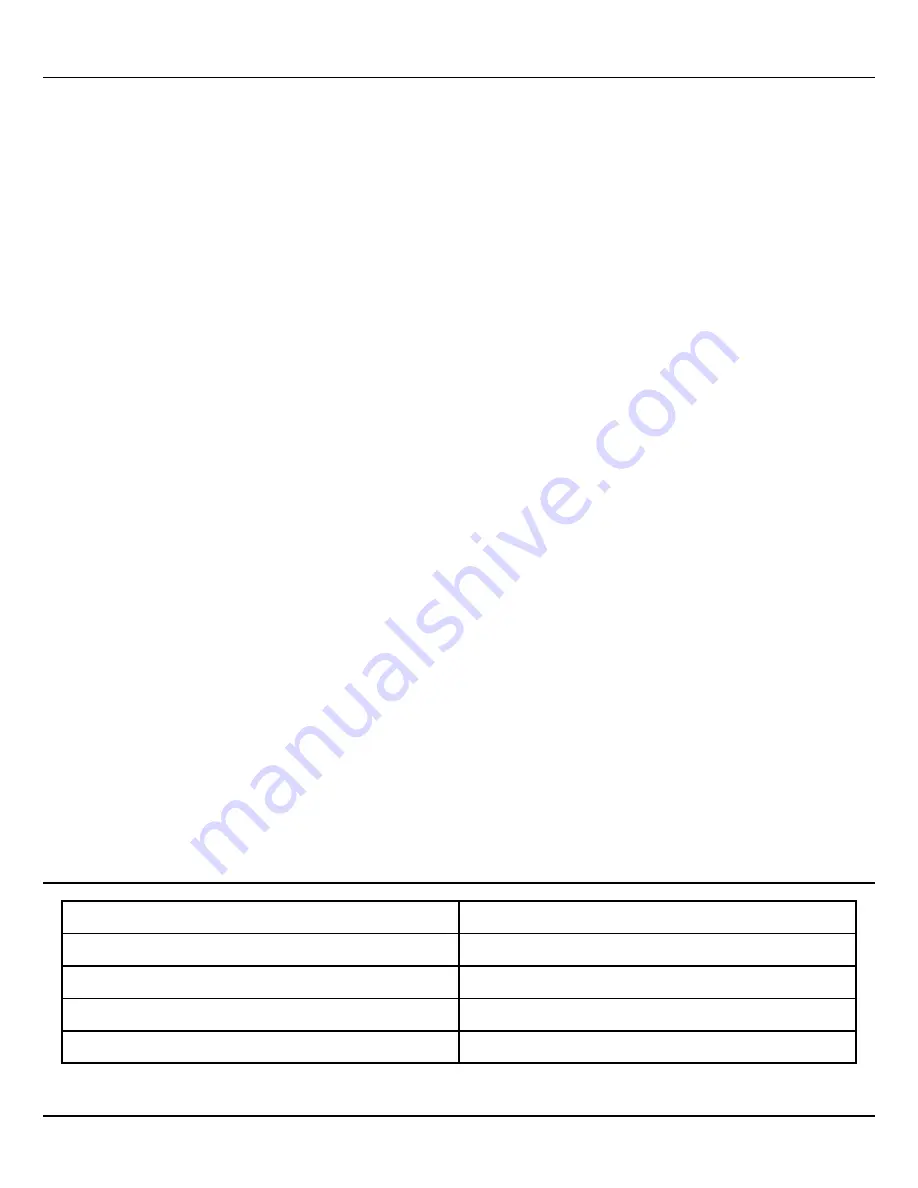
Page - 08
FAQ
Q: I have problems connecting the device to the Wstein app.
Q: What if I still cannot connect to the Wstein app?
Q: What if I have problems finding “SmartLife-XXXX”?
Q: The unit does not sound when the batteries are installed.
Q: The red light on the base of the alarm unit keeps on blinking.
AP Mode:
• Make sure you are connected to a 2.4 Ghz Wi-Fi network. The pairing will not work with a 5 Ghz Wi-Fi
network. Make sure the Smart Window Vibration Sensor is powered on with sufficient battery levels.
• Keep the Wstein app open for around three minutes. Then try reconnecting the Smart Window Vibration
Sensor again.
• Place your smartphone next to the sensor and make sure both devices are connected to the same Wi-Fi
network. Try opening a webpage to check that the Wi-Fi network is online.
1. Unpair your Smart Window Vibration Sensor from the Wstein app by pressing “Remove Device” and follow
the instructions in the “App Pairing” section of the user manual.
2. If the problem persists, try reconnecting the Smart Window Vibration Sensor using the AP mode. The
pairing process must be completed within three minutes after the device is in AP mode.
• You can find “Unidentified-XXXX” or other similarly named networks in your Wi-Fi list. These networks are
not password protected.
• Ensure that the batteries are connected correctly.
• This is the “Battery Low Indicator”. The batteries need replacing.
• Press the sync button for 5-10 seconds, until the indicator light flashes quickly.
• Press the sync button for another 5-10 seconds until the light flashes slowly now.
• Press “Add Device” in the Wstein app.
• Click “AP Mode” in the top right-hand corner.
• Select your home’s WiFi network and enter your Wi-Fi Password.
• Go to your Wi-Fi setting and connect to “SmartLife_XXXX”.
• Go back to the app and finish the final connection.
Plastic Material
ABS + Polycarbonate
Sensor Size
13mm x 74mm (radius)
Sensor Weight
58g (including two batteries)
Power Supply
2 x AAA
Alarm Sound
130 dB
Specifications








