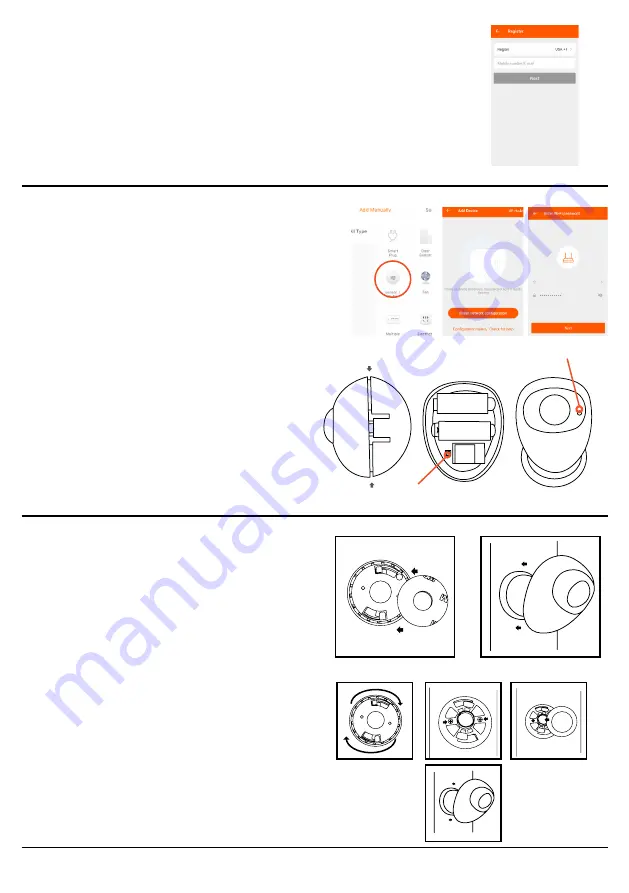
C. Registration & Sign in
1. Open the “Wstein” app. Click on the upper right corner to
register.
2. Type in your phone number or email address and follow the
steps to complete the process.
D. Add new devices to your App
1. After logging into the Wstein App, click
“Add Device” then select “Sensor (Wi-Fi)”
from the list in manual pairing page.
2. Gently press both sides of the motion
sensor to open it. Press the power button
for 5-10 seconds or until the light indicator
flashes quickly. Close the sensor and lock it
back in position.
3. Select your home’s Wi-Fi network & enter
your Wi-Fi Password.
4. After successful setup, you can rename
your device.
E. Hardware Installation
1. Stick the adhesive tape onto the mount of
the motion sensor.
2. Secure the motion sensor onto the wall.
Page | 02
Wi-Fi: Wasserstein
Power Button
Light Indicator
Installation with adhesive Tape
1. Rotate the mount clockwise to unlock it
and access the screw holes.
2. Secure the base of the mount onto the
wall using the screws provided.
3. Re-attach the mount cover onto the
mount base.
4. Mount your motion sensor onto the wall.
Installation with screws and wall anchors



